Microsoft Exchange 2016
Microsoft Exchange Server is an email, calendaring, contact, scheduling and collaboration platform deployed on the Windows Server operating system for use within a business or larger enterprise. The Microsoft Exchange 2016 connector in the IConduct platform allows organizing calendar, meetings and tasks management between different systems in an automated manner.
To configure the Microsoft Exchange 2016 connector, follow the instructions below:
- In the Admin Navigation tree, select Connections and click New.
Connections Section in the Admin Navigation Tree
- Scroll down to the Services section and select the Microsoft Exchange 2016 item from the list.
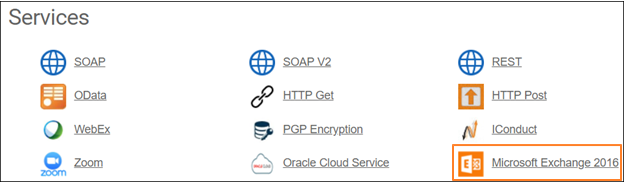
Connector Selection Page
- In the Exchange 2016 Provider work area, fill in the following fields and click Save.
Connection Work Area
| Fields | Description |
|---|---|
|
Connection |
The new connection name. Enter a connection alias here. |
|
Is Active |
Toggles connector’s activity at interface execution. Enable the checkbox to activate the connection for execution. |
|
Cloud Agent |
The LAN you are working with. Select "IConduct" for cloud systems and your corporate agent for internal systems. |
|
Implementation Type |
Defines the implementation type. Select from the drop-down list:
|
|
Is Source |
This connection entity is available as a data source for Import (writing to Schema). Enable the checkbox to ensure data import. |
|
Is Target |
This connection entity is available as a data target that receives data from schema to current data container. Enable the checkbox to ensure data export. |
|
Timeout |
The length of time (in milliseconds) the IConduct platform waits for a response from the connection provider before returning a timeout error. Set the time value to stop the system from connection attempts. |
|
SQL |
The box is intended for entering a query. |
|
DateTime Format |
Not used in this connector. |
|
Server URL |
The service end-point where the request is sent. Insert the target system link here. E.g.: address.domain.com/EWS/Exchange.asmx * * - mandatory block marked in bold |
|
Username |
Username for Microsoft Exchange (usually your Exchange email address). E.g.: address@email.com or user domain name |
| Password |
Password for the Exchange user. |
|
Domain |
Company’s domain name. E.g.: domain.com or domain name. |
Once the connection is saved, you can test if it is successful. Click Test Connection in the toolbar. If the created connection works, you will receive a success message.
Testing the Connection
