FedEx Global
FedEx Corporation is a multinational shipping company that offers an extensive range of international shipping services and export assistance. FedEx system helps to complete shipping documents and send international shipments by accessing forms, preparing and maintaining shipping labels and documents using stored databases of addresses and commodities, tracking the status of shipments and generating customizable reports.
The FedEx Global connector by IConduct allows processing data in the FedEx system and return the final result to the IConduct schema. The received data can be used for further manipulations in a variety of integrations. The FedEx connection is organized via the SOAP Provider.
To configure the connector, follow the instructions below:
- In the Admin Navigation tree, select Connections and click New.
Connections Section in the Admin Navigation Tree
- On the Connector Selection Page, select the FedEx Global item from the Shipping section.
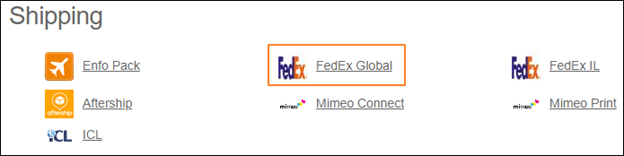
Connector Selection Page
- In the SOAP Provider work area, fill in the following fields and click Save.
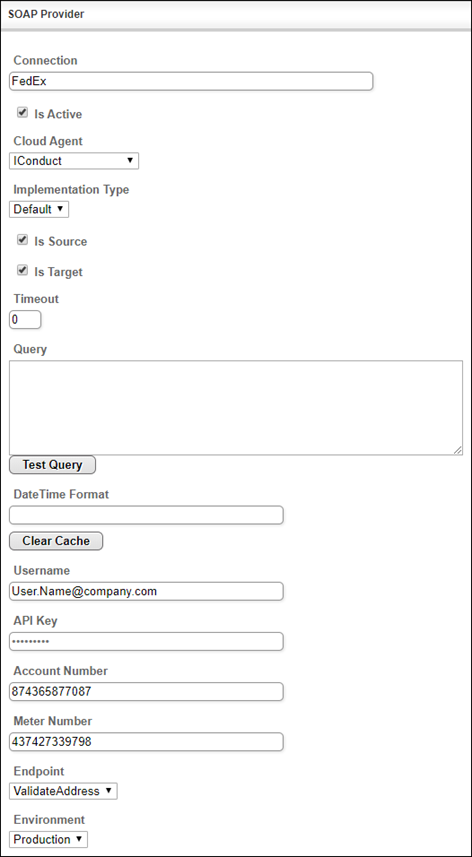
Connection Work Area
| Field | Description |
|---|---|
|
Connection* |
A new connection name. Enter a connection alias here. |
|
Is Active |
Toggles connector’s activity at interface execution. Enable the checkbox to activate the connection for execution. |
|
Cloud Agent* |
The LAN you are working with. Select "IConduct" for cloud systems and your corporate agent for internal systems. |
|
Implementation Type* |
Defines the connection implementation type. Supported values:
|
|
Is Source |
This connection entity is available as a data source for Import (writing to Schema). Enable the checkbox to ensure data import. |
|
Is Target |
This connection entity is available as a data target that receives data from schema to current data container. Enable the checkbox to ensure data export. |
|
Timeout |
The length of time (in milliseconds) the IConduct platform waits for a response from the connection provider before returning a timeout error. Set the time value to stop the system from connection attempts. |
|
Query |
The box is intended for entering a query. You can test the defined query by clicking Test Query once the connection is saved. It’s recommended to test the query after the connection testing. |
|
DateTime Format |
Not used in this connector. |
|
Clear Cache |
To increase performance, IConduct creates a cache of the FedEx entities metadata and presents a list of already queried entities to the user. Should the entities be renewed in the FedEx system, click the button to update the list. |
|
Username* |
Username in the FedEx system. |
| API Key* |
API credentials to access a FedEx web service. The key should be taken from the FedEx account. |
| Account Number* |
Your FedEx Account Number. The number should be taken from the FedEx account. |
| Meter Number* |
A FedEx Meter Number is an identification FedEx uses for your negotiated shipping rates and to track your tracking requests. The number should be taken from the FedEx account. |
| Endpoint* |
The type of FedEx Web Services the IConduct agent addresses requests to. The information about Web Services (entities, parameters, etc.) is based on WSDL. Please, download the WSDL file corresponding to the Web Service from your FedEx Developer Portal into the IConduct agent folder. The available endpoint types and their respective WSDL include: • Rates (RateService_v20.wsdl) • Shipment (ShipService_v19.wsdl) • Track (TrackService_v12.wsdl) • Postal (CountryService_v5.wsdl) • ValidateAddress (AddressValidationService_v4.wsdl) |
|
Environment*
|
The FedEx system environment intended to integrate with IConduct. Select from the drop-down list: • Test: offered by FedEx for application testing purposes. The functions are performed in the system with additional level of security. • Production: offered by FedEx as a live system available after certification. |
* - mandatory fields.
Once the connection is saved, you can test if it is successful. Click Test Connection in the toolbar. If the created connection works, you will receive a success message.
Testing the Connection
