ICims
iCIMS is a cloud recruiting platform that enables companies to manage and scale their recruiting programs through an end-to-end talent acquisition platform.
The ICims connector by IConduct allows users to import the iCIMS platform data into IConduct Schema.
To configure the ICims connector, follow the instructions below:
- In the Admin Navigation tree, select Connections and click New.
Connections Section in the Admin Navigation Tree
- On the Connector Selection Page select the ICims item from the Human Resources section.

Connector Selection Page
- In the ICims Provider work area, fill in the following fields and click Save.
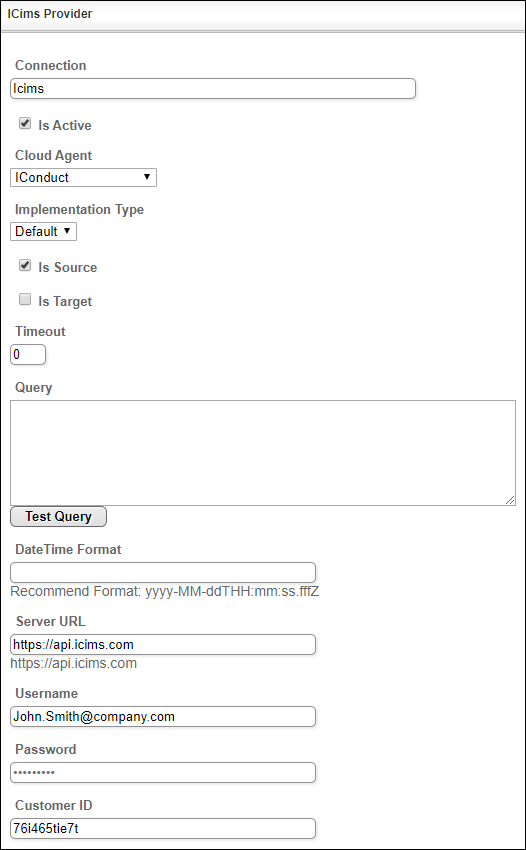
Connection Work Area
| Field | Description |
|---|---|
|
Connection* |
The new connection name. Enter a connection alias here. |
|
Is Active |
Toggles connector’s activity at interface execution. Enable the checkbox to activate the connection for execution. |
|
Cloud Agent* |
The LAN you are working with. Select "IConduct" for cloud systems and your corporate agent for internal systems. |
|
Implementation Type* |
Defines the implementation type. Select from the drop-down list:
|
|
Is Source |
This connection entity is available as a data source for Import (writing to Schema). Enable the checkbox to ensure data import. |
|
Is Target |
This connection entity is available as a data target that receives data from schema to current data container. Enable the checkbox to ensure data export. |
|
Timeout |
The length of time (in milliseconds) the IConduct platform waits for a response from the connection provider before returning a timeout error. Set the time value to stop the system from connection attempts. |
|
Query |
The box is intended for entering a query. You can test the defined query by clicking Test Query once the connection is saved. It’s recommended to test the query after the connection testing. |
|
DateTime Format |
Allows defining the date and time formats appropriate for the connection. For detailed date and time formatting operations please refer to this page. Recommend Format: yyyy-MM-dd HH:mm:ss |
|
Server URL* |
The service end-point where the request is sent. Insert the target system link here. Example: https://api.icims.com |
|
Username* |
Enter your username for authorization into the iCIMS platform. |
|
Password* |
Enter your password for authorization into the iCIMS platform. |
|
Customer ID* |
A unique identifier of the customer account in the iCIMS system. The value is taken from your iCIMS account. |
* - mandatory fields
Once the connection is saved, you can test if it is successful. Click Test Connection in the toolbar. If the created connection works, you will receive a success message.
Testing the Connection
