Mimeo Connect
Mimeo is a leading online printing company, offering digital distribution and online printing solutions. Services include printing, warehousing, kitting and more.
Mimeo Connect by IConduct allows you to seamlessly integrate the Mimeo system with other business applications for data export. The connection is based on the XML file processing and enables work with Mimeo LineItems.
To configure the Mimeo Connect, follow the instructions below:
- In the Admin Navigation tree, select Connections and click New.
Connection Section in the Admin Navigation Tree
- On the Connector Selection Page select the Mimeo Connect item from the Shipping section.
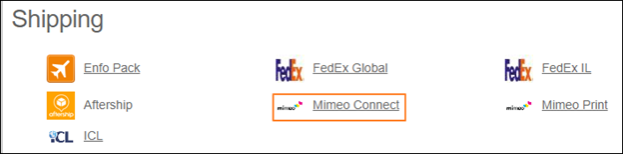
Connector Selection Page
- In the Mimeo Provider work area, fill in the following fields and click Save.
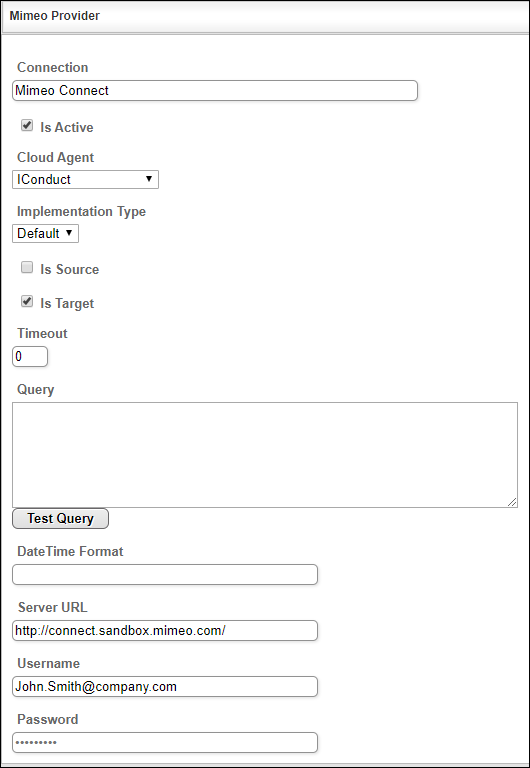
Connection Work Area
| Field | Description |
|---|---|
|
Connection* |
A new connection name. Enter a connection alias here. |
|
Is Active |
Toggles connector’s activity at interface execution. Enable the checkbox to activate the connection for execution. |
|
Cloud Agent* |
The LAN you are working with. Select "IConduct" for cloud systems and your corporate agent for internal systems. |
|
Implementation Type* |
Defines the connection implementation type. Select from the drop-down list:
|
|
Is Source |
Not used in this connector. |
|
Is Target |
This connection entity is available as a data target that receives data from schema to current data container. Enable the checkbox to ensure data export. |
|
Timeout |
The length of time (in milliseconds) the IConduct platform waits for a response from the connection provider before returning a timeout error. Set the time value to stop the system from connection attempts. |
|
Query |
Not used in this connector. |
|
DateTime Format |
Not used in this connection. |
|
Server URL* |
The service end-point where the request is sent. Insert the target system link here. |
|
Username* |
Enter your username for authorization into the Mimeo system. |
|
Password* |
Enter your password for authorization into the Mimeo system. |
* - mandatory fields
Once the connection is saved, you can test if it is successful. Click Test Connection in the toolbar. If the created connection works, you will receive a success message.
Testing the Connection
