Oracle Database
Oracle Database is a multi-model database management system. The database is commonly used for running online transaction processing (OLTP), data warehousing (DW) and mixed (OLTP & DW) database workloads. Oracle DB is available on-prem, on-cloud, or in a hybrid-Cloud environment.
The Oracle Database connector by IConduct allows users to export and import organization’s data onto and from Oracle Database. The connector also enables performing procedures on the database.
To configure the Oracle Database connector, follow the instructions below:
- In the Admin Navigation tree, select Connections and click New.
Connection Section in the Admin Navigation Tree
- On the Connector Selection Page select the Oracle Database item from the Database Servers section.
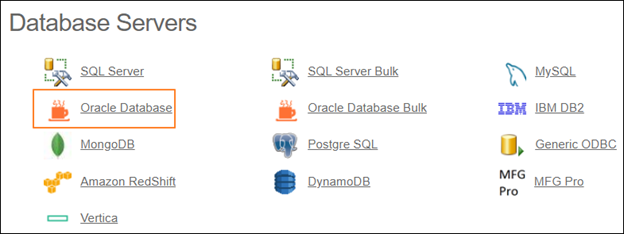
Connector Selection Page
- In the Oracle Database Connection work area, fill in the following fields and click Save.
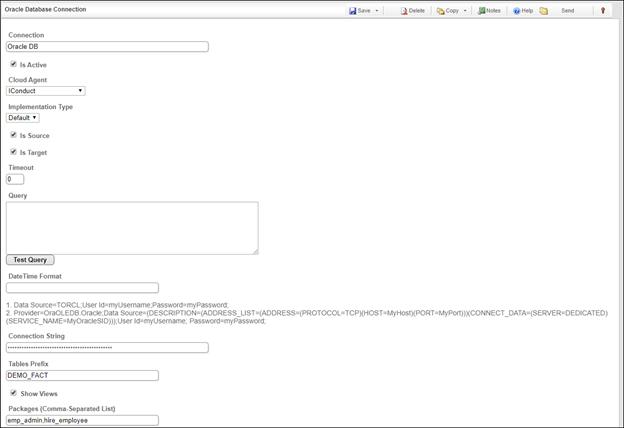
Connection Work Area
| Field | Description |
|---|---|
|
Connection* |
A new connection name. Enter a connection alias here. |
|
Is Active |
Toggles connector’s activity at interface execution. Enable the checkbox to activate the connection for execution. |
|
Cloud Agent* |
The LAN you are working with. Select "IConduct" for cloud systems and your corporate agent for internal systems. |
|
Implementation Type* |
Defines the connection implementation type. Select from the drop-down list:
|
|
Is Source |
This connection entity is available as a data source for Import (writing to Schema). Enable the checkbox to ensure data import. |
|
Is Target |
This connection entity is available as a data target that receives data from schema to current data container. Enable the checkbox to ensure data export. |
|
Timeout |
The length of time (in milliseconds) the IConduct platform waits for a response from the connection provider before returning a timeout error. Set the time value to stop the system from connection attempts. |
|
Query |
The box is intended for entering a query. You can test the defined query by clicking Test Query once the connection is saved. It’s recommended to test the query after the connection testing. |
|
DateTime Format |
Not used in this connector.
|
|
Connection String* |
A string that specifies information about a data source and the means of connecting to it. Specify the source name and type, as well as your credentials in the Connection String field. Refer to this page for more information about Oracle connection strings. Example: 1. Data Source=TORCL;User Id=myUsername;Password=myPassword; 2. Provider=OraOLEDB.Oracle;Data Source=(DESCRIPTION=(ADDRESS_LIST=(ADDRESS=(PROTOCOL=TCP)(HOST=MyHost)(PORT=MyPort)))(CONNECT_DATA=(SERVER=DEDICATED)(SERVICE_NAME=MyOracleSID)));User Id=myUsername; Password=myPassword; |
|
Tables Prefix |
A part of the Oracle Database table name that refers the table to a certain module. Specify the tables prefix to define a specific list of tables for integration. If left empty, all available database tables appear as a list of Entities at the Export step. |
|
Show Views |
A virtual table that derives from a precompiled tables query output. If enabled, the tables included in the View are included into integration. |
|
Packages (Comma-Separated List) |
Packages are used to store subprograms and procedures in the Oracle database. The field allows you to define the subprogram or procedure to execute at the Export/Import step. It appears in the Function drop-down list. • If only one package is defined, then a procedure/subprogram from only one package appears in the Function list. • If several packages are defined as a coma-separated list, then the procedure/subprogram will be chosen from each package mentioned in this field. • If left empty, the Function drop-down list will offer all available procedures/subprograms. |
* - mandatory fields
Once the connection is saved, you can test if it is successful. Click Test Connection in the toolbar. If the created connection works, you will receive a success message.
Testing the Connection
