PGP Encryption
Pretty Good Privacy (PGP) is an encryption program that provides cryptographic privacy and authentication for data communication. PGP is used for signing, encrypting, and decrypting texts, e-mails, files, directories, and whole disk partitions and to increase the security of e-mail communications. PGP is the most widely used email encryption system.
The PGP Encryption connector by IConduct provides for data encryption/decryption using the PGP encryption technology.
To configure the PGP Encryption connector, follow the instructions below:
- In the Admin Navigation tree, select Connections and click New.
Connections Section in the Admin Navigation Tree
- On the Connector Selection Page select the PGP Encryption item from the Services section.
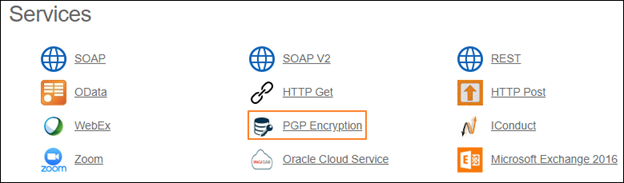
Connector Selection Page
- In the PGP Encryption Provider work area, fill in the following fields and click Save.
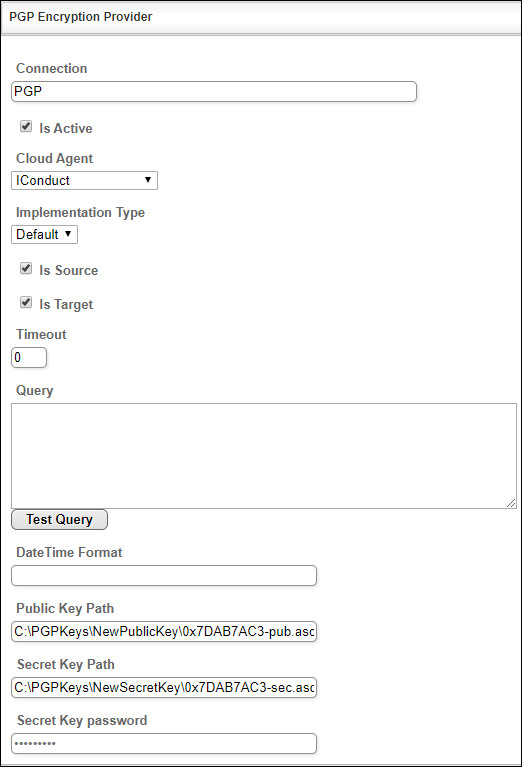
Connection Work Area
| Fields | Description |
|---|---|
|
Connection* |
The new connection name. Enter a connection alias here. |
|
Is Active |
Toggles connector’s activity at interface execution. Enable the checkbox to activate the connection for execution. |
|
Cloud Agent* |
The LAN you are working with. Select "IConduct" for cloud systems and your corporate agent for internal systems. |
|
Implementation Type* |
Defines the implementation type. Select from the drop-down list:
|
|
Is Source |
This connection entity is available as a data source for Import (writing to Schema). Enable the checkbox to ensure data import. |
|
Is Target |
This connection entity is available as a data target that receives data from schema to current data container. Enable the checkbox to ensure data export. |
|
Timeout |
The length of time (in milliseconds) the IConduct platform waits for a response from the connection provider before returning a timeout error. Set the time value to stop the system from connection attempts. |
|
Query |
Not used in this connector. |
|
DateTime Format |
Not used in this connector. |
|
Public Key Path* |
Path to the PGP public key file. |
|
Secret Key Path* |
Path to the PGP private key file. |
|
Secret Key password* |
Password to the PGP private key. |
* - mandatory fields
Once the connection is saved, you can test if it is successful. Click Test Connection on the toolbar. If the created connection works, you will receive a success message.
![]()
Testing the Connection
