SMTP
Simple Mail Transfer Protocol (SMTP) is a protocol for sending e-mail messages between servers, as well as from a mail client to mail server.
The SMTP connector by IConduct allows users to export data onto the SMTP server.
To configure the SMTP connector, follow the instructions below:
- In the Admin Navigation tree, select Connections and click New.
Connections Section in the Admin Navigation Tree
- On the Connector Selection Page select the SMTP item from the EMails section.
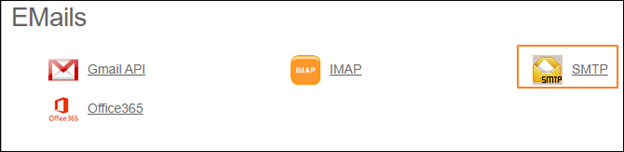
Connector Selection Page
- In the SMTP Data Provider work area, fill in the following fields and click Save.
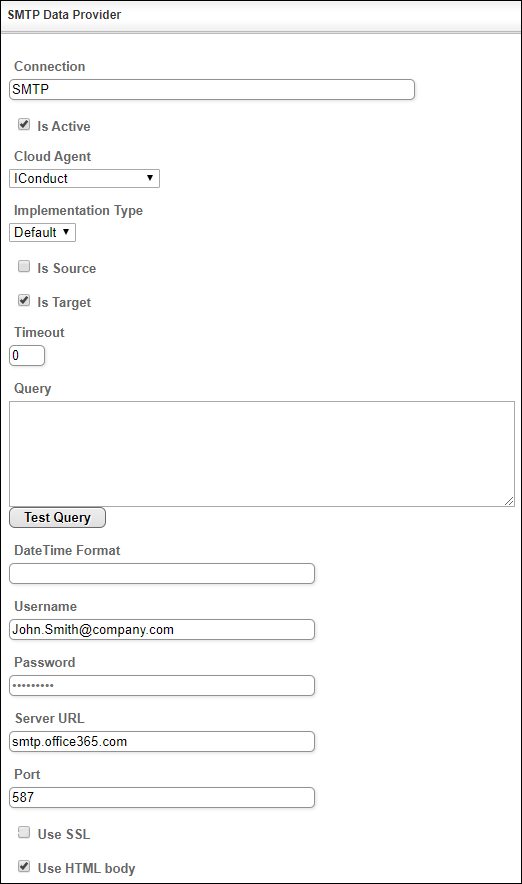
Connection Work Area
| Field | Description |
|---|---|
|
Connection* |
The new connection name. Enter a connection alias here. |
|
Is Active |
Toggles connector’s activity at interface execution. Enable the checkbox to activate the connection for execution. |
|
Cloud Agent* |
The LAN you are working with. Select "IConduct" for cloud systems and your corporate agent for internal systems. |
|
Implementation Type* |
Defines the implementation type. Select from the drop-down list:
|
|
Is Source |
Not used in this connector. |
|
Is Target |
This connection entity is available as a data target that receives data from schema to current data container. Enable the checkbox to ensure data export. |
|
Timeout |
The length of time (in milliseconds) the IConduct platform waits for a response from the connection provider before returning a timeout error. Set the time value to stop the system from connection attempts. |
|
Query |
Not used in this connector. |
|
DateTime Format |
Not used in this connector. |
|
Username* |
Credential used to access the SMTP Server. Enter a valid username. |
|
Password* |
Credential used to access the SMTP Server. Enter a valid password. |
|
Server URL* |
Your email provider's mail server. Enter a valid server link here. |
|
Port* |
The SMTP Server communication endpoints, each designated for specific processes. Common SMTP ports include:
|
|
Use SSL |
The SMTP connection via a secure certificate. If enabled, the data transmission is encrypted. |
|
Use HTML Body |
The format for rendering the email body text. If enabled, the message body will be displayed in the HTML format. Otherwise the plain text will be sent. |
*- mandatory fields
Once the connection is saved, you can test if it is successful. Click Test Connection on the toolbar. If the created connection works, you will receive a success message.
Testing the Connection
