Sage X3
Sage X3 is an enterprise resource planning product designed for medium-sized businesses. This ERP helps to organize all company’s operations under one enterprise management solution and database.
The Sage X3 connector by IConduct serves to carry out integration with the Sage X3 system for further data transfer in other business applications or data manipulations.
To configure the Sage X3 connector, follow the instructions below:
- In the Admin Navigation tree, select Connections and click New.
Connections Section in the Admin Navigation Tree
- On the Connector Selection Page select the Sage X3 item from the ERP/Accounting section.
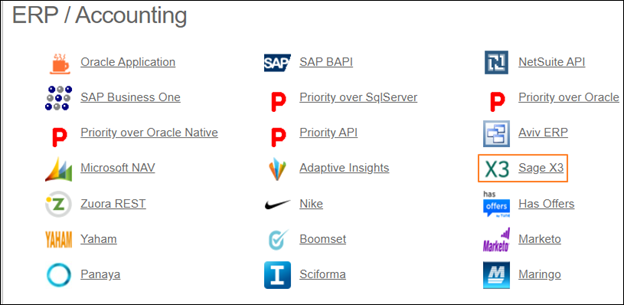
Connector Selection Page
- In the Sage X3 work area, fill in the following fields and click Save.
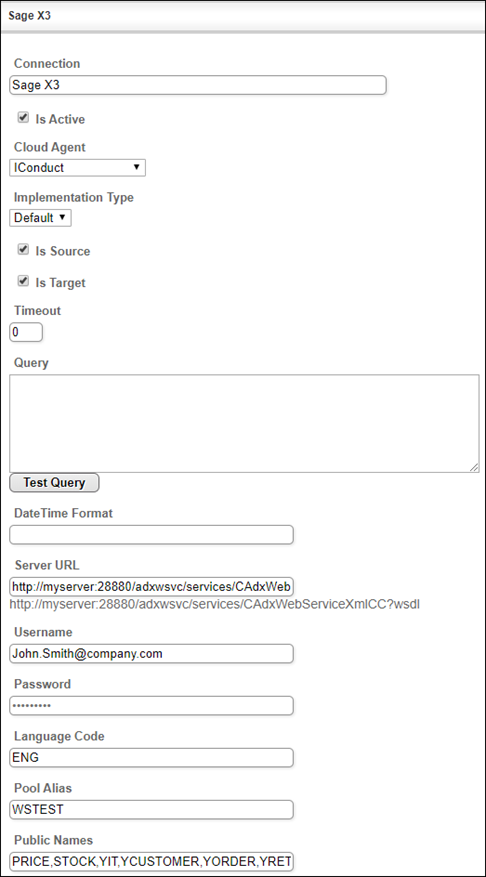
Connection Work Area
| Field | Description |
|---|---|
|
Connection* |
The new connection name. Enter a connection alias here. |
|
Is Active |
Toggles connector’s activity at interface execution. Enable the checkbox to activate the connection for execution. |
|
Cloud Agent* |
The LAN you are working with. Select "IConduct" for cloud systems and your corporate agent for internal systems. |
|
Implementation Type* |
Defines the implementation type. Select from the drop-down list:
|
|
Is Source |
This connection entity is available as a data source for Import (writing to Schema). Enable the checkbox to ensure data import. |
|
Is Target |
This connection entity is available as a data target that receives data from schema to current data container. Enable the checkbox to ensure data export. |
|
Timeout |
The length of time (in milliseconds) the IConduct platform waits for a response from the connection provider before returning a timeout error. Set the time value to stop the system from connection attempts. |
|
Query |
Not used in this connector. |
|
DateTime Format |
Not used in this connector. |
|
Server URL* |
The web service WSDL end-point where the request is sent. The URL can be taken from your Sage X3 account. Example: http://myserver:28880/adxwsvc/services/CAdxWebServiceXmlCC?wsdl |
|
Username* |
Enter your Sage X3 account username for authorization. |
|
Password* |
Enter your Sage X3 account password for authorization. |
|
Language Code* |
Language option for your locale. |
|
Pool Alias* |
Alias name given to the connection endpoint. The pool is data folders. |
|
Public Names* |
The publication name of the requested object. Define the list of Sage X3 objects you want to access. |
* - mandatory fields
Once the connection is saved, you can test if it is successful. Click Test Connection in the toolbar. If the created connection works, you will receive a success message.
Testing the Connection
