Import Step
This section describes how to add and set up the connection for the Import step applicable to the tasks in the interface. For more information about steps, see Defining Steps .
Import step is used to import data into the IConduct Schema for transfer or further manipulation. To create the Import step, navigate to Interfaces> {Specific Interface}> Tasks> {Specific Task} > Steps >New >New Import Step.
To import your data from SAP Success Factors, follow the steps below:
- Select your SuccessFactors connection from the Connection drop-down list. Click Open for your reference, or if modifications or any changes are required in the pre-defined connection.
Warning: If you can't find the necessary Connection in the list, go to the connection page and make sure the Is Active and Is Source checkboxes are enabled.
- Select the required action from the Action drop-down list:
- Insert:Import data into the schema.
- Update: Add the latest data to the existing schema fields.
- Delete: Delete data from the Schema’s table.
- Upsert: Depending on the key- either update or insert data to the schema.
Note: On selecting Update, Delete, Upsert from the drop-down list, the Schema Column and Source Column appear. These fields associate a specific field in the source system to a specific field in the Schema. The rows from the source system will Update/Delete or Upsert rows in the Schema based on this association. Click Refresh to update the Source Column list, if required.
- Fill in the Query box following on of the patterns below.
- Filtration not applied: Entity name
- Filtration applied:{EntytyName}?$filter={FilterType} eq {FilterValue}&${Parameter}={ParameterValue}
Please refer to this Guide for more information on entities and filtering options.
Query examples:
1) Get all data for the JobRequisition entity:
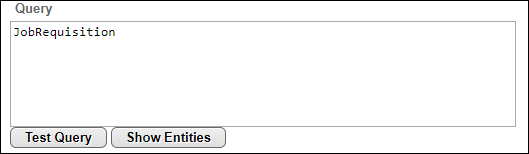
2) Retrieve the data on the JobRequisition entity with ID1941:

3) Retrieve data on all users located in London:
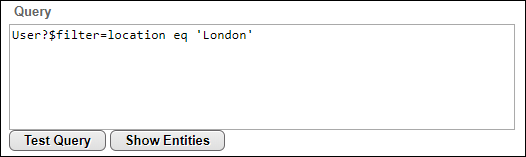
4) Retrieve the data for the first 5 records in the User entity:
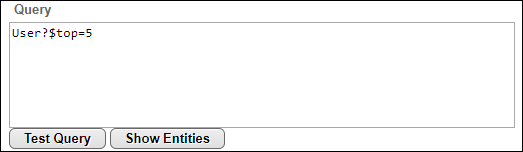
5) Retrieve data on all users whose first name is Thomas:

Note: Click Show Entities to get the list of all supported entities.
Note: Click Test Query to test the query and check if it returns required data (optional).
- Once done, click Save and proceed with mappings.
