Vertica
Vertica is a high-performance SQL analytics database. This columnar storage platform is designed to handle large volumes of data, which enables very fast query performance in traditionally intensive scenarios. The product improves query performance over traditional database relational database systems, provides high-availability, and petabyte scalability on commodity enterprise servers.
The Vertica connector by IConduct is dedicated for integration of the Vertica systems with other company’s business applications. It allows users to export and import organization’s data onto and from Vertica databases, as well as perform functions on the platform and return the data operation results.
To configure the Vertica connector, follow the instructions below:
- In the Admin Navigation tree, select Connections and click New.
Connections Section in the Admin Navigation Tree
- On the Connector Selection Page select theVertica item from the Database Servers section.
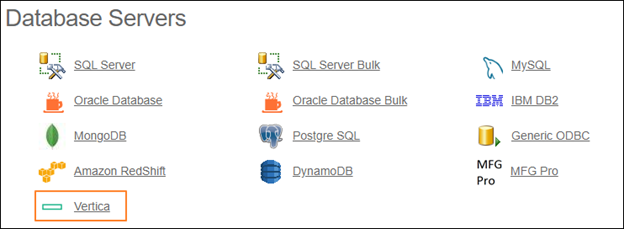
Connector Selection Page
- In the Vertica Connection work area, fill in the following fields and click Save.
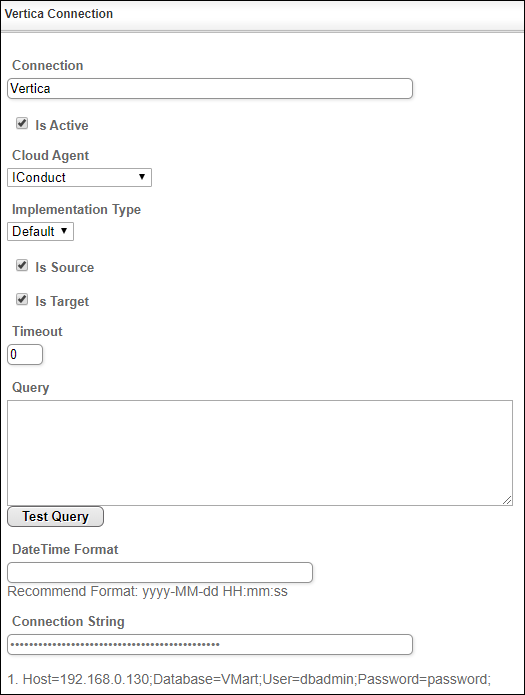
Connection Work Area
| Field | Description |
|---|---|
|
Connection* |
A new connection name. Enter a connection alias here. |
|
Is Active |
Toggles connector’s activity at interface execution. Enable the checkbox to activate the connection for execution. |
|
Cloud Agent* |
The LAN you are working with. Select "IConduct" for cloud systems and your corporate agent for internal systems. |
|
Implementation Type* |
Defines the implementation type. Select from the drop-down list:
|
|
Is Source |
This connection entity is available as a data source for Import (writing to Schema). Enable the checkbox to ensure data import. |
|
Is Target |
This connection entity is available as a data target that receives data from schema to current data container. Enable the checkbox to ensure data export. |
|
Timeout |
The length of time (in milliseconds) the IConduct platform waits for a response from the connection provider before returning a timeout error. Set the time value to stop the system from connection attempts. |
|
Query |
The box is intended for entering a query. You can test the defined query by clicking Test Query once the connection is saved. It’s recommended to test the query after the connection testing. |
|
DateTime Format |
Not used in this connector. |
|
Connection String* |
A string that specifies information about a data source and the means of connecting to it. Specify the name and file type in the Connection String field complying with the pattern as shown on example below: Host=192.168.0.130;Database=VMart;User=dbadmin;Password=password. • Host - the database server host you are currently connected to. • Database - the database created for your cluster. • User – the username of a user account that has permission to connect to the database • Password - the password for the user account to connect to the database. Refer to this page for more information about connection strings. |
*- mandatory fields
Once the connection is saved, you can test if it is successful. Click Test Connection on the toolbar. If the created connection works, you will receive a success message.
Testing the Connection
