WinScp
WinSCP is a popular SFTP client and FTP client for Microsoft Windows. It allows users to copy files between a local computer and remote servers using FTP, FTPS, SCP, SFTP, WebDAV or S3 file transfer protocols. WinSCP provides the access to SFTP servers with the support of the latest SHH keys exchange algorithms.
The WinScp connector by IConduct enables users to import and export data via WinSCP.
To configure the WinScp connector, follow the instructions below:
- In the Admin Navigation tree, select Connections and click New.
Connections Section in the Admin Navigation Tree
- On the Connector Selection Page select the WinScp item from the File Servers section.
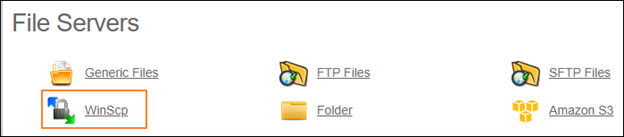
Connector Selection Page
- In the WinScp Connection work area, fill in the following fields and click Save.
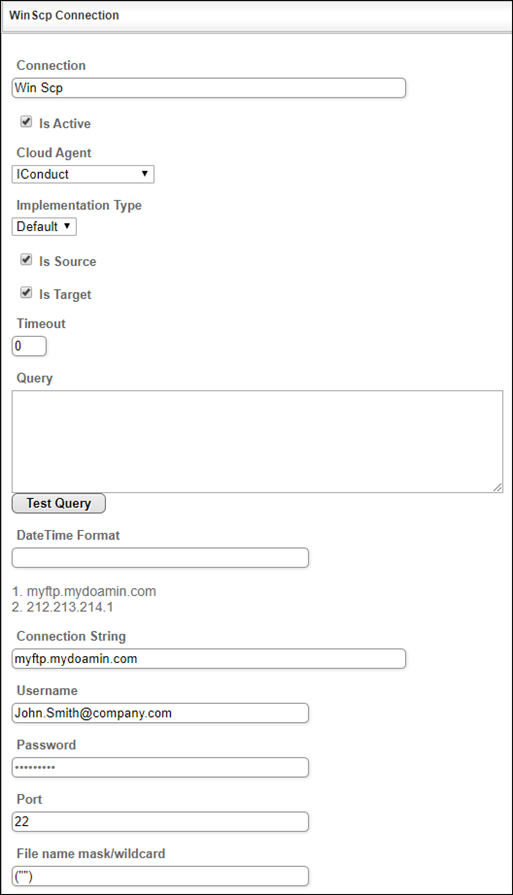
Connection Work Area
| Field | Description |
|---|---|
|
Connection* |
A new connection name. Enter a connection alias here. |
|
Is Active |
Toggles connector’s activity at interface execution. Enable the checkbox to activate the connection for execution. |
|
Cloud Agent* |
The LAN you are working with. Select "IConduct" for cloud systems and your corporate agent for internal systems. Warning: when working with a corporate (local) agent, make sure the WinSCP is installed and running. Otherwise, an authorization error may occur. |
|
Implementation Type* |
Defines the connection implementation type. Supported values:
|
|
Is Source |
This connection entity is available as a data source for Import (writing to Schema). Enable the check box to ensure data import. |
|
Is Target |
This connection entity is available as a data target that receives data from schema to current data container. Enable the checkbox to ensure data export. |
|
Timeout |
The length of time (in milliseconds) the IConduct platform waits for a response from the connection provider before returning a timeout error. Set the time value to stop the system from connection attempts. |
|
Query |
The box is intended for entering a query. You can test the defined query by clicking Test Query once the connection is saved. It’s recommended to test the query after the connection testing. |
|
DateTime Format |
Not used in this connector. |
|
Connection String* |
A string that specifies information about a data source and the means of connecting to it. The connection string is basically a server URL in form of one of these values: 1. A DNS server. For example: myftp.mydoamin.com 2. An IP address. For example: 212.213.214.1 |
|
Username* |
Credential used to access the WinSCP server. Enter your username for authorization. |
|
Password* |
Credential used to access the WinSCP server. Enter your password for authorization. |
|
Port* |
A communication endpoint associated with the connection string. The standard port is 22. Enter a port number here. |
|
File name mask/wildcard |
A pattern of characters and wildcards used to match folder and file names. Your defined values are used for file names filtration. This field is mandatory for Import Step. |
*- mandatory fields
Once the connection is saved, you can test if it is successful. Click Test Connection in the toolbar. If the created connection works, you will receive a success message.
Testing the Connection
