XMLFile XPath
XML files are data files designed using Extensible Markup Language (XML), which is both human and machine readable. XPath is a query language for selecting strings, numbers, etc., from XML documents. In addition, XPath may be used to compute values (e.g., strings, numbers, or Boolean values) from the content of an XML document.
The XMLFile XPath connector by IConduct allows users to manage XML files as data containers and XPath as query method for handling the XML files. The connector works with XML files and zipped XML files. Note, that the zip archive should contain only one XML file for its effective processing.
For appropriate XMLFile XPath connector configuration and usage, follow the instructions below:
- In the Admin Navigation tree, select Connections and click New.
Connections Section in the Admin Navigation Tree
- On the Connector Selection Page select the XMLFile XPath item from the Data Files section.
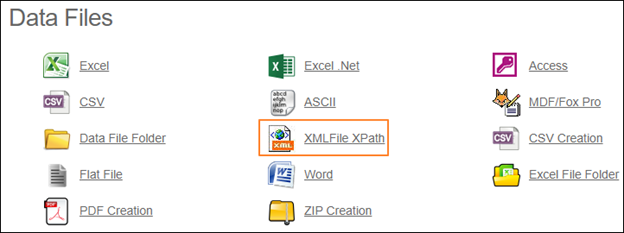
Connector Selection Page
- In the XML File XPATH work area, fill in the following fields and click Save.
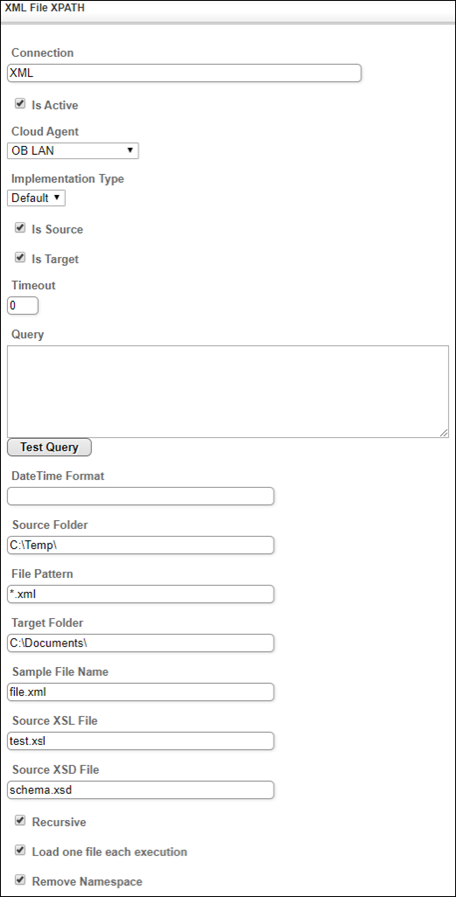
Connection Work Area
| Field | Description |
|---|---|
|
Connection* |
A new connection name. Enter a connection alias here. |
|
Is Active |
Toggles connector’s activity at interface execution. Enable the checkbox to activate the connection for execution. |
|
Cloud Agent* |
The LAN you are working with. Select your corporate agent in the local network where the XML file is located. |
|
Implementation Type* |
Defines the implementation type. Select from the drop-down list:
|
|
Is Source |
This connection entity is available as a data source for Import (writing to Schema). Enable the checkbox to ensure data import. |
|
Is Target |
This connection entity is available as a data target that receives data from schema to current data container. Enable the checkbox to ensure data export. |
|
Timeout |
The length of time (in milliseconds) the IConduct platform waits for a response from the connection provider before returning a timeout error. Set the time value to stop the system from connection attempts. |
|
Query |
The box is intended for entering a query. You can test the defined query by clicking Test Query once the connection is saved. It’s recommended to test the query after the connection testing. |
|
DateTime Format |
Not used in this connector. |
|
Source Folder* |
Defines the file(s) directory that the IConduct cloud agent has access to. Enter a valid path to a local network files folder. |
|
File Pattern* |
The filter for files in the folder. Enter the file name pattern for the files you are going to work with. For example: *.xml |
|
Target Folder |
The folder to (re-)locate the file you are going to work with. |
|
Sample File Name |
A sample file to test the query at import step. Define the file name here. |
|
Source XSL File |
A file to set the style of objects within the xml file. This file serves for structuring the target .xml file structure. The field is mandatory for Export Step. Define the source .xsl file here. |
|
Source XSD File |
An XML Schema Definition (XSD) file or inline schemas to translate the XML data into a tabular format. The XSD File is used in Export/Import step to validate the .xml file. The field is mandatory for the Export/Import Step. Define the source .xsd file here. |
|
Recursive |
If enabled, the program processes files in deeper nested directories at the defined folder path. |
|
Load one file each execution |
If enabled, one file is loaded per one interface execution only. |
|
Remove Namespace |
If enabled, the xml namespaces are removed at the .xml file processing. This may be required for some SQL queries. |
* - mandatory fields
Once the connection is saved, you can test if it is successful. Click Test Connection in the toolbar. If the created connection works, you will receive a success message.
Testing the Connection
