ZIP Creation
ZIP is an archive file format that supports lossless data compression. A ZIP file may contain one or more files or directories that may have been compressed. The ZIP file format permits several compression algorithms.
The ZIP Creation connector by IConduct allows users to easily compress files and directories to the ZIP format or unzip them directly from the platform.
To configure the ZIP Creation connector, follow the instructions below:
- In the Admin Navigation tree, select Connections and click New.
Connections Section in the Admin Navigation Tree
- On the Connector Selection Page select the ZIP Creation item from the Data Files section.
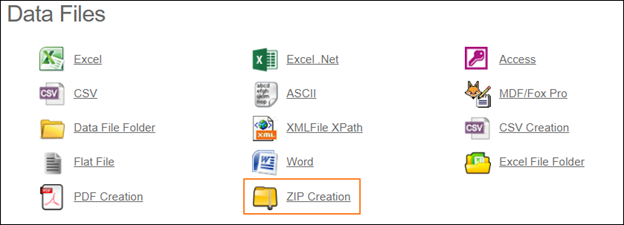
Connector Selection Page
- In the ZIP Provider work area, fill in the following fields and click Save.
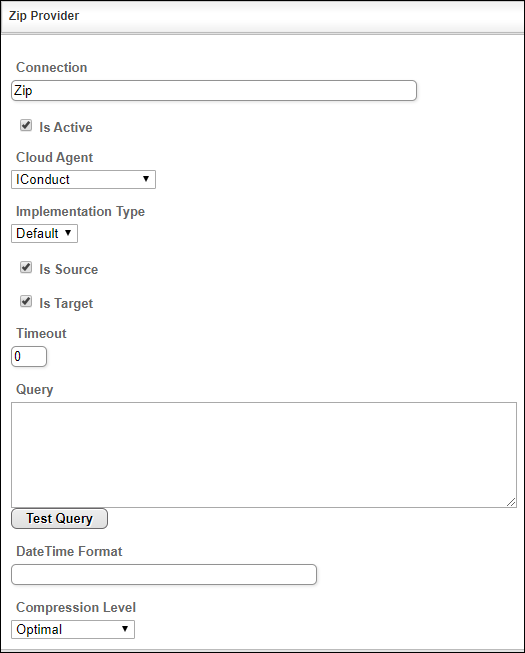
Connection Work Area
| Field | Description |
|---|---|
|
Connection* |
A new connection name. Enter a connection alias here. |
|
Is Active |
Toggles connector’s activity at interface execution. Enable the checkbox to activate the connection for execution. |
|
Cloud Agent* |
The LAN you are working with. Select "IConduct" for cloud systems and your corporate agent for internal systems. |
|
Implementation Type* |
Defines the implementation type. Select from the drop-down list:
|
|
Is Source |
This connection entity is available as a data source for Import (writing to Schema). Enable the checkbox to ensure data import. |
|
Is Target |
This connection entity is available as a data target that receives data from schema to current data container. Enable the checkbox to ensure data export. |
|
Timeout |
The length of time (in milliseconds) the IConduct platform waits for a response from the connection provider before returning a timeout error. Set the time value to stop the system from connection attempts. |
|
Query |
The box is intended for entering a query. You can test the defined query by clicking Test Query once the connection is saved. It’s recommended to test the query after the connection testing. |
|
DateTime Format |
Not used in this connector. |
| Compression Level* |
Specifies values that indicate whether the compression operation increases the speed or compression size. • Fastest - the compression operation should complete as quickly as possible, even if the resulting file is not optimally compressed. • No compression - no compression should be performed on the file. • Optimal - the compression operation should be optimally compressed, even if the operation takes a longer time to complete. |
* - mandatory fields
Once the connection is saved, you can test if it is successful. Click Test Connection on the toolbar. If the created connection works, you will receive a success message.
Testing the Connection
