ASCII
The information on this page relates to the new upgraded interface of the IConduct platform. To view information about the Classic version of the user interface, follow this link.
ASCII abbreviated from American Standard Code for Information Interchange, is a character encoding standard for electronic communication. ASCII codes represent text in computers, telecommunications equipment, and other devices. Most modern character-encoding schemes are based on ASCII, although they support many additional characters.
The ASCII connector by IConduct is used for importing and exporting XML files. The ASCII connection is carried out via the Excel Provider.
To configure the Excel connector, follow the instructions below:
- In the Main Menu, select Connections and press Create connection.

Accessing connections
- Scroll down to the Data Files section and select the ASCII item from the list.
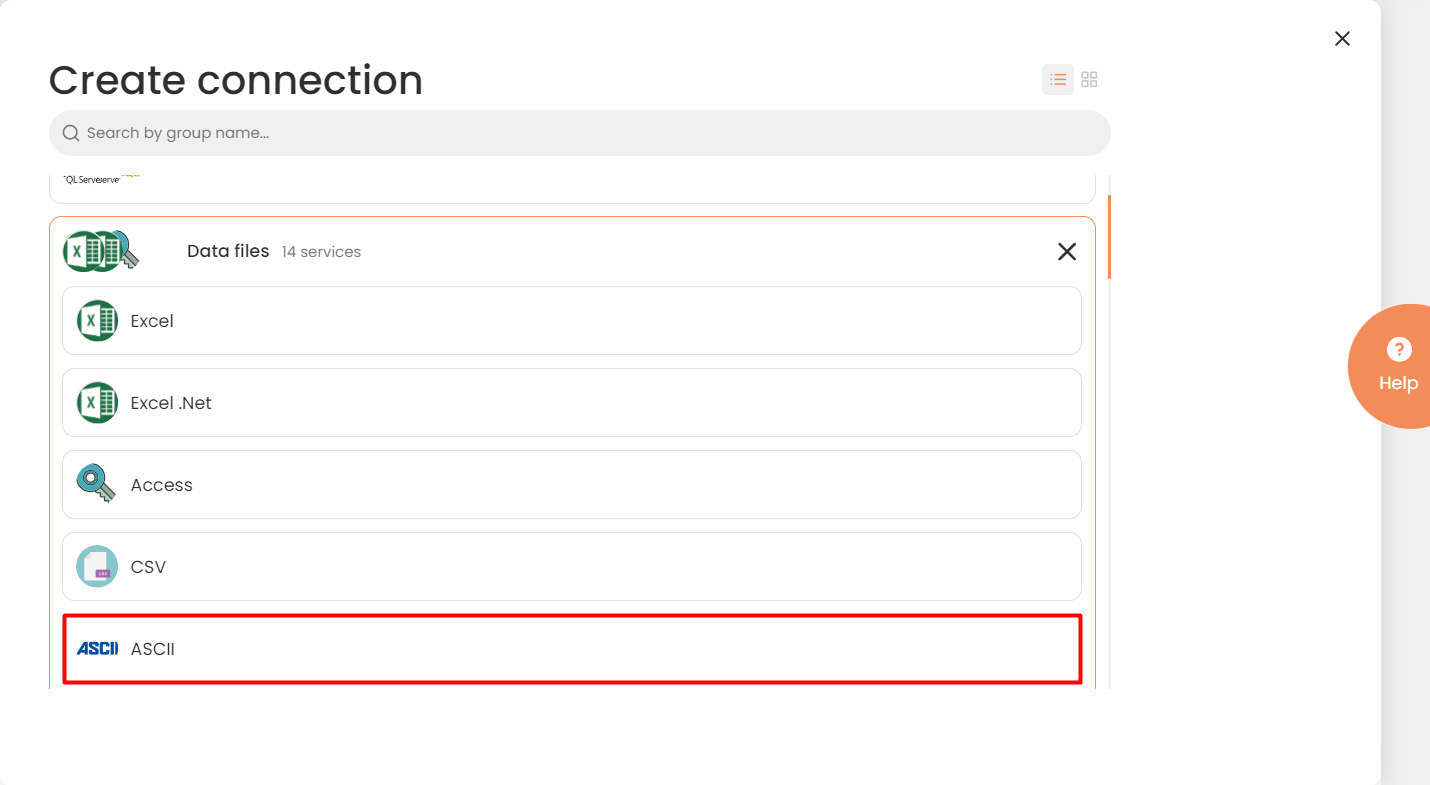
Connector Selection Page
- In the Excel Provider work area, fill in the following fields and press Create.
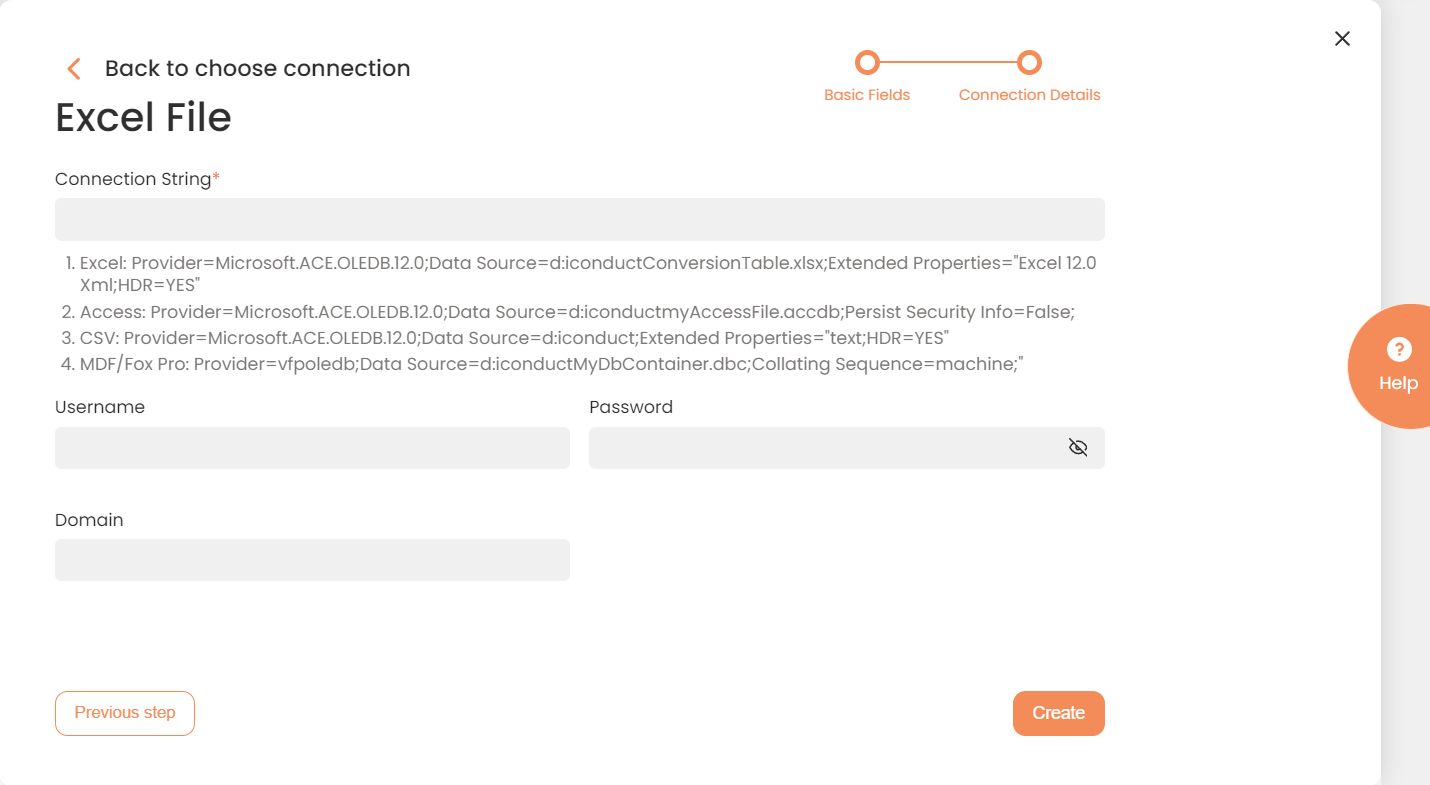
Connection Details Area
| Fields | Description |
|---|---|
|
Connection* |
A new connection name. Enter a connection alias here. |
|
Is Active |
Toggles connector’s activity at interface execution. Enable the checkbox to activate the connection for execution. |
|
Cloud Agent* |
The LAN you are working with. Select "IConduct" for cloud systems and your corporate agent for internal systems. |
|
Implementation Type* |
Defines the implementation type. Select from the drop-down list:
|
|
Is Source |
This connection entity is available as a data source for Import (writing to Schema). Enable the checkbox to ensure data import. |
|
Is Target |
This connection entity is available as a data target that receives data from schema to current data container. Enable the checkbox to ensure data export. |
|
Timeout |
The length of time (in milliseconds) the IConduct platform waits for a response from the connection provider before returning a timeout error. Set the time value to stop the system from connection attempts. |
|
Query |
The box is intended for entering a query. You can test the defined query by clicking Test Query once the connection is saved. It’s recommended to test the query after the connection testing. |
|
DateTime Format |
Not used in this connector. |
|
Connection String* |
A string that specifies information about a data source and the means of connecting to it. Specify the name and file type in the Connection String field. Refer to this page for more information about connection strings. Specify the file name and type in the Connection String field. The connection string definition relates to the query type at the Import Step. ASCII connection string example: Provider=Microsoft.ACE.OLEDB.12.0;Data Source=d:\iconduct\ConversionTable.xlsx;Extended Properties="Excel 12.0 Xml;HDR=YES" Note: Data Source is the file path. A valid file format is *.xlsx or *.xls. |
|
Username |
Used for impersonation to perform operations with the connector on behalf of the mentioned user in case you don't have access to the Data Source. Enter the username here. |
|
Password |
Used for impersonation. Enter the user password here. |
|
Domain |
Used for impersonation. Enter the required company domain name here. |
* - mandatory fields
Once the connection is saved, you can test if it is successful. Press the Test Connection button. If the created connection works, you will receive a success message.

Testing the Connection
