Agile PLM CS
The information on this page relates to the new upgraded interface of the IConduct platform. To view information about the Classic version of the user interface, follow this link.
Oracle Agile PLM is a product lifecycle management solution. It helps to manage the product through the manufacturing, servicing, and disposal processes. Oracle Product Lifecycle Management Cloud Services (CS) is a digitally connected PLM solution that provides a digital thread across the entire product lifecycle and value.
The Agile PLM CS connector by IConduct integrates with the Agile PLM with the means of XML File XPath Provider. The connector works with .xml and .zip file formats.
For appropriate Agile PLM CS connector configuration and usage, follow the instructions below:
- In the Main Menu, select Connections and press Create connection.

Accessing connections
- On the Connector Selection Page select the Agile PLM CS item from the PDM/PLM section.
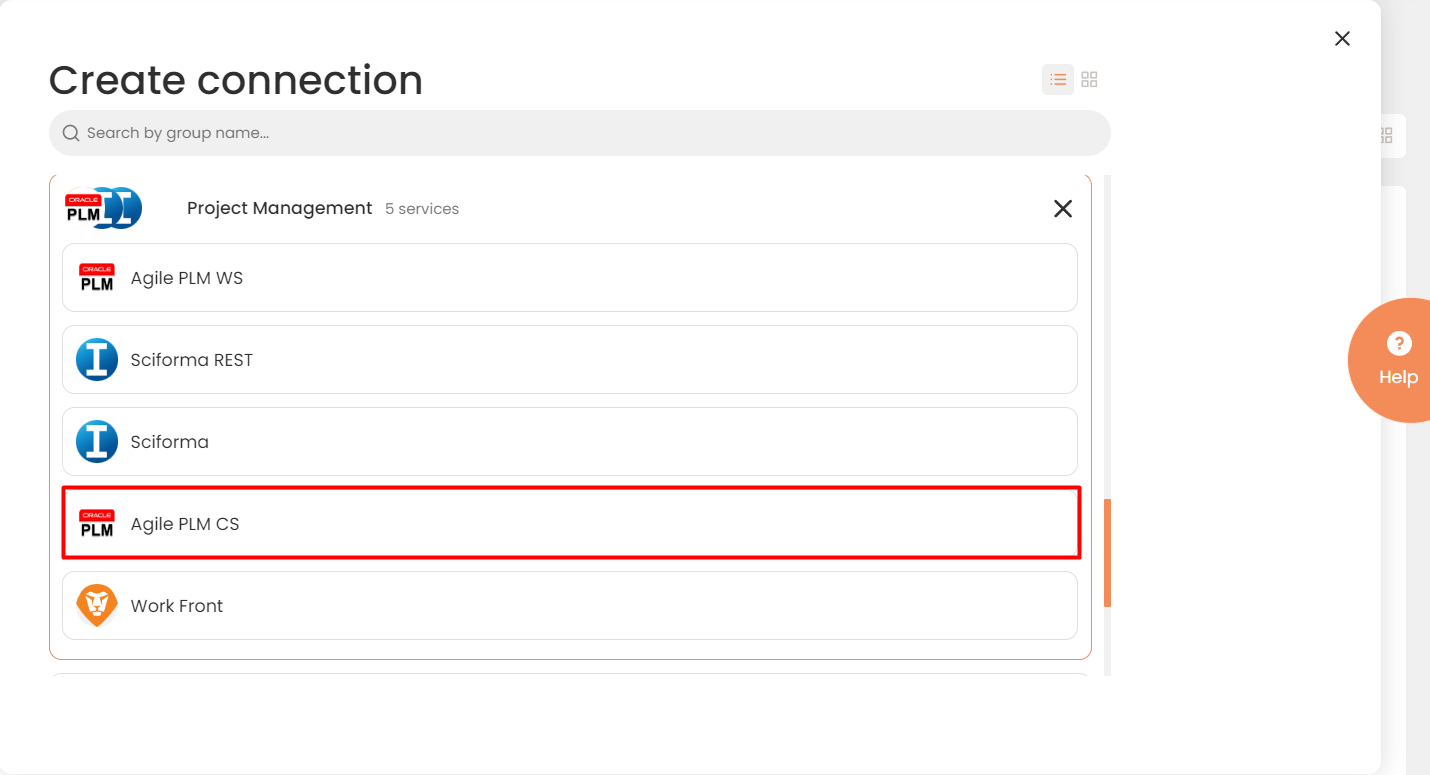
Connector Selection Page
- In the Agile PLM WS Provider work area, fill in the following fields and press Create.
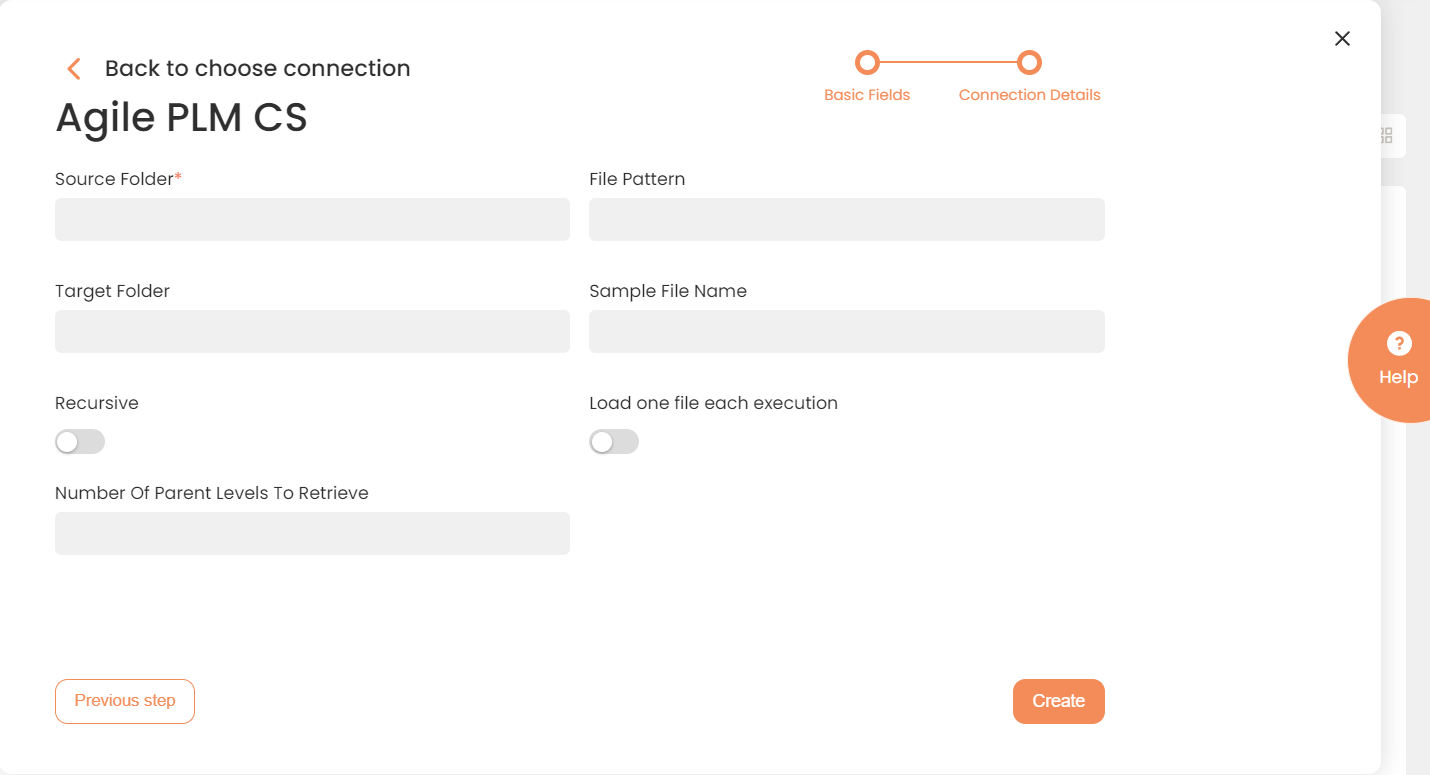
Connection Details Area
| Field | Description |
|---|---|
|
Connection* |
A new connection name. Enter a connection alias here. |
|
Is Active |
Toggles connector’s activity at interface execution. Enable the checkbox to activate the connection for execution. |
|
Cloud Agent* |
The LAN you are working with. Select your corporate agent in the local network where the .zip or .xml file is located. |
|
Implementation Type* |
Defines the implementation type. Select from the drop-down list:
|
|
Is Source |
This connection entity is available as a data source for Import (writing to Schema). Enable the checkbox to ensure data import. |
|
Is Target |
This connection entity is available as a data target that receives data from schema to current data container. Enable the checkbox to ensure data export. |
|
Timeout |
The length of time (in milliseconds) the IConduct platform waits for a response from the connection provider before returning a timeout error. Set the time value to stop the system from connection attempts. |
|
Query |
The box is intended for entering a query. You can test the defined query by clicking Test Query once the connection is saved. It’s recommended to test the query after the connection testing. |
|
DateTime Format |
Not used in this connector. |
|
Source Folder* |
Defines the file(s) directory that the IConduct cloud agent has access to import files from. Enter a valid path to a local network files folder. |
|
File Pattern* |
The filter for files in the folder. Enter the file name pattern for the files you are going to work with. The supported formats include .zip and .xml files. |
|
Target Folder |
The folder to (re-)locate the file you are going to work with. |
|
Sample File Name |
A sample file to test the query at import step. Define the file name here. |
|
Recursive |
If enabled, the program processes files in deeper nested directories at the defined folder path. |
|
Load one file each execution |
If enabled, one file is loaded per one interface execution only. |
|
Number Of Parent Levels To Retrieve |
The number of objects to return the import query results on. The number is evaluated starting from the final child element. |
* - mandatory fields
Once the connection is saved, you can test if it is successful. Press the Test Connection button. If the created connection works, you will receive a success message.

Testing the Connection
