Bugzilla
The information on this page relates to the new upgraded interface of the IConduct platform. To view information about the Classic version of the user interface, follow this link.
Bugzilla is a bug or issue-tracking system. It helps to keep track of outstanding bugs, problems and issues quickly and efficiently.
The Bugzilla connector by IConduct allows the user to access the Bugzilla API. This connector is used for importing and exporting bugs and comments to them.
To configure the Bugzilla connector, follow the instructions below:
- In the Main Menu, select Connections and press Create connection.

Accessing connections
- Scroll down to the Content Management section and select the Bugzilla item from the list.
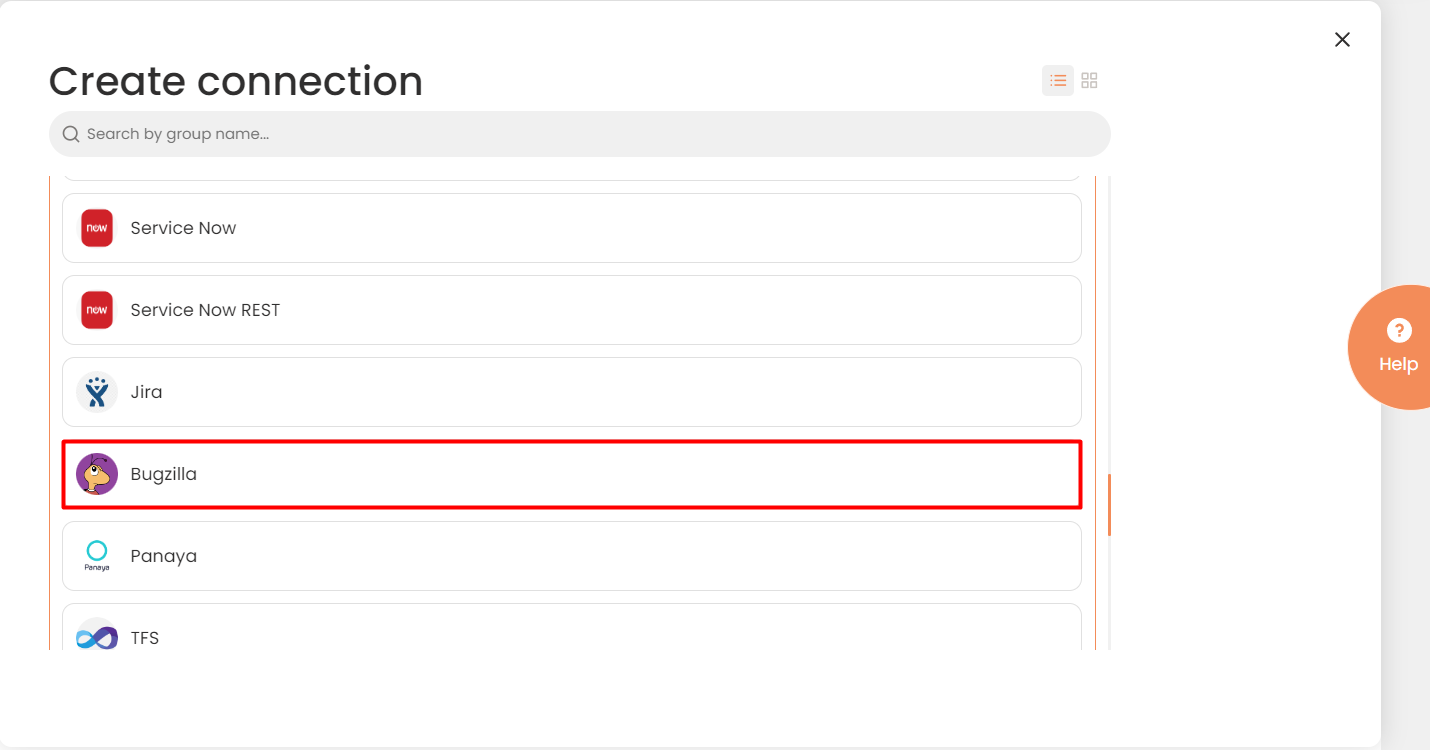
Connector Selection Page
- In the Bugzilla Provider work area, fill in the following fields and press Create.
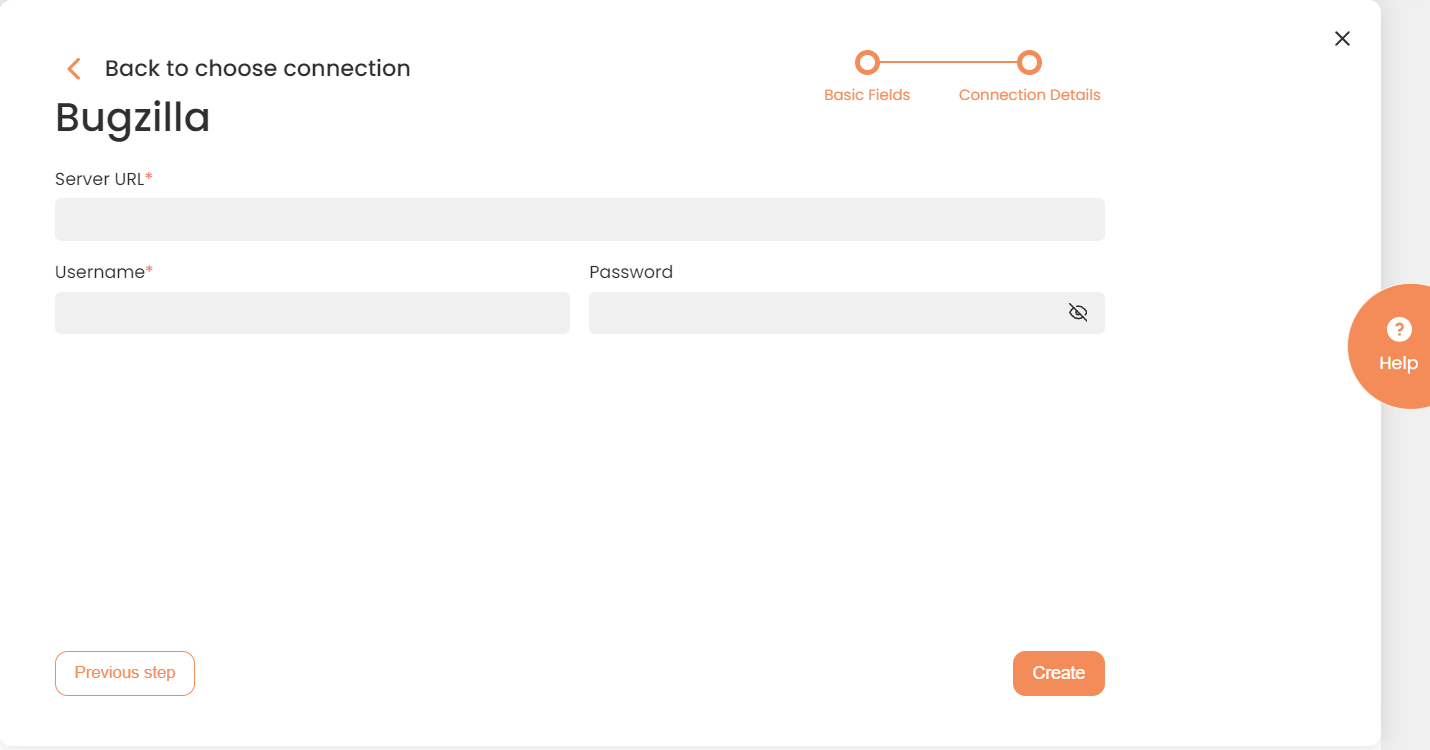
Connection Details Area
Please see supported entitles in the table below:
| Fields | Description |
|---|---|
|
Connection* |
The new connection name. Enter a connection alias here. |
|
Is Active |
Toggles connector’s activity at interface execution. Enable the checkbox to activate the connection for execution. |
|
Cloud Agent* |
The LAN you are working with. Select "IConduct" for cloud systems and your corporate agent for internal systems. |
|
Implementation Type* |
Defines the implementation type. Select from the drop-down list:
|
|
Is Source |
This connection entity is available as a data source for Import (writing to Schema). Enable the checkbox to ensure data import. |
|
Is Target |
This connection entity is available as a data target that receives data from schema to current data container. Enable the checkbox to ensure data export. |
|
Timeout |
The length of time (in milliseconds) the IConduct platform waits for a response from the connection provider before returning a timeout error. Set the time value to stop the system from connection attempts. |
|
SQL |
The box is intended for entering a query. You can test the defined query by clicking Test Query once the connection is saved. It’s recommended to test the query after the connection testing. |
|
DateTime Format |
Not used in this connector. |
|
Server URL* |
The end-point where the request is sent. Insert the target system link here. For example: http://90.176.154.59/bugzilladev/rest.cgi |
|
Username* |
Used for authorization. |
|
Password* |
Used for authorization. |
* - mandatory fields.
Once the connection is saved, you can test if it is successful. Press the Test Connection button. If the created connection works, you will receive a success message.

Testing the Connection
