CSV Creation
The information on this page relates to the new upgraded interface of the IConduct platform. To view information about the Classic version of the user interface, follow this link.
A comma-separated values (CSV) file are comma separated data values stored in a file. A CSV file stores tabular data (numbers and text) in a plain text format.
The CSV Creation connector by IConduct allows exporting the organization’s data while creating a CSV file as an end-point data container for storing the relevant information.
To configure the CSV Creation connector, follow the instructions below:
- In the Main Menu, select Connections and press Create connection.

Accessing connections
- Scroll down to the Data Files section and select the CSV Creation item from the list.
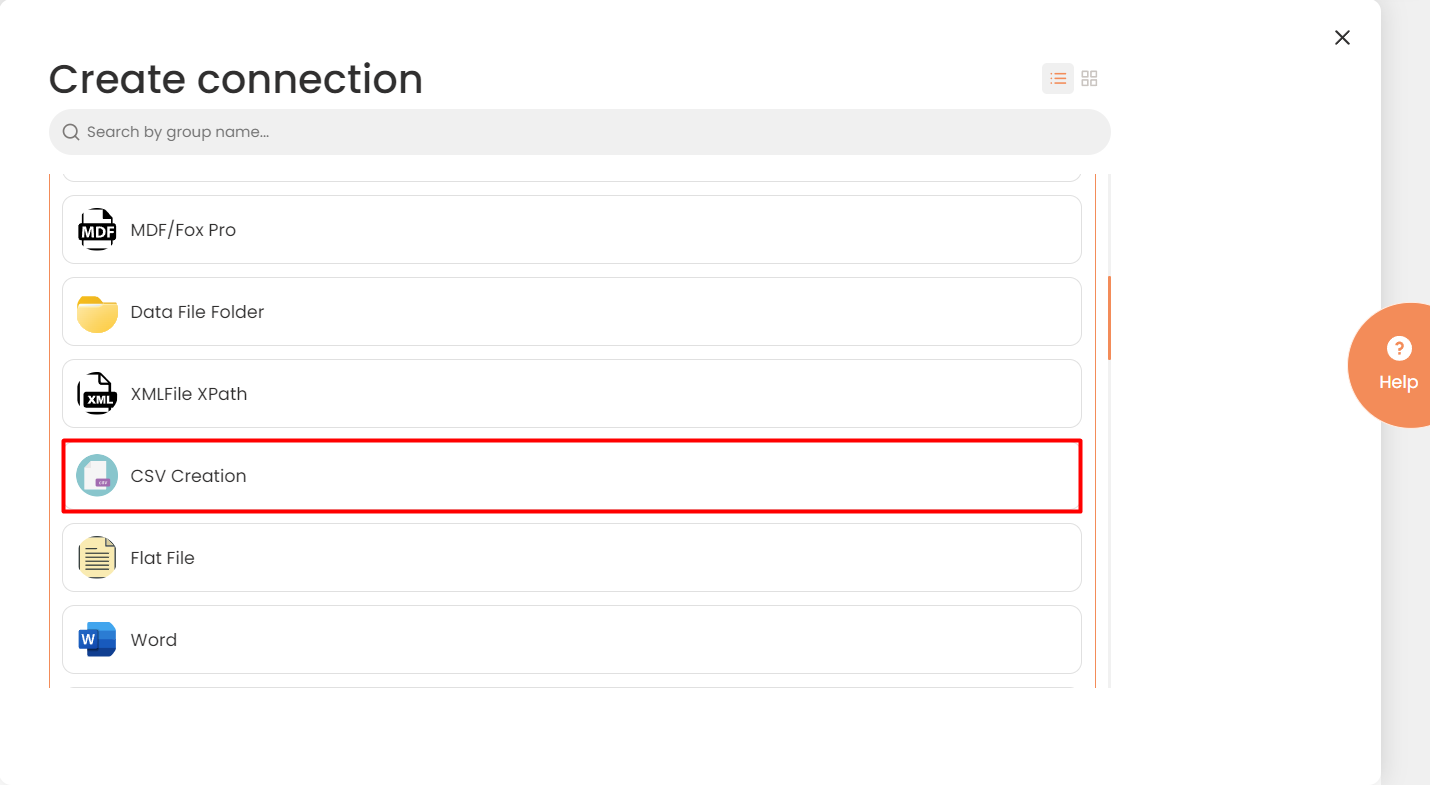
Connector Selection Page
- In the CSV Creation Connection work area, fill in the following fields and press Create.
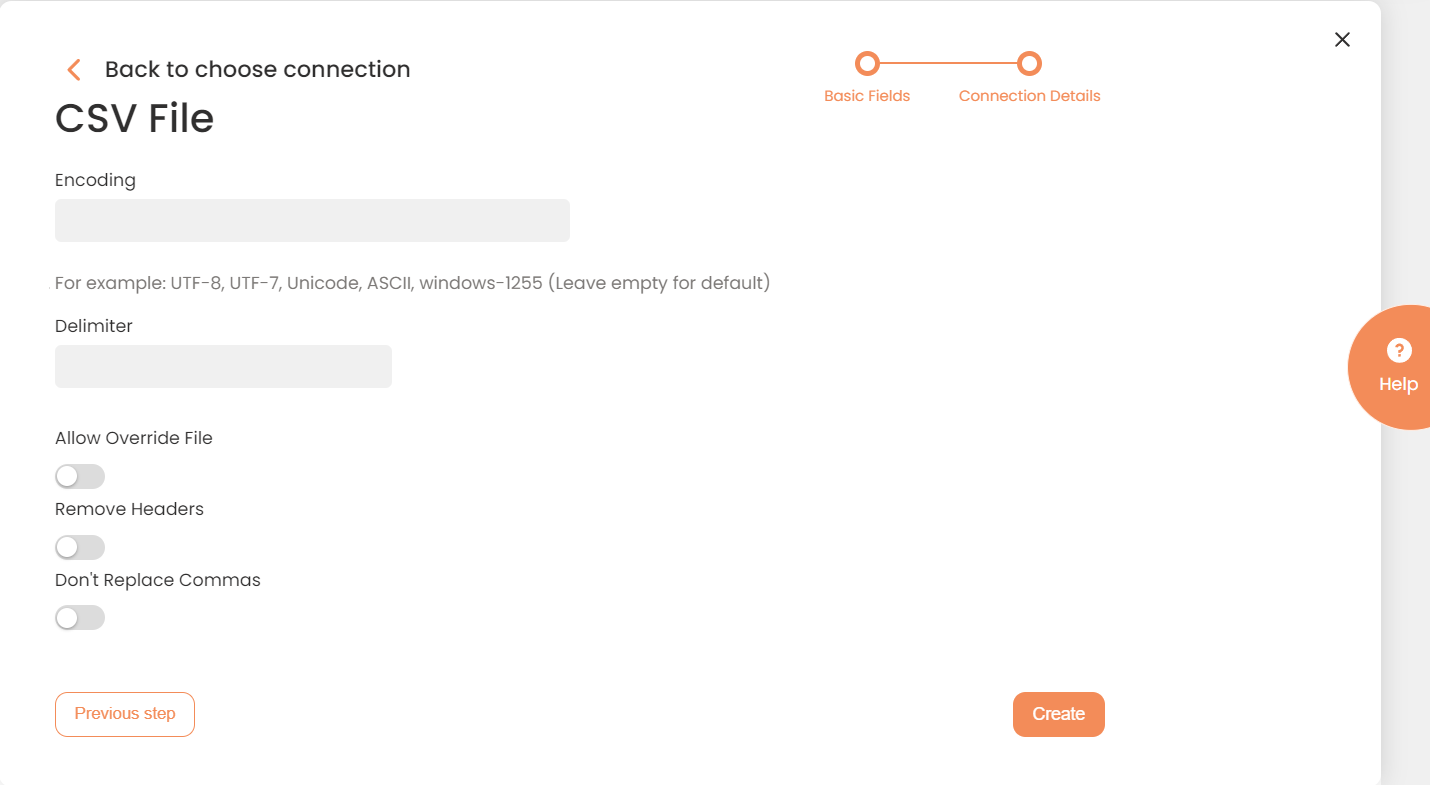
Connection Details Area
| Fields | Description |
|---|---|
|
Connection* |
The new connection name. Enter a connection alias here. |
|
Is Active |
Toggles connector’s activity at interface execution. Enable the checkbox to activate the connection for execution. |
|
Cloud Agent* |
The LAN you are working with. Select "IConduct" for cloud systems and your corporate agent for internal systems. |
|
Implementation Type* |
Defines the implementation type. Select from the drop-down list:
|
|
Is Source |
This connection entity is available as a data source for Import (writing to Schema). Enable the checkbox to ensure data import. |
|
Is Target |
This connection entity is available as a data target that receives data from schema to current data container. Enable the checkbox to ensure data export. |
|
Timeout |
The length of time (in milliseconds) the IConduct platform waits for a response from the connection provider before returning a timeout error. Set the time value to stop the system from connection attempts. |
|
Query |
The box is intended for entering a query. |
|
DateTime Format |
Allows defining the date and time formats appropriate for the connection. Recommended Format: yyyy-MM-dd HH:mm:ss |
|
Allow Override File
|
Allows overwriting csv files. Enable to activate this option. |
|
Remove Headers |
Allows removing headers for the target CVS file. Enable to activate this option. |
|
Encoding |
Used to set the encoding for correct text representation. Enter the required encoding here or leave empty to allow the regular IConduct encoding. For example: UTF-8, UTF-7, Unicode, ASCII, windows-1255 (Leave empty for default) |
|
Delimiter |
Defines delimiter separating data strings. Common delimiters are commas (,), semicolon (;), quotes ( ", ' ), braces ({}), pipes (|), or slashes ( / \ ). |
|
Don't Replace Commas |
Allows retaining the existing commas for the CSV file. Enable to activate this option. |
* - mandatory fields.
Once the connection is saved, you can test if it is successful. Press the Test Connection button. If the created connection works, you will receive a success message.

Testing the Connection
