DocuSign
The information on this page relates to the new upgraded interface of the IConduct platform. To view information about the Classic version of the user interface, follow this link.
DocuSign provides electronic signature technology and digital transaction management services for facilitating electronic exchanges of signed documents. The DocuSign connector by IConduct allows you to export data to the DocuSign system for eSignature and get data on the documents signed.
To configure the DocuSign connector, follow the instructions below:
- In the Main Menu, select Connections and press Create connection.

Accessing connections
- Scroll down to the Content Management section and select the DocuSign item from the list.
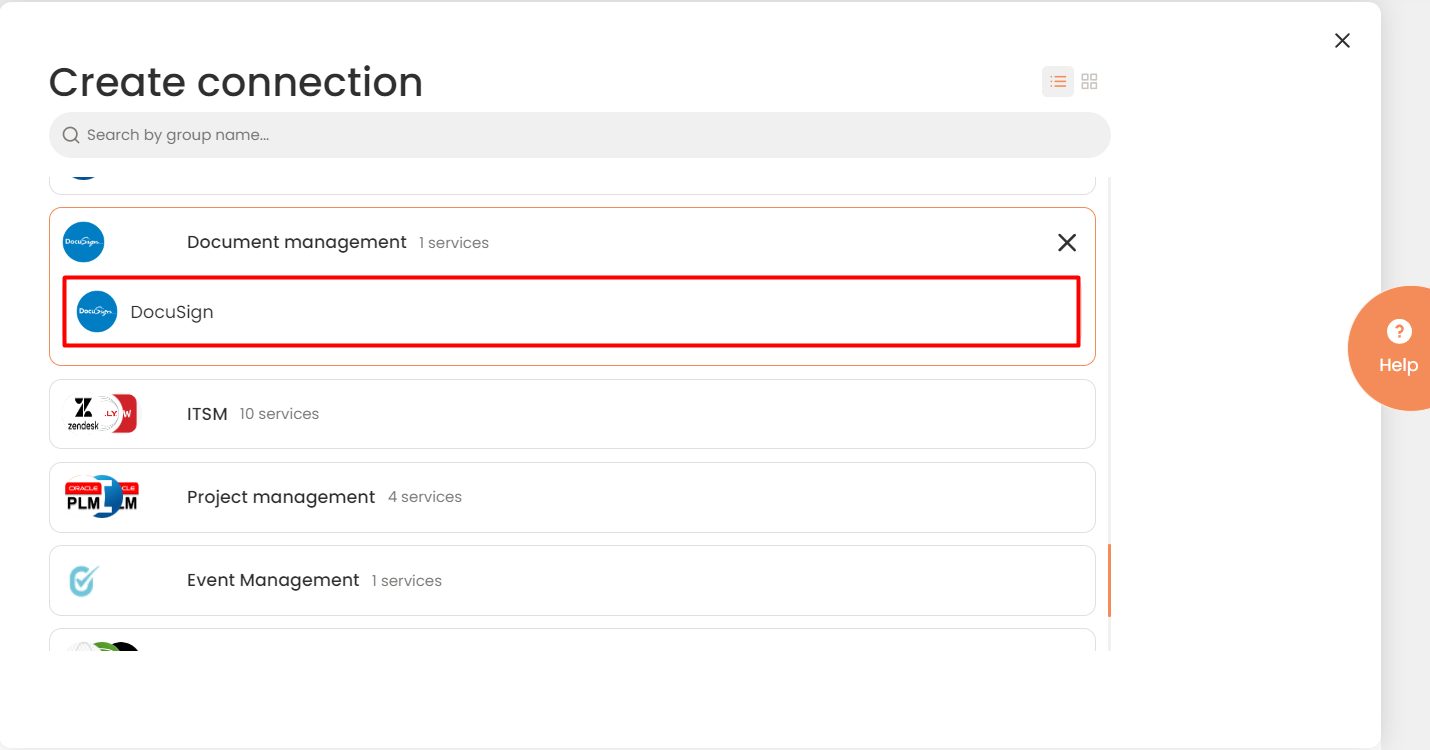
Connector Selection Page
- In the DocuSign Provider work area, fill in the following fields and press Create.
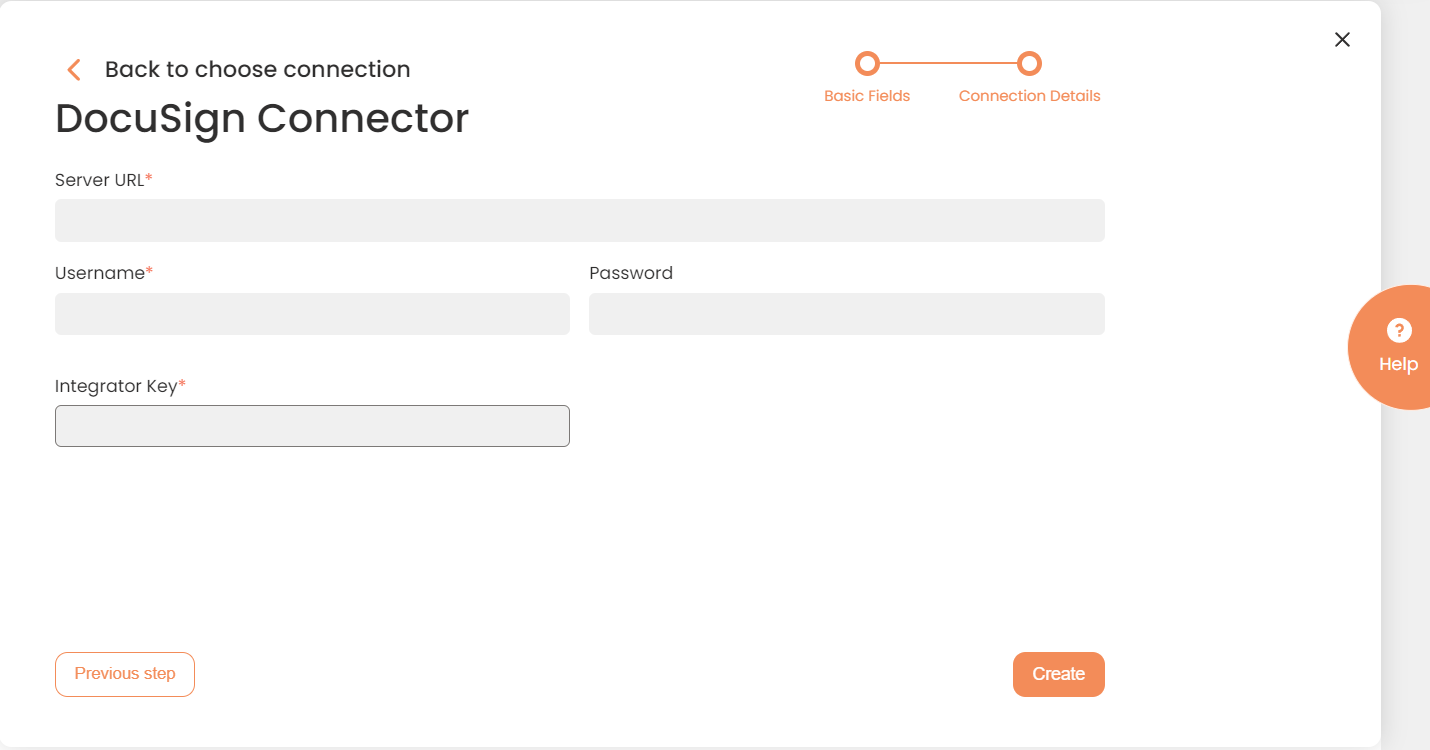
Connection Details Area
Please see supported entitles in the table below:
| Fields | Description |
|---|---|
|
Connection* |
A new connection name. Enter a connection alias here. |
|
Is Active |
Toggles connector’s activity at interface execution. Enable the checkbox to activate the connection for execution. |
|
Cloud Agent* |
The LAN you are working with. Select "IConduct" for cloud systems and your corporate agent for internal systems. |
|
Implementation Type* |
Defines the implementation type. Select from the drop-down list:
|
|
Is Source |
This connection entity is available as a data source for Import (writing to Schema). Enable the checkbox to ensure data import. |
|
Is Target |
This connection entity is available as a data target that receives data from schema to current data container. Enable the checkbox to ensure data export. |
|
Timeout |
The length of time (in milliseconds) the IConduct platform waits for a response from the connection provider before returning a timeout error. Set the time value to stop the system from connection attempts. |
|
SQL |
The SQL box is not supported in the current connector. |
|
DateTime Format |
Not used in this connector. |
|
Server URL* |
The service end-point where the request is sent. Insert the target system link here. |
|
Username* |
Your username to DocuSign. |
|
Password* |
Your password to DocuSign. |
|
Integrator Key* |
An integration key (also known as an API key) is a unique GUID used to identify your API integration. You can find the key inside the DocuSign system. See how to create the integrator key. |
* - mandatory fields
Once the connection is saved, you can test if it is successful. Press the Test Connection button. If the created connection works, you will receive a success message.

Testing the Connection
