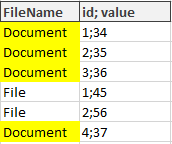Enfo Pack
The information on this page relates to the new upgraded interface of the IConduct platform. To view information about the Classic version of the user interface, follow this link.
Enfopack is a global Transportation Management System that offers global logistics tools. The Enfo Pack connector by IConduct allows users to integrate with the Enfopack system for data export.
To configure the Enfo Pack connector, follow the instructions below:
- In the Main Menu, select Connections and press Create connection.

Accessing connections
- On the Connector Selection Page select the Enfo Pack item from the Shipping services section.
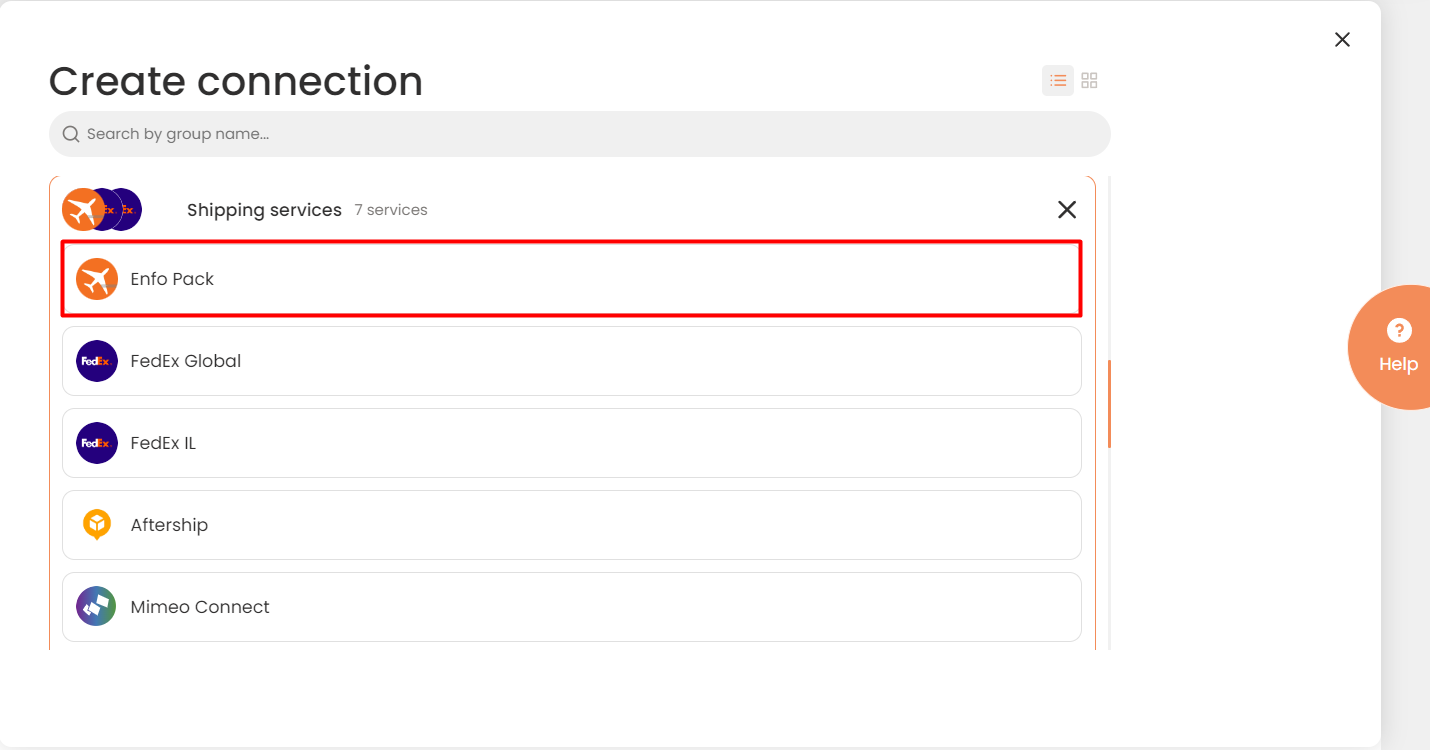
Connector Selection Page
- In the Enfo Pack Provider work area, fill in the following fields and press Create.
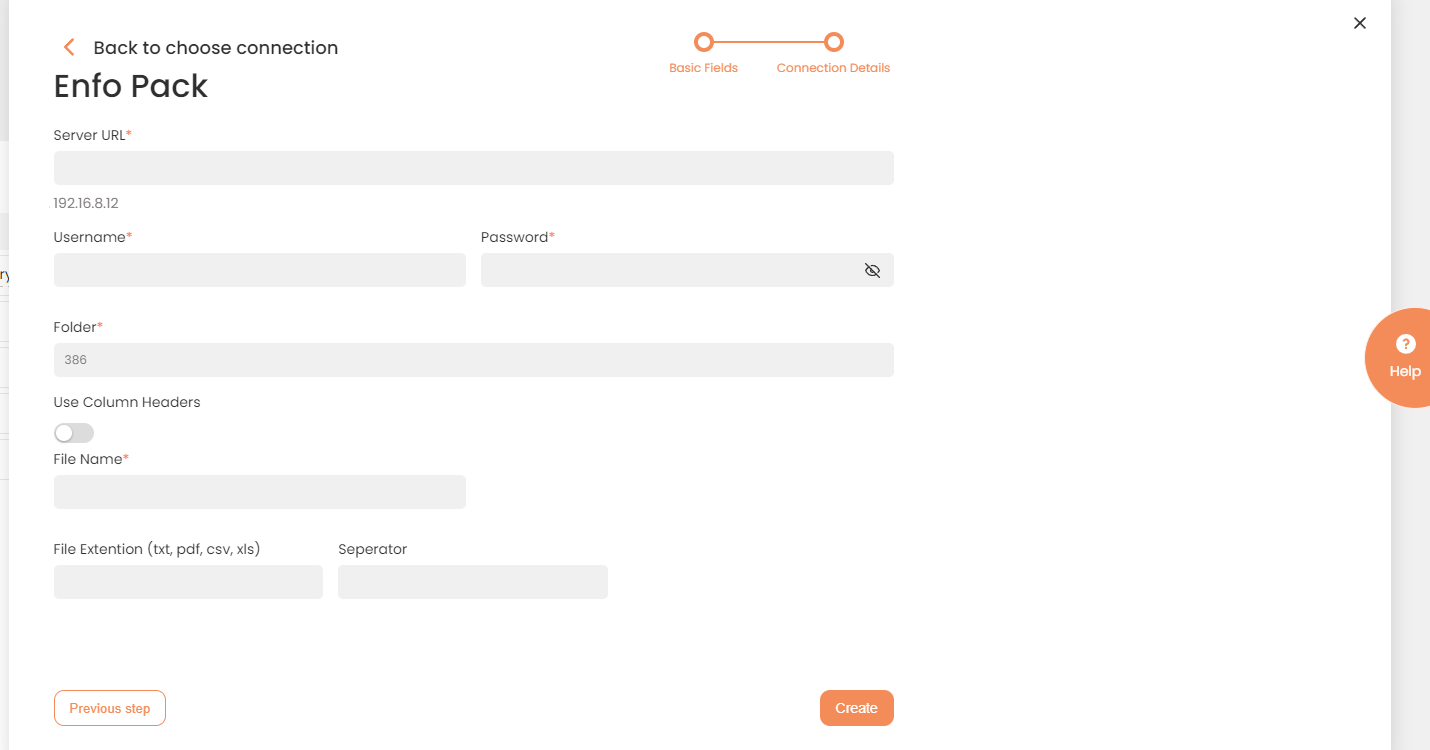
Connection Details Area
| Field | Description |
|---|---|
|
Connection* |
A new connection name. Enter a connection alias here. |
|
Is Active |
Toggles connector’s activity at interface execution. Enable the checkbox to activate the connection for execution. |
|
Cloud Agent* |
The LAN you are working with. Select "IConduct" for cloud systems and your corporate agent for internal systems. |
|
Implementation Type* |
Defines the connection implementation type. Select from the drop-down list:
|
|
Is Source |
Not used in this connector. |
|
Is Target |
This connection entity is available as a data target that receives data from schema to current data container. Enable the checkbox to ensure data export. |
|
Timeout |
The length of time (in milliseconds) the IConduct platform waits for a response from the connection provider before returning a timeout error. Set the time value to stop the system from connection attempts. |
|
Query |
Not used in this connector. |
|
DateTime Format |
Not used in this connection. |
|
Server URL* |
The service end-point where the request is sent via the file transfer protocol (FTP). Insert the target system link here. Example: ftp://192.16.8.12 |
|
Username* |
Enter your username for authorization into the Enfopack system. |
|
Password* |
Enter your password for authorization into the Enfopack system. |
|
Folder* |
Insert the folder name where the exported files will be stored. |
|
File name* |
Insert the exported file name. The value is taken from the corresponding IConduct Schema column. All coinciding row values are grouped to form a single target file. Example: IConduct will form one Document file from all mentioned Schema rows.
|
|
Use Column Headers |
If enabled, the column headers will be kept in the target file. The headers will be taken from the Schema column headers. |
|
File Extention (txt, pdf, csv, xls)* |
Define the extension of the target file. Note: do not use dot before the extension type. |
|
Separator |
Defines delimiter separating data strings. Common delimiters are commas (,), semicolon (;), quotes ( ", ' ), braces ({}), pipes (|), or slashes ( / \ ). Define a separator to form columns in the target file. |
* - mandatory fields
Once the connection is saved, you can test if it is successful. Press the Test Connection button. If the created connection works, you will receive a success message.

Testing the Connection