Excel
The information on this page relates to the new upgraded interface of the IConduct platform. To view information about the Classic version of the user interface, follow this link.
Microsoft Excel is a spreadsheet developed by Microsoft. It features calculation, graphing tools, pivot tables, and a macro programming language called Visual Basic for Applications to keep and process the spreadsheet content. The Excel connector by IConduct allows you to seamlessly integrate Excel with other business applications to transfer data onto/from Excel.
To configure the Excel connector, follow the instructions below:
- In the Main Menu, select Connections and press Create connection.

Accessing connections
- Scroll down to the Data Files section and select the Excel item from the list.
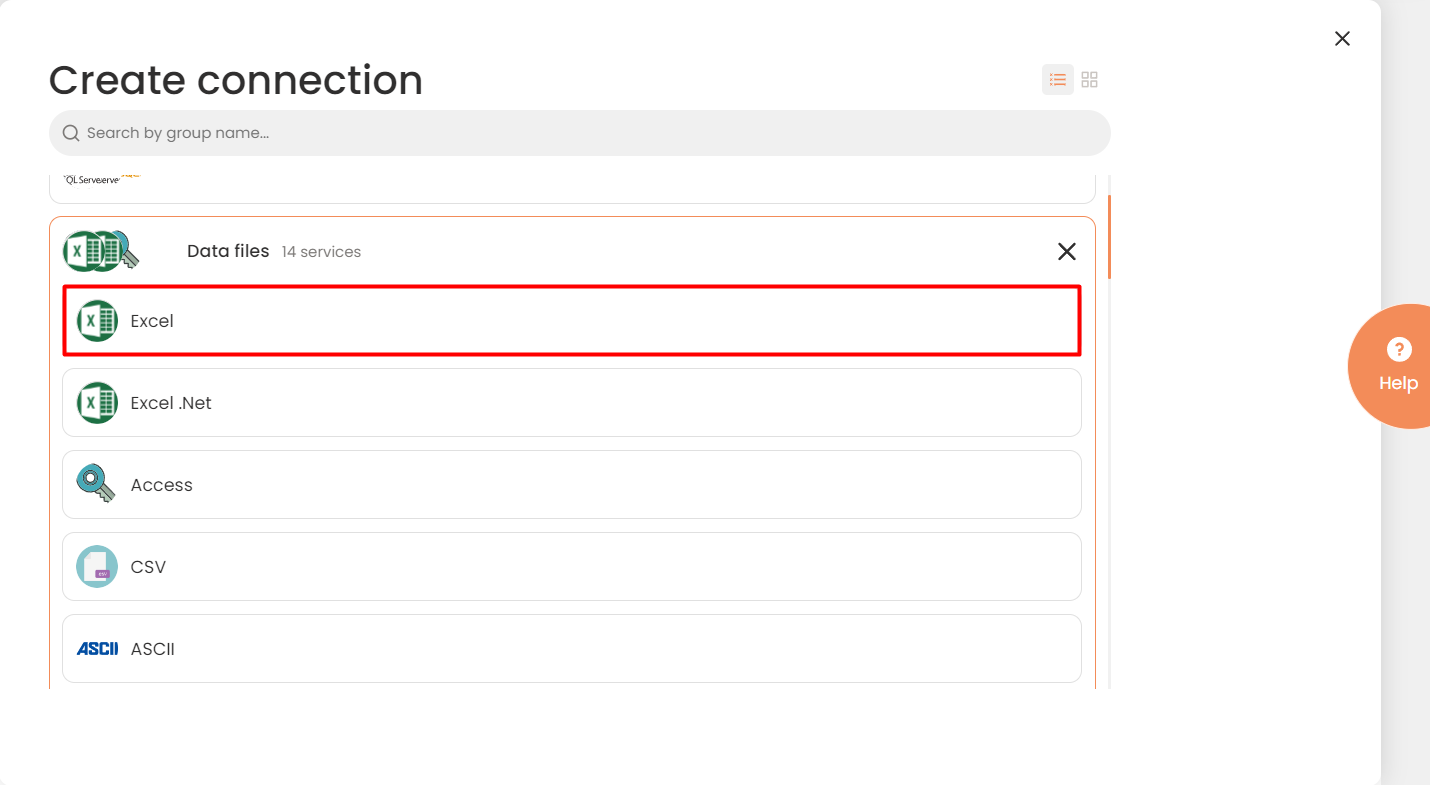
Connector Selection Page
- In the Excel Provider work area, fill in the following fields and press Create.
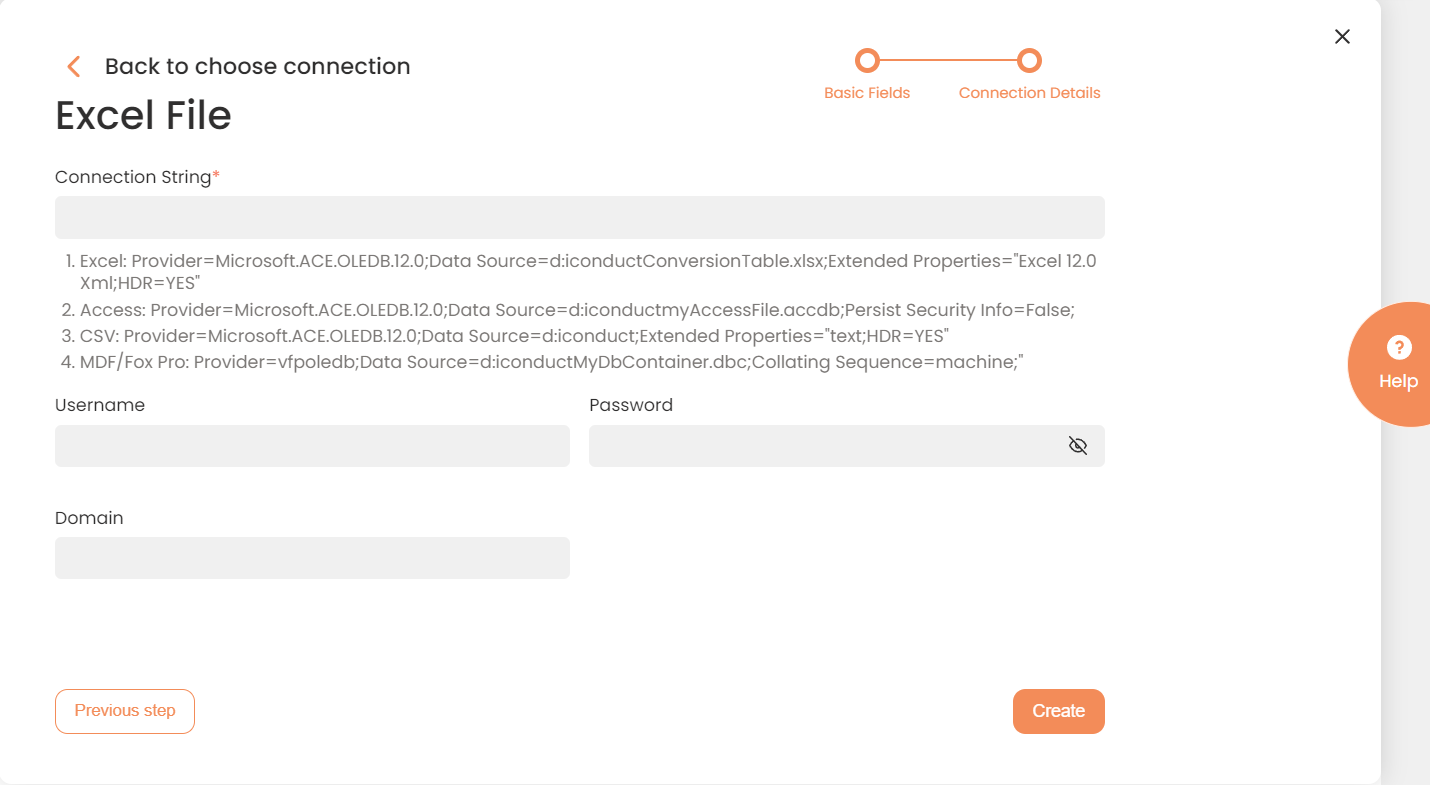
Connection Work Area
| Fields | Description |
|---|---|
|
Connection* |
A new connection name. Enter a connection alias here. |
|
Is Active |
Toggles connector’s activity at interface execution. Enable the checkbox to activate the connection for execution. |
|
Cloud Agent* |
The LAN you are working with. Select "IConduct" for cloud systems and your corporate agent for internal systems. |
|
Implementation Type* |
Defines the implementation type. Select from the drop-down list:
|
|
Is Source |
This connection entity is available as a data source for Import (writing to Schema). Enable the checkbox to ensure data import. |
|
Is Target |
This connection entity is available as a data target that receives data from schema to current data container. Enable the checkbox to ensure data export. |
|
Timeout |
The length of time (in milliseconds) the IConduct platform waits for a response from the connection provider before returning a timeout error. Set the time value to stop the system from connection attempts. |
|
Query |
The box is intended for entering a query. |
|
DateTime Format |
Not used in this connector. |
|
Connection String* |
A string that specifies information about a data source and the means of connecting to it. Specify the name and file type in the Connection String field. Refer to this page for more information about connection strings. Example: Provider=Microsoft.ACE.OLEDB.12.0;Data Source=d:\iconduct\ConversionTable.xlsx;Extended Properties="Excel 12.0 Xml;HDR=YES" Note: Data Source is the file path. A valid file format is *.xlsx or *.xls. |
|
Username |
Used for impersonation to perform operations with the connector on behalf of the mentioned user. Enter the username here. |
|
Password |
Used for impersonation. Enter the user password here. |
|
Domain |
Used for impersonation. Enter the required company domain name here. |
* - mandatory fields
Once the connection is saved, you can test if it is successful. Press the Test Connection button. If the created connection works, you will receive a success message.

Testing the Connection
