FTP Files
The information on this page relates to the new upgraded interface of the IConduct platform. To view information about the Classic version of the user interface, follow this link.
File Transfer Protocol (FTP) is a standard Internet protocol for transmitting files between computers on the Internet over TCP/IP connections. FTP is a client-server protocol where a client will ask for a file, and a local or remote server will provide it. FTP enables creating new files in a remote directory. The FTP Files Connector by IConduct is used for importing and exporting files from/to remote folders.
To configure the FTP Files connector, follow the instructions below:
- In the Main Menu, select Connections and press Create connection.

Accessing connections
- On the Connector Selection Page select the FTP Files item from the File Servers section.
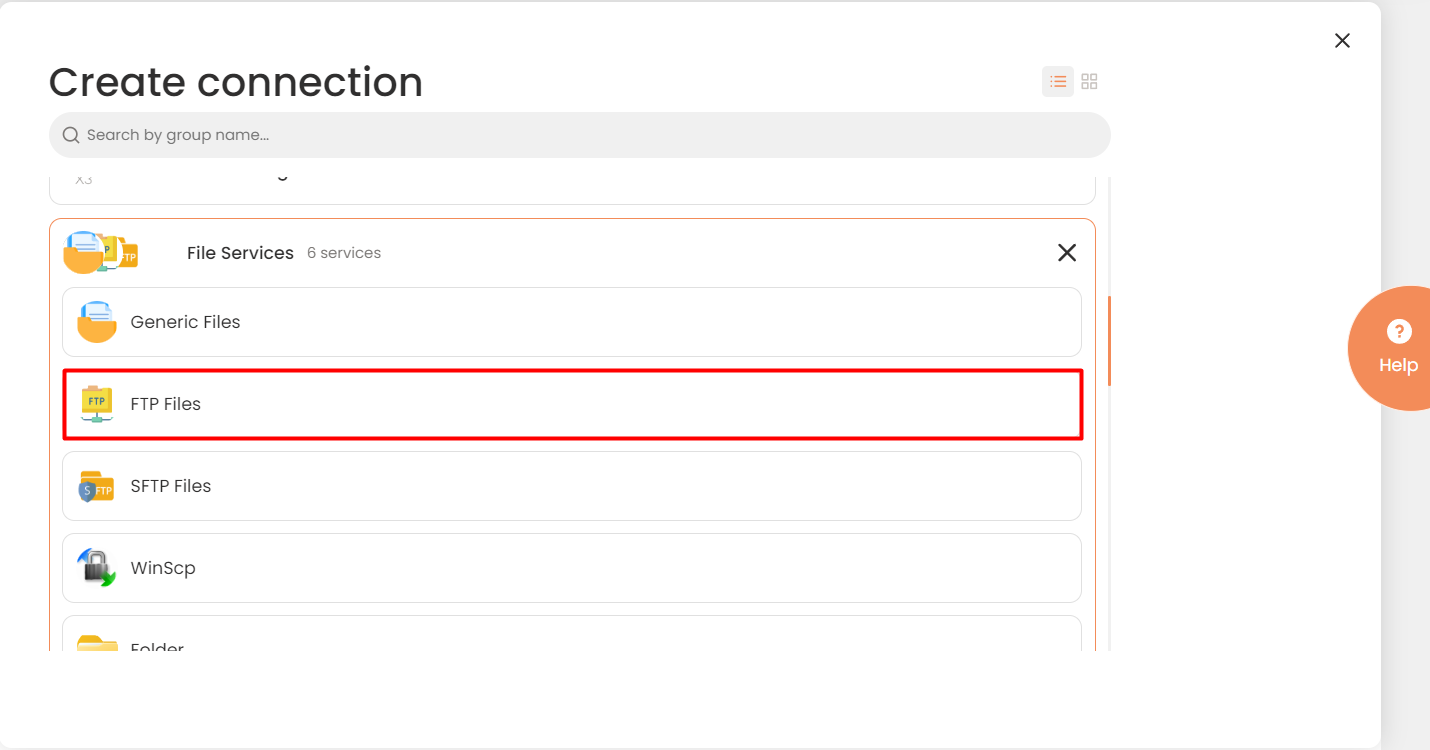
Connector Selection Page
- In the FTP Files Connection work area, fill in the following fields and press Create.
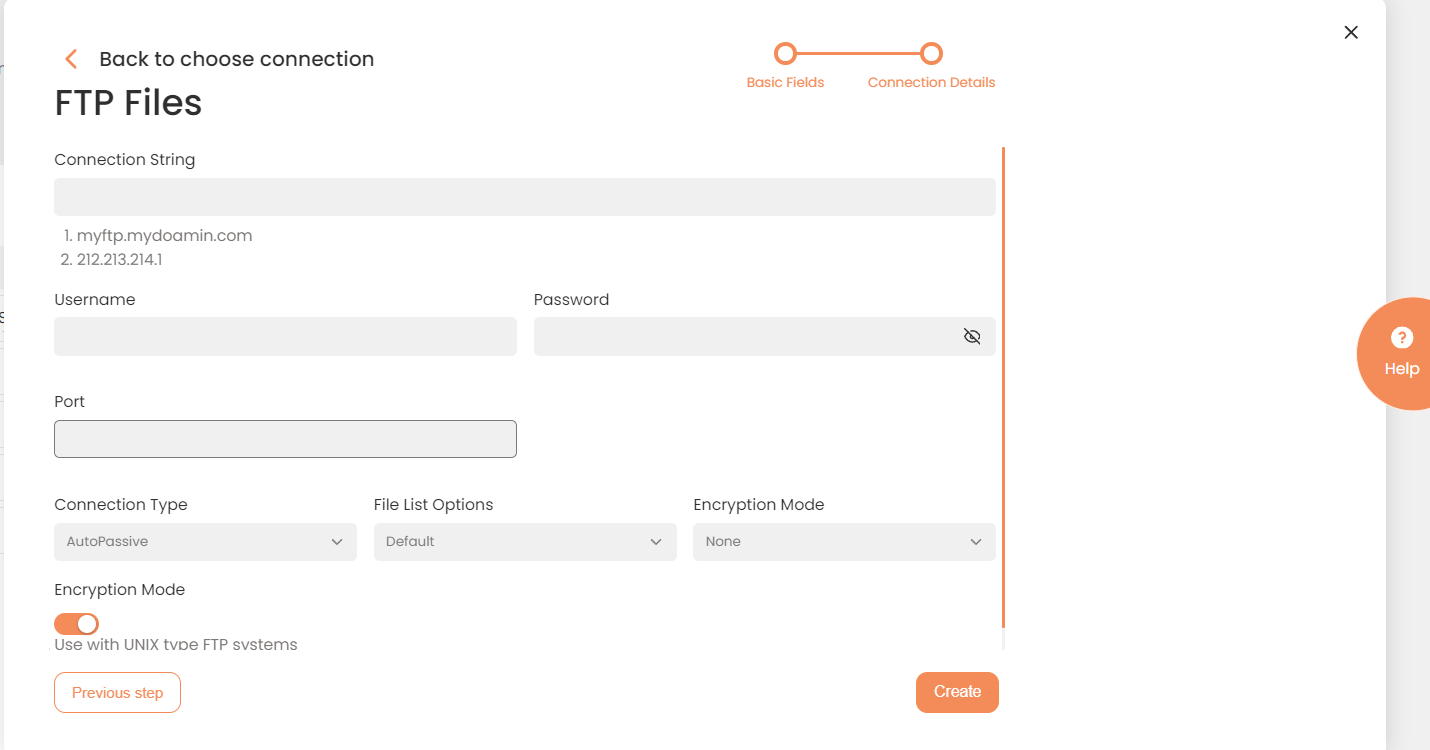
Connection Details Area
| Field | Description |
|---|---|
|
Connection* |
A new connection name. Enter a connection alias here. |
|
Is Active |
Toggles connector’s activity at interface execution. Enable the checkbox to activate the connection for execution. |
|
Cloud Agent* |
The LAN you are working with. Select "IConduct" for cloud systems and your corporate agent for internal systems. |
|
Implementation Type* |
Defines the connection implementation type. Supported values:
|
|
Is Source |
This connection entity is available as a data source for Import (writing to Schema). Enable the check box to ensure data import. |
|
Is Target |
This connection entity is available as a data target that receives data from schema to current data container. Enable the checkbox to ensure data export. |
|
Timeout |
The length of time (in milliseconds) the IConduct platform waits for a response from the connection provider before returning a timeout error. Set the time value to stop the system from connection attempts. |
|
Query |
The box is intended for entering a query. You can test the defined query by clicking Test Query once the connection is saved. It’s recommended to test the query after the connection testing. |
|
DateTime Format |
Not used in this connector. |
|
Connection String* |
A string that specifies information about a data source and the means of connecting to it. The connection string can be one of these values: 1. A DNS server. For example: myftp.mydoamin.com 2. An IP address. For example: 212.213.214.1 The Connection String should be written without any slashes (/) and without specifying any folder name. |
|
Username* |
Enter your username for authorization. |
|
Password* |
Enter your password for authorization. |
|
Port* |
A communication endpoint associated with the connection string. Enter a port number here. |
|
File List Options* |
Options that define how a list of files is performed and what information is gathered. Available options include: • Default: No list option modifiers are applied. • Modify: Allows uploading files preserving their original date and time information after file transfer for the servers that do not use standardized format for directory listings. If the Modify option is not set, the file’s date and time information is set to the transfer date or time. • Size: Allows loading the file size information for the servers that do not use standardized format for directory listings. • SizeModify: Combines the Modify and Size flags to upload files preserving its date, time and size information. • AllFiles: Enforces loading hidden/dot files for the servers that do not use standardized format for directory listings. If not selected, whether or not a hidden file is shown and loaded remains at the discretion of the server. • ForceList: Forces retrieval of the list of files from the server over a previously established data connection. The server will send only the list of files and no other information on those files. • NameList: Retrieves the list of files from the server over a previously established data connection. The option used for a reliable file listing. • ForceNameList: Forces retrieval of the list of files even if the server uses standardized format for directory listings. • DerefLinks: De-references symbolic links to files, where possible. • UseLS: Forces retrieval of a directory listing for Linux systems. • Recursive: Allows retrieving nested directory listings. Select the required option from the drop-down list. |
|
Encryption Mode* |
Select the encryption mode from the drop-down list: • None - plain text; • Implicit - Encryption is used from the start of the connection, port 990; • Explicit - Connection starts in plain text and encryption is enabled with the AUTH command immediately after the server greeting. |
| Force Name List | Forces retrieval of the list of files from the server over a previously established data connection. Recommended to Use with UNIX-type FTP systems. |
*- mandatory fields
Once the connection is saved, you can test if it is successful. Press the Test Connection button. If the created connection works, you will receive a success message.

Testing the Connection
