IMAP
The information on this page relates to the new upgraded interface of the IConduct platform. To view information about the Classic version of the user interface, follow this link.
The Internet Message Access Protocol (IMAP) is an Internet standard protocol used by email clients to retrieve email messages from a mail server over a TCP/IP connection. The IMAP connector by IConduct allows to import emails from an IMAP folder.
To configure the IMAP connector, follow the instructions below:
- In the Main Menu, select Connections and press Create connection.

Accessing connections
- On the Connector Selection Page select the IMAP item from the EMails section.
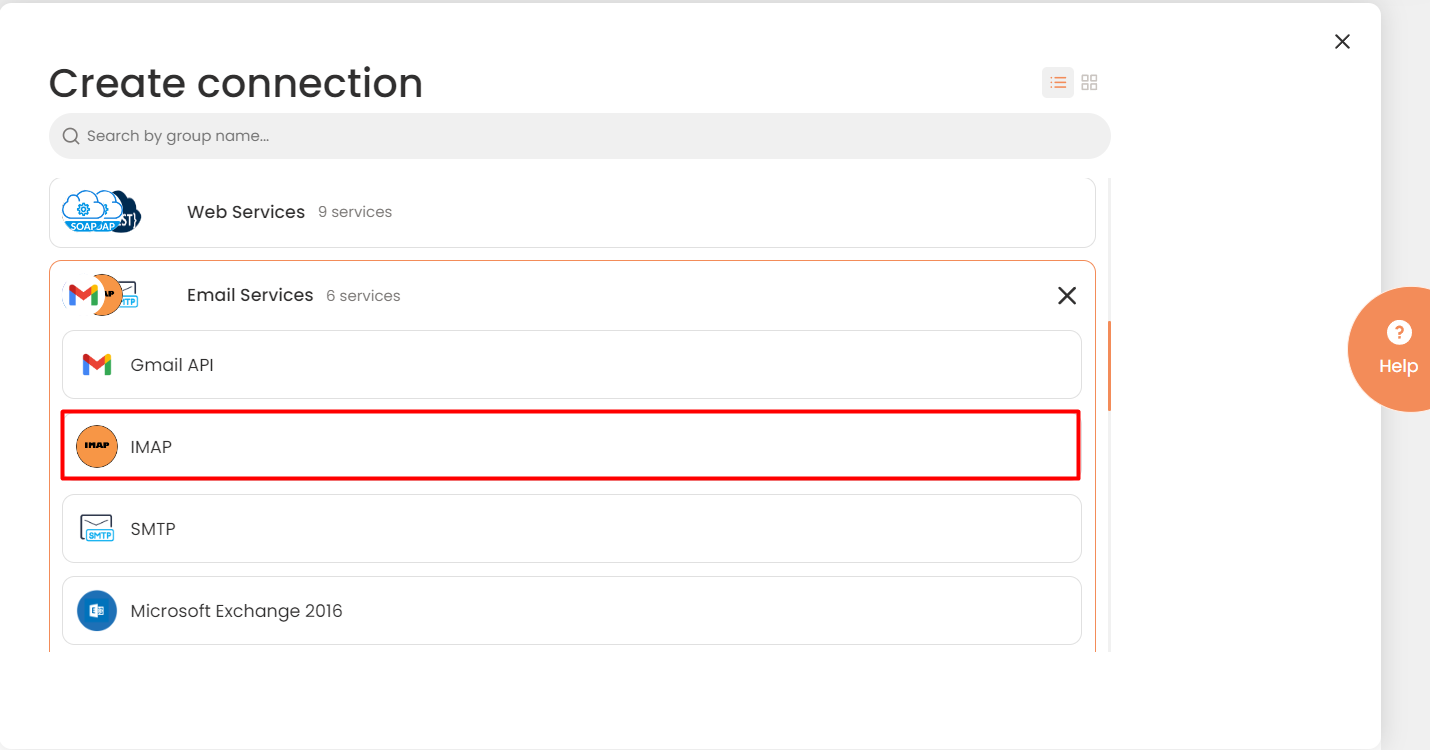
Connector Selection Page
- In the IMAP Data Provider work area, fill in the following fields and press Create.
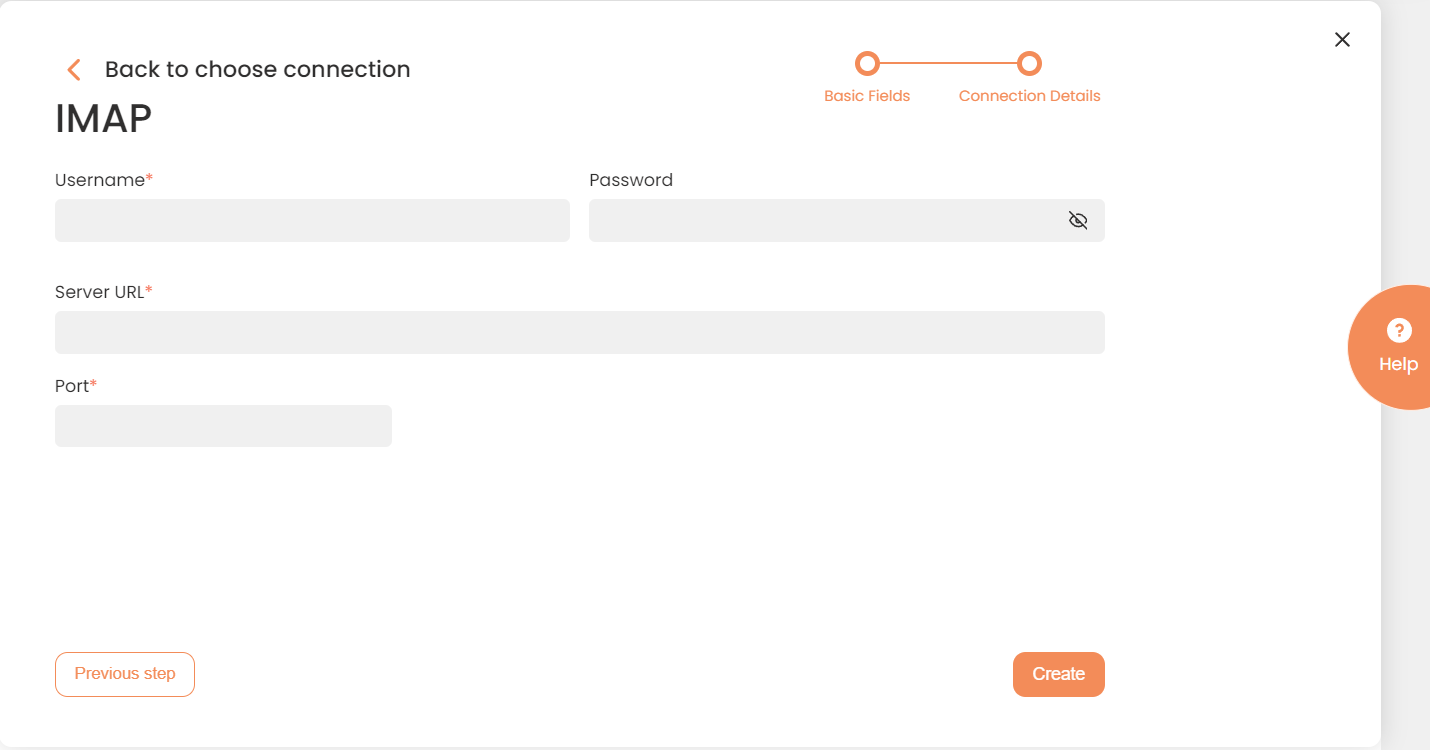
Connection Details Area
| Field | Description |
|---|---|
|
Connection* |
The new connection name. Enter a connection alias here. |
|
Is Active |
Toggles connector’s activity at interface execution. Enable the checkbox to activate the connection for execution. |
|
Cloud Agent* |
The LAN you are working with. Select "IConduct" for cloud systems and your corporate agent for internal systems. |
|
Implementation Type* |
Defines the implementation type. Select from the drop-down list:
|
|
Is Source |
This connection entity is available as a data source for Import (writing to Schema). Enable the checkbox to ensure data import. |
|
Is Target |
This connection entity is available as a data target that receives data from schema to current data container. Enable the checkbox to ensure data export. |
|
Timeout |
The length of time (in milliseconds) the IConduct platform waits for a response from the connection provider before returning a timeout error. Set the time value to stop the system from connection attempts. |
|
Query |
The box is intended for entering a query. You can test the defined query by clicking Test Query once the connection is saved. It’s recommended to test the query after the connection testing. |
|
DateTime Format |
Not used in this connector. |
|
Username* |
Enter your username for authorization. |
|
Password* |
Enter your password for authorization |
|
Server URL* |
The IMAP server address, for example, User.Name@mail.com |
| Port* | The port the IMAP server listens on, typically 993. |
*- mandatory fields
Once the connection is saved, you can test if it is successful. Press the Test Connection button. If the created connection works, you will receive a success message.

Testing the Connection
