JIRA
The information on this page relates to the new upgraded interface of the IConduct platform. To view information about the Classic version of the user interface, follow this link.
JIRA is a planning tool designated for bug tracking, issue tracking, planning and project management. The main purpose of this business application is to help agile development teams produce and deliver great software.
The JIRA connector by IConduct enables companies to align the planning software with their other applications and manage work issues, upload files from/onto JIRA as well as take advantage of centralized data management.
To configure the JIRA connector, follow the instructions below:
- In the Main Menu, select Connections and press Create connection.

Accessing connections
- Scroll down to the Content Management section and select the JIRA item from the list.
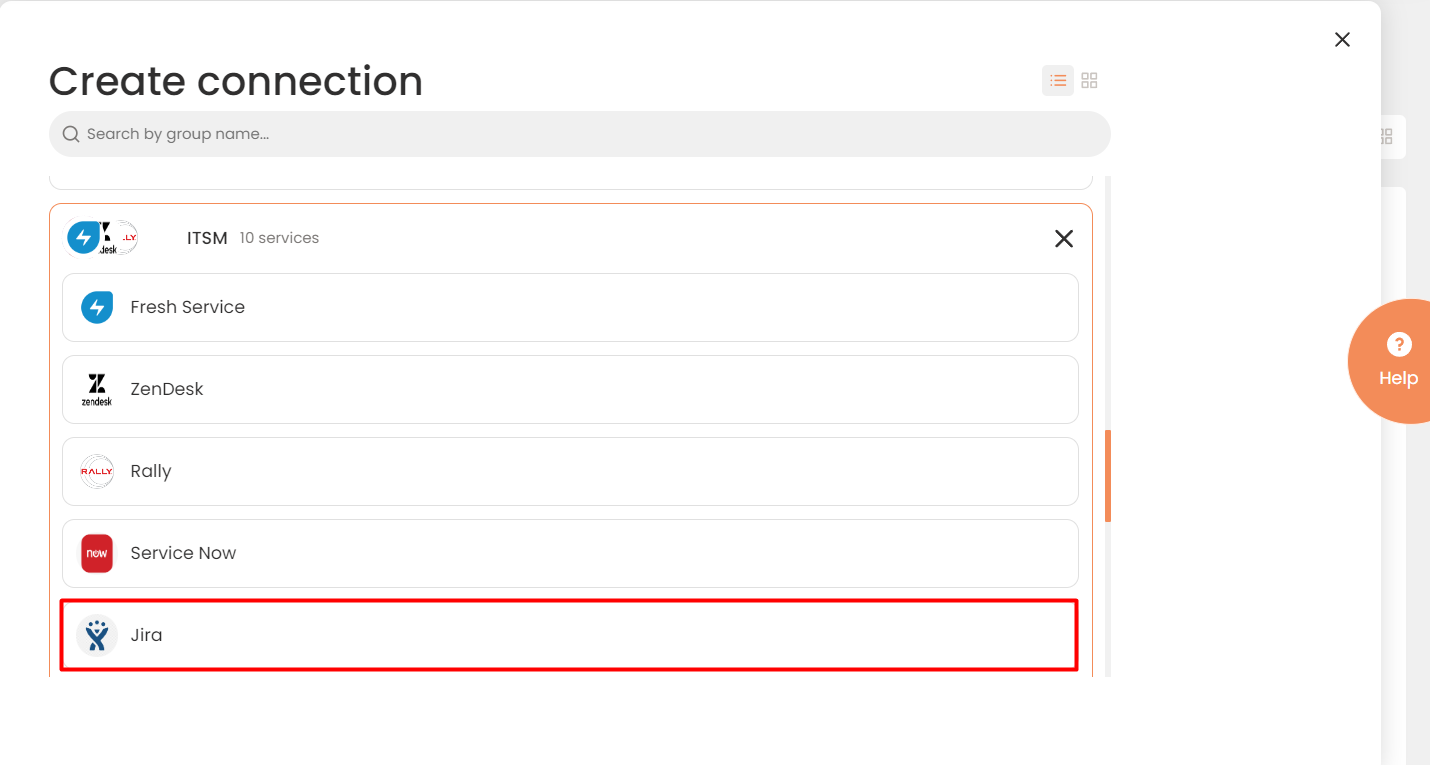
Connector Selection Page
- In the JIRA Provider work area, fill in the following fields and press Create.
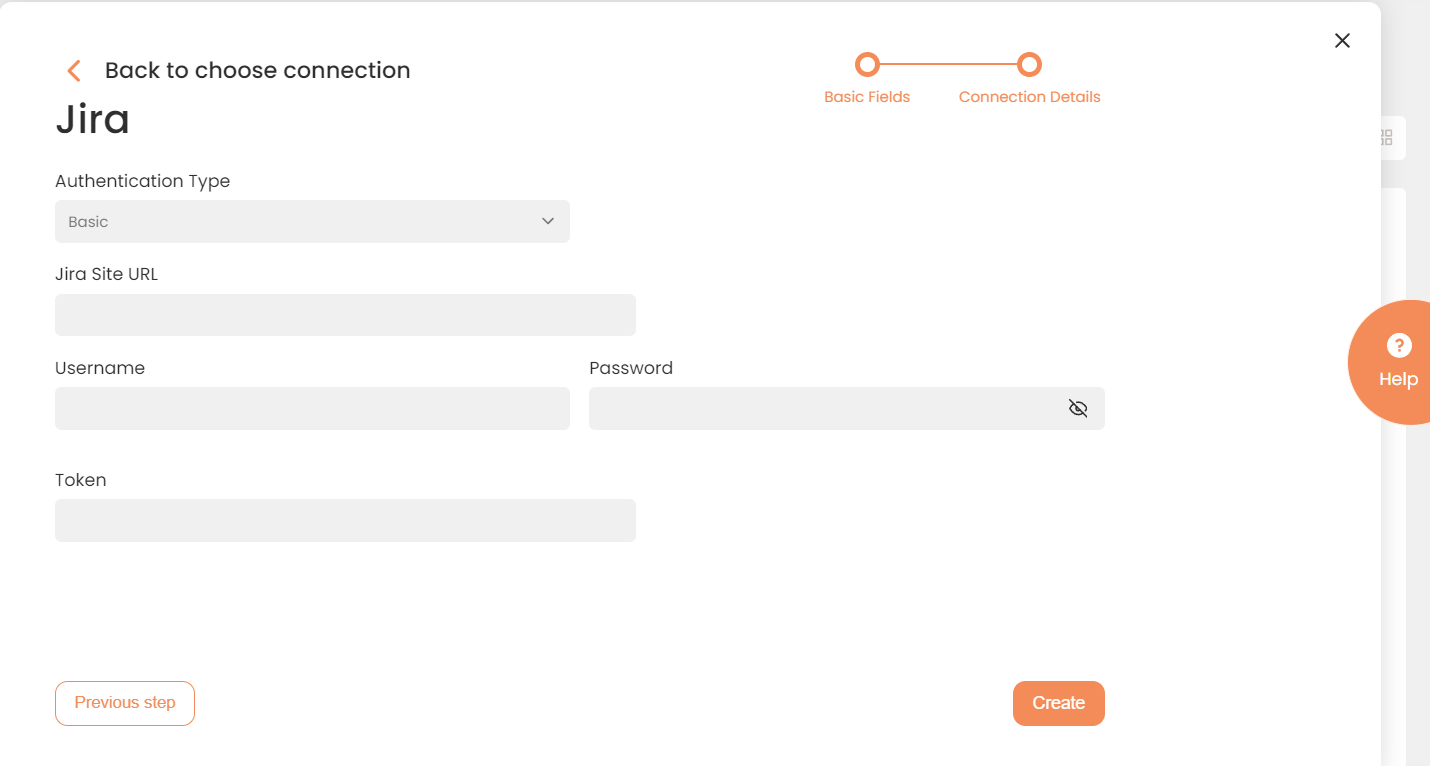
Connection Details Area
Please see supported entitles in the table below:
| Fields | Description |
|---|---|
|
Connection* |
The new connection name. Enter a connection alias here. |
|
Is Active |
Toggles connector’s activity at interface execution. Enable the checkbox to activate the connection for execution. |
|
Cloud Agent* |
The LAN you are working with. Select "IConduct" for cloud systems and your corporate agent for internal systems. |
|
Implementation Type* |
Defines the implementation type. Select from the drop-down list:
|
|
Is Source |
This connection entity is available as a data source for Import (writing to Schema). Enable the checkbox to ensure data import. |
|
Is Target |
This connection entity is available as a data target that receives data from schema to current data container. Enable the checkbox to ensure data export. |
|
Timeout |
The length of time (in milliseconds) the IConduct platform waits for a response from the connection provider before returning a timeout error. Set the time value to stop the system from connection attempts. |
|
SQL |
The box is intended for entering a query. You can test the defined query by clicking Test Query once the connection is saved. It’s recommended to test the query after the connection testing. |
|
DateTime Format |
Allows defining the date and time formats appropriate for the connection. Recommended Format: yyyy-MM-ddTHH:mm:ss.fffZ |
|
Authentication Type* |
The method of authentication from IConduct to the Jira software. Select one of these types from the drop-down list:
|
|
JIRA Site URL* |
Enter the URL to your Jira site. Example: https://accountname.atlassian.net |
|
Username/Password* |
Credentials to the Jira system. The fields are mandatory for the Basic Authentication Type. |
|
Token* |
A credential used by IConduct to access Jira API. This secure token is generated on the Jira system side. This field is mandatory for the Token Authentication Type. |
* - mandatory fields.
Once the connection is saved, you can test if it is successful. Press the Test Connection button. If the created connection works, you will receive a success message.

Testing the Connection
