Oracle Application
The information on this page relates to the new upgraded interface of the IConduct platform. To view information about the Classic version of the user interface, follow this link.
Oracle Applications are a software suite for the enterprise businesses. The Oracle E-Business Suite includes software for Accounting, Human Resources, Financials, Enterprise Resource Planning (ERP), Customer Relationship Management (CRM), etc.
The Oracle Application connector by IConduct enables data transfer between a third-party business application and Oracle applications.
To configure the Oracle Application connector, follow the instructions below:
- In the Main Menu, select Connections and press Create connection.

Accessing connections
- On the Connector Selection Page select the Oracle Application item from the ERP / Accounting section.
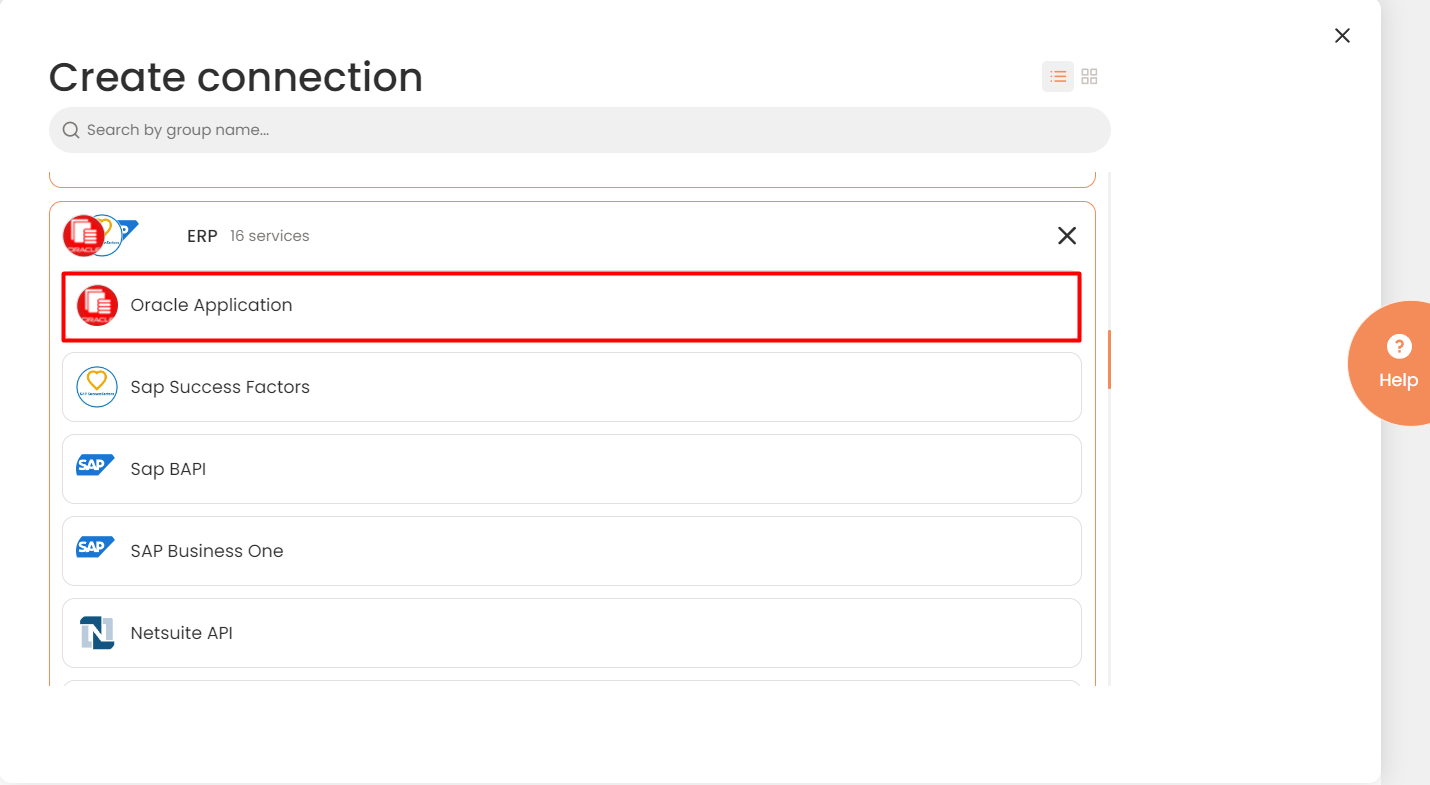
Connector Selection Page
- In the ORACLE Application Provider work area, fill in the following fields and press Create.
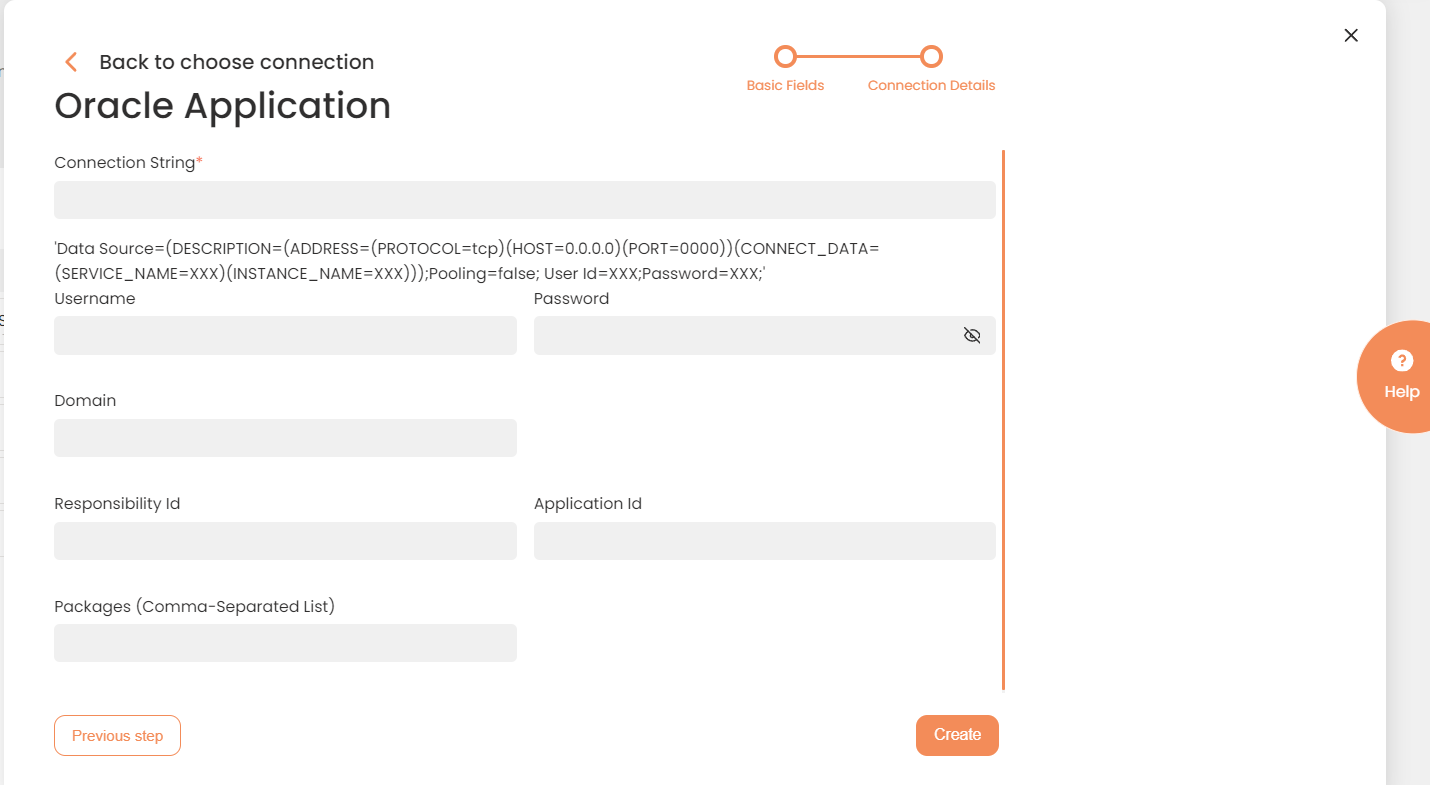
Connection Details Area
| Field | Description |
|---|---|
|
Connection* |
A new connection name. Enter a connection alias here. |
|
Is Active |
Toggles connector’s activity at interface execution. Enable the checkbox to activate the connection for execution. |
|
Cloud Agent* |
The LAN you are working with. Select "IConduct" for cloud systems and your corporate agent for internal systems. |
|
Implementation Type* |
Defines the connection implementation type. Select from the drop-down list:
|
|
Is Source |
This connection entity is available as a data source for Import (writing to Schema). Enable the checkbox to ensure data import. |
|
Is Target |
This connection entity is available as a data target that receives data from schema to current data container. Enable the checkbox to ensure data export. |
|
Timeout |
The length of time (in milliseconds) the IConduct platform waits for a response from the connection provider before returning a timeout error. Set the time value to stop the system from connection attempts. |
|
Query |
The box is intended for entering a query. You can test the defined query by clicking Test Query once the connection is saved. It’s recommended to test the query after the connection testing. |
|
DateTime Format |
Not used in this connector.
|
|
Connection String* |
A string that specifies information about a data source and the means of connecting to it. Specify the source name and type, as well as your credentials in the Connection String field. Refer to this page for more information about Oracle connection strings. Example: Data Source=(DESCRIPTION=(ADDRESS=(PROTOCOL=tcp)(HOST=0.0.0.0)(PORT=0000))(CONNECT_DATA=(SERVICE_NAME=XXX)(INSTANCE_NAME=XXX)));Pooling=false; User Id=XXX;Password=XXX; |
|
Username* |
Username to an Oracle application. |
|
Password* |
Password to an Oracle application. |
|
Domain* |
Company’s domain name. |
|
Responsibility ID* |
A role assigned to the user in Oracle Applications. Take this value from the Oracle Application account. |
|
Application ID* |
A unique number assigned to applications in Oracle. Take this value from the Oracle Application account. |
|
Packages (Comma-Separated List) |
Packages are used to store subprograms and procedures in Oracle. The field allows you to define the subprogram or procedure to execute at the Export/Import step. It appears in the Function drop-down list. • If only one package is defined, then a procedure/subprogram from only one package appears in the Function list. • If several packages are defined as a coma-separated list, then the procedure/subprogram will be chosen from each package mentioned in this field. • If left empty, the Function drop-down list will offer all available procedures/subprograms. |
* - mandatory fields
Once the connection is saved, you can test if it is successful. Press the Test Connection button. If the created connection works, you will receive a success message.

Testing the Connection
