PDF Creation
The information on this page relates to the new upgraded interface of the IConduct platform. To view information about the Classic version of the user interface, follow this link.
The Portable Document Format (PDF) is a file format and file extension developed by Adobe to present documents, including text formatting and images. The PDF file enables users to capture the initial appearance of a document and present it as is.
The PDF Creation connector by IConduct allows creating PDF files directly from the platform. Using this connector you can create PDF files in a destination folder and perform functions on the PDF files.
To configure the PDF Creation connector, follow the instructions below:
- In the Main Menu, select Connections and press Create connection.

Connections Section in the Admin Navigation Tree
- Scroll down to the Data Files section and select the PDF Creation item from the list.
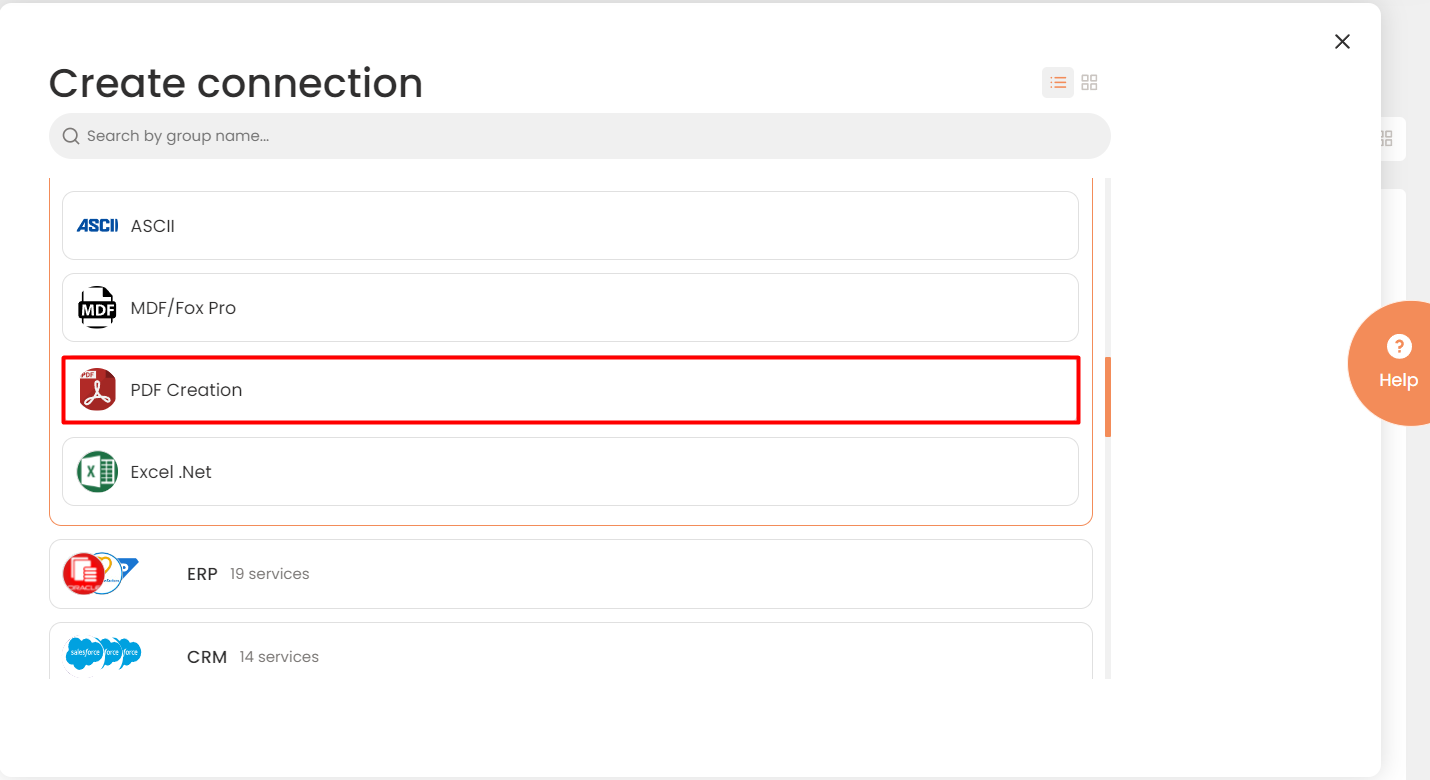
Connector Selection Page
- In the PDF Provider work area, fill in the following fields and press Create.
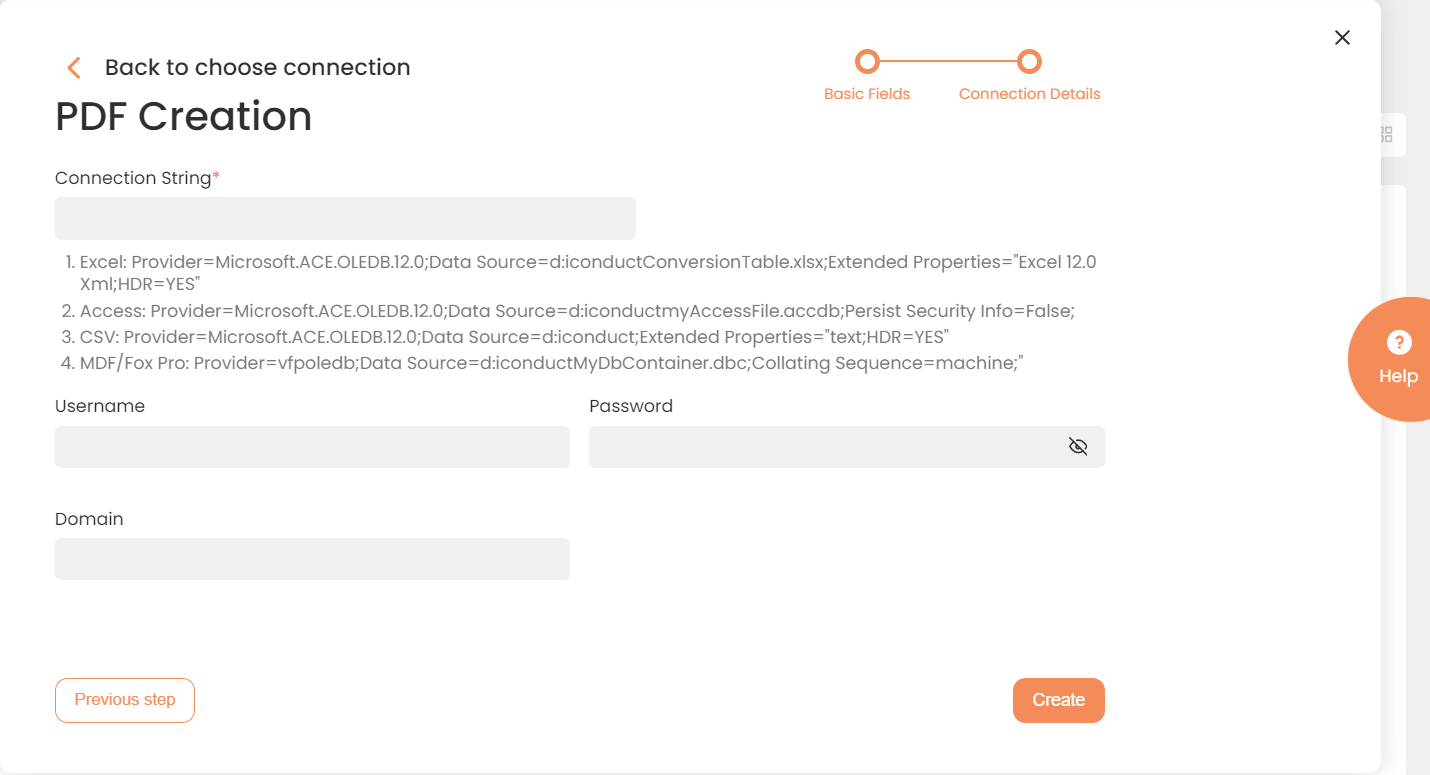
Connection Details Area
| Fields | Description |
|---|---|
|
Connection* |
A new connection name. Enter a connection alias here. |
|
Is Active |
Toggles connector’s activity at interface execution. Enable the checkbox to activate the connection for execution. |
|
Cloud Agent* |
The LAN you are working with. Select "IConduct" for cloud systems and your corporate agent for internal systems. |
|
Implementation Type* |
Defines the implementation type. Select from the drop-down list:
|
|
Is Source |
This connection entity is available as a data source for Import (writing to Schema). Enable the checkbox to ensure data import. |
|
Is Target |
This connection entity is available as a data target that receives data from schema to current data container. Enable the checkbox to ensure data export. |
|
Timeout |
The length of time (in milliseconds) the IConduct platform waits for a response from the connection provider before returning a timeout error. Set the time value to stop the system from connection attempts. |
|
Query |
The box is intended for entering a query. |
|
DateTime Format |
Not used in this connector. |
* - mandatory fields
Once the connection is saved, you can test if it is successful. Press the Test Connection button. If the created connection works, you will receive a success message.

Testing the Connection
