Panaya
The information on this page relates to the new upgraded interface of the IConduct platform. To view information about the Classic version of the user interface, follow this link.
Panaya is an Israeli software company that offers products for change impact analysis, automated code remediation, collaborative test management and test-execution, and ALM acceleration.
The Panaya connector allows you to import/export data from/onto the Panaya software.
To configure the Panaya connector, follow the instructions below:
- In the Main Menu, select Connections and press Create connection.

Accessing connections
- Scroll down to the ERP / Accounting section and select the Panaya item from the list.
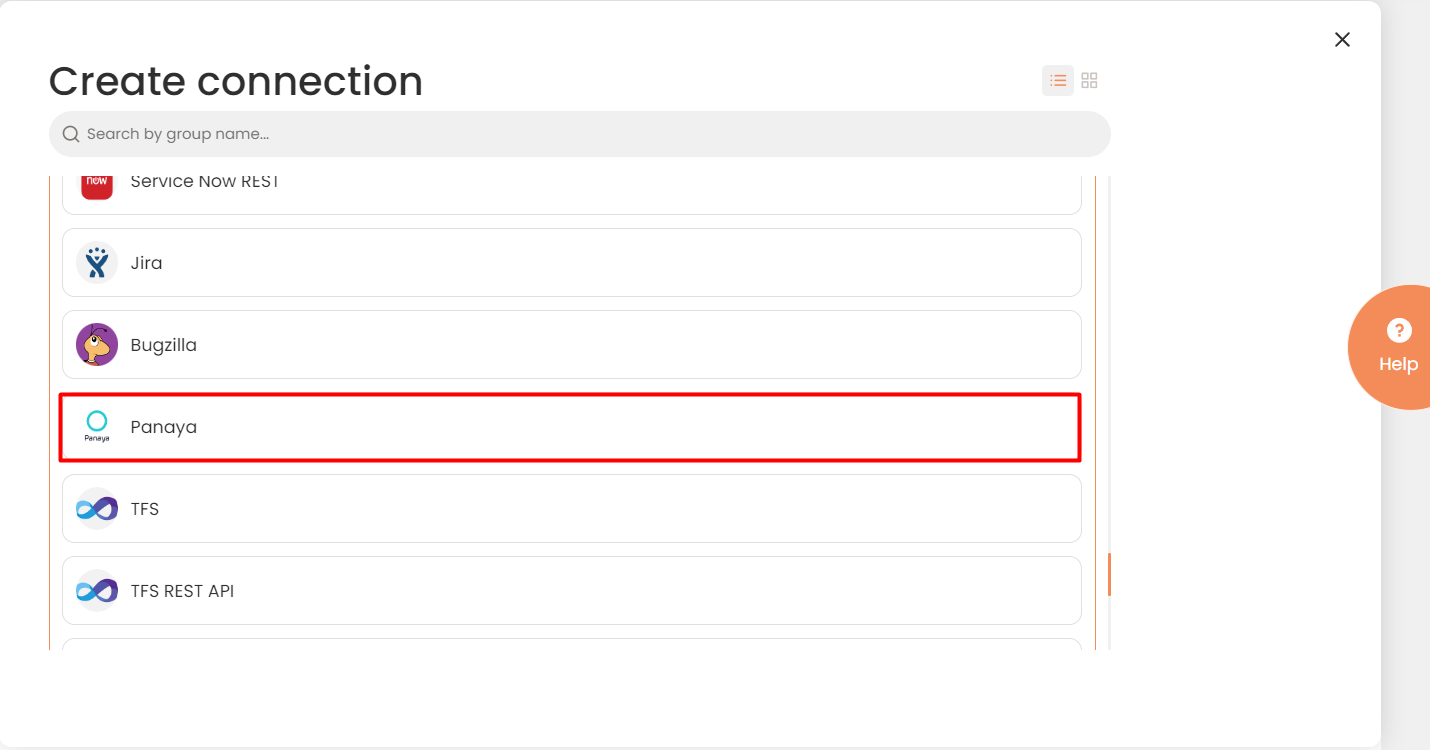
Connector Selection Page
- In the Panaya work area, fill in the following fields and press Create.
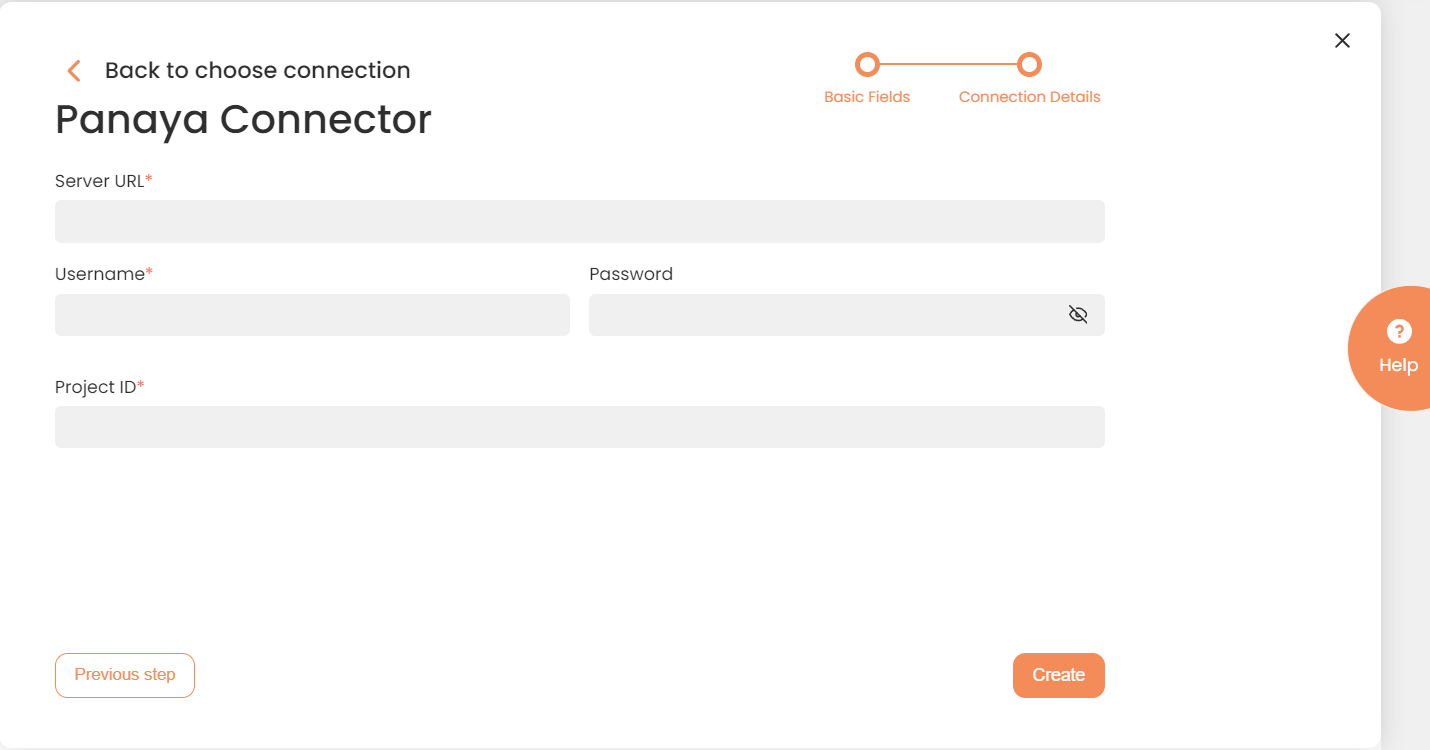
Connection Details Area
| Field | Description |
|---|---|
|
Connection* |
The new connection name. Enter a connection alias here. |
|
Is Active |
Toggles connector’s activity at interface execution. Enable the checkbox to activate the connection for execution. |
|
Cloud Agent* |
The LAN you are working with. Select "IConduct" for cloud systems and your corporate agent for internal systems. |
|
Is Source |
This connection entity is available as a data source for Import (writing to Schema). Enable the checkbox to ensure data import. |
|
Is Target |
This connection entity is available as a data target that receives data from schema to current data container. Enable the checkbox to ensure data export. |
|
Timeout |
The length of time (in milliseconds) the IConduct platform waits for a response from the connection provider before returning a timeout error. Set the time value to stop the system from connection attempts. |
|
Query |
The box is intended for entering a query. You can test the defined query by clicking Test Query once the connection is saved. |
|
DateTime Format |
Not used in this connector |
|
Server URL* |
The service end-point where the request is sent. Insert the URL to the Panaya server here. |
|
Username/Password* |
Credentials used to access the Panaya server. |
|
Project ID* |
The Panaya Project ID you are going to work with. |
* - mandatory fields
Once the connection is saved, you can test if it is successful. Press the Test Connection button. If the created connection works, you will receive a success message.

Testing the Connection
