Priority over Oracle
The information on this page relates to the new upgraded interface of the IConduct platform. To view information about the Classic version of the user interface, follow this link.
Priority Software provides flexible, end-to-end business management solutions for organizations of all sizes in a wide range of industries. Priority’s ERP functionality covers all the core elements of traditional ERP, with primary modules including finance, manufacturing, logistics, human resources, time and attendance, business intelligence, project management, CRM and customer service and support – offered as end-to-end product suites or individual modules.
Oracle Database is a multi-model database management system commonly used for running online transaction processing (OLTP), data warehousing (DW) and mixed (OLTP & DW) database workloads. The Priority over Oracle Connector by IConduct serves for importing and exporting Priority data stored on an Oracle database.
To configure the Priority over Oracle connector, follow the instructions below:
- In the Main Menu, select Connections and press Create connection.

Accessing connections
- Scroll down to the ERP/Accounting section and select the Priority over Oracle item from the list.
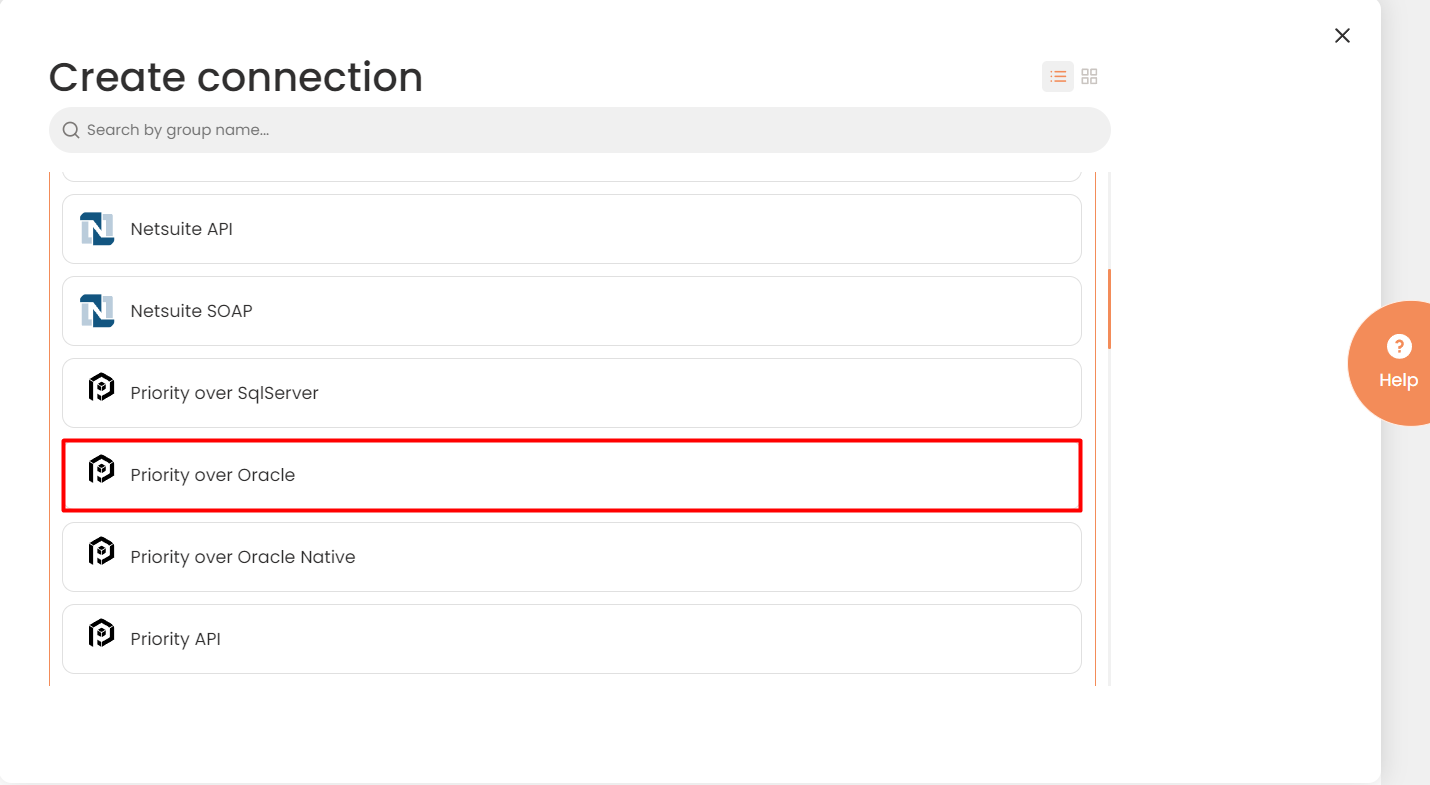
Connector Selection Page
- In the Oracle Database Connection work area, fill in the following fields and click Save.
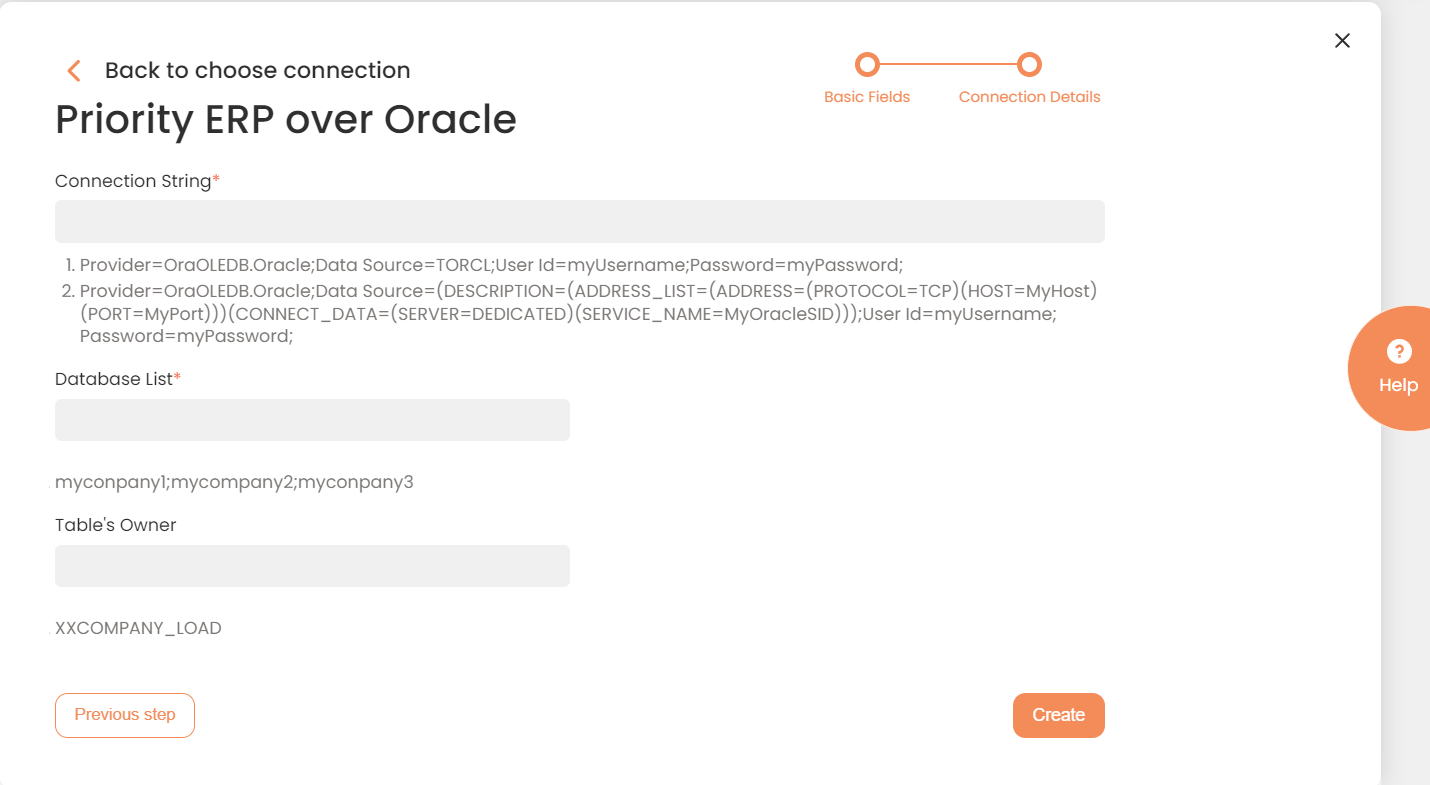
Connection Work Area
| Fields | Description |
|---|---|
|
Connection* |
A new connection name. Enter a connection alias here. |
|
Is Active |
Toggles connector’s activity at interface execution. Enable the checkbox to activate the connection for execution. |
|
Cloud Agent* |
The LAN you are working with. Select "IConduct" for cloud systems and your corporate agent for internal systems. |
|
Implementation Type* |
Defines the implementation type. Select from the drop-down list:
|
|
Is Source |
This connection entity is available as a data source for Import (writing to Schema). Enable the checkbox to ensure data import. |
|
Is Target |
This connection entity is available as a data target that receives data from schema to current data container. Enable the checkbox to ensure data export. |
|
Timeout |
The length of time (in milliseconds) the IConduct platform waits for a response from the connection provider before returning a timeout error. Set the time value to stop the system from connection attempts. |
|
Query |
The box is intended for entering a query. You can test the defined query by clicking Test Query once the connection is saved. |
|
DateTime Format |
Allows defining the date and time formats appropriate for the connection. For detailed date and time formatting operations please refer to this page. Recommended Format: yyyy-MM-dd HH:mm:ss |
|
Connection String* |
A string that specifies information about a data source and the means of connecting to it. Specify the name and file type in the Connection String field. Refer to this page for more information about connection strings. Example:
|
|
Database List* |
Specify the list of the databases to refer to, separated by semicolon. |
|
Tables Prefix |
Specify the table prefix. |
* - mandatory fields
Once the connection is saved, you can test if it is successful. Press the Test Connection button. If the created connection works, you will receive a success message.

Testing the Connection
