SAP Business One
The information on this page relates to the new upgraded interface of the IConduct platform. To view information about the Classic version of the user interface, follow this link.
SAP Business One is a business management software (ERP) designed for small and medium-sized enterprises. As an ERP solution, it aims to automate the key business functions in financials, operations, and human resources. The SAP Business One connector by IConduct enables you to seamlessly process huge amounts of data in a single data flow.
To configure the SAP Business One connector, follow the instructions below:
- In the Main Menu, select Connections and press Create connection.

Accessing connections
- Scroll down to the ERP / Accounting section and select the SAP Business One item from the list.
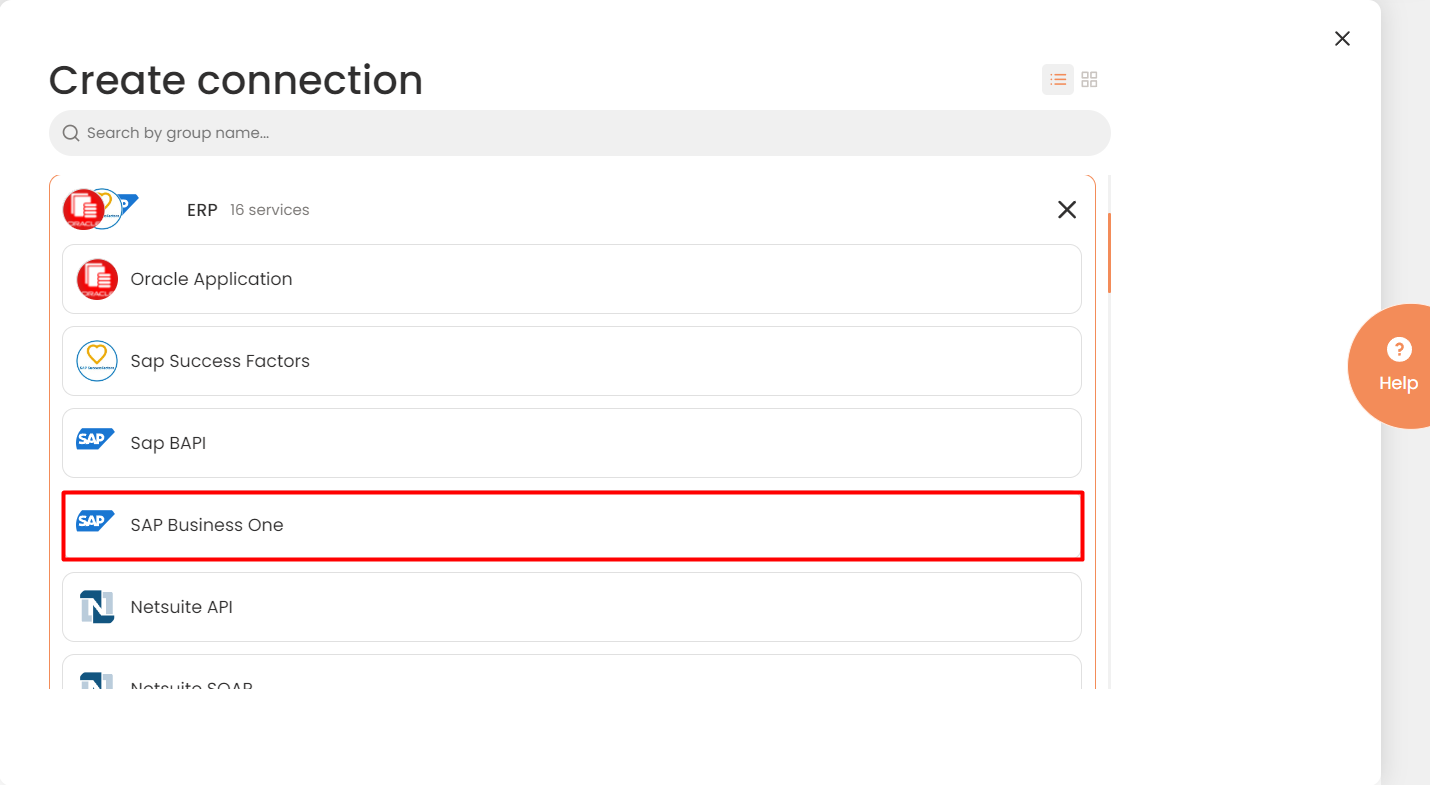
Connector Selection Page
- In the SAP Business One Provider work area, fill in the following fields and press Create.
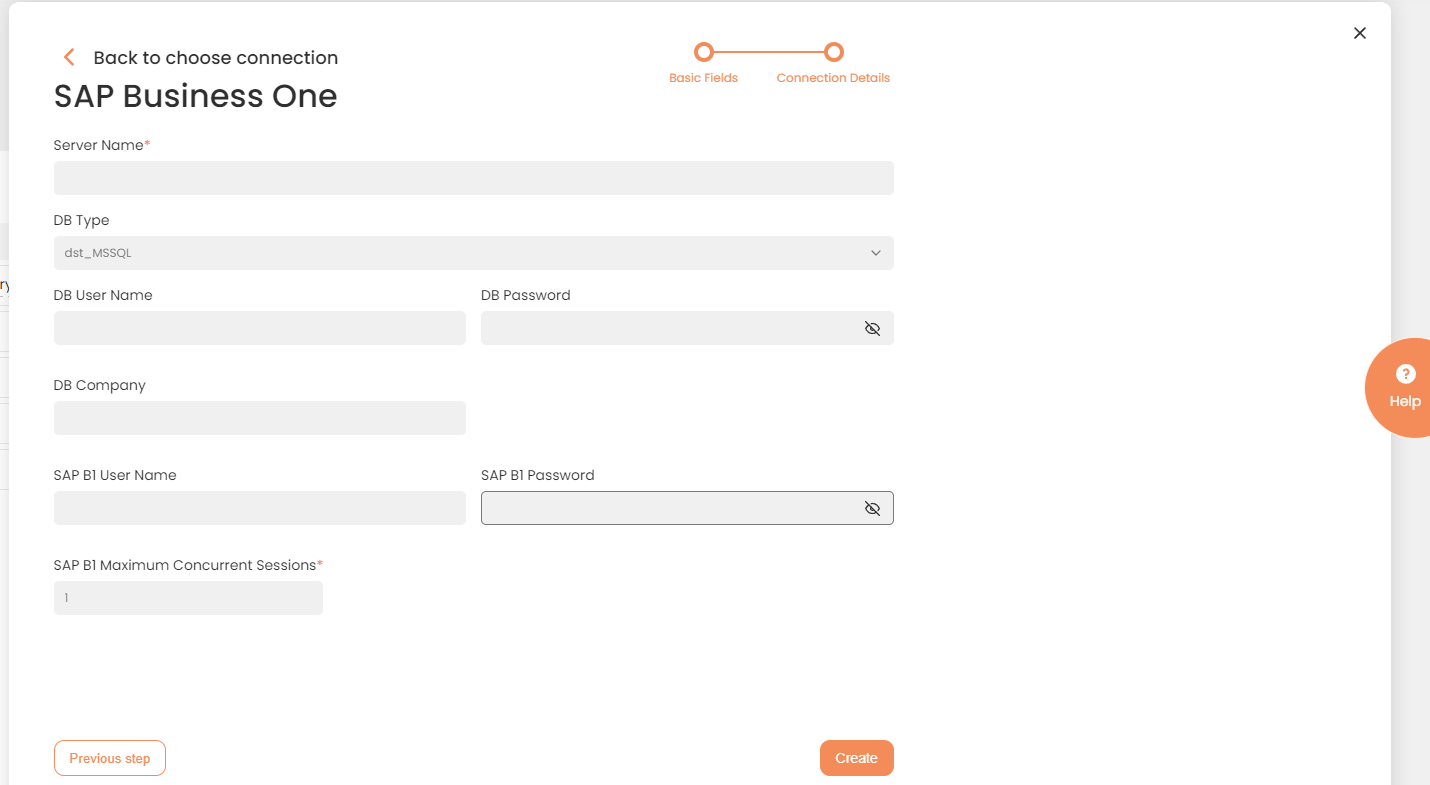
Connection Details Area
| Field | Description |
|---|---|
|
Connection* |
A new connection name. Enter a connection alias here. |
|
Is Active |
Toggles connector’s activity at interface execution. Enable the checkbox to activate the connection for execution. |
|
Cloud Agent* |
The LAN you are working with. Select "IConduct" for cloud systems and your corporate agent for internal systems. For appropriate connection operation select the agent located in the SAP Business One environment. |
|
Implementation Type* |
Defines the connection implementation type. Supported values:
|
|
Is Source |
This connection entity is available as a data source for Import (writing to Schema). Enable the checkbox to ensure data import. |
|
Is Target |
This connection entity is available as a data target that receives data from schema to current data container. Enable the checkbox to ensure data export. |
|
Timeout |
The length of time (in milliseconds) the IConduct platform waits for a response from the connection provider before returning a timeout error. Set the time value to stop the system from connection attempts. |
|
SQL |
The box is intended for entering an SQL query. You can test the defined query by clicking Test Query once the connection is saved. |
|
DateTime Format |
Not used in this connector |
|
Server Name* |
The server name where the DB is configured. Enter a valid server name here. |
|
DB Type* |
The type of the Database Management System. The language of the query in the import step depends on this DB type. Select the required DB Type from the drop-down list. |
|
DB User Name/Password* |
Credentials used to access the Database Management System. Enter the database user credentials here. |
|
DB Company* |
The name of the Database Management System. The name of DB you are going to connect to. |
|
SAP B1 User Name/Password* |
Username and password to login into SAP Business One system. |
|
SAP B1 Maximum Concurrent Sessions* |
Maximum number of operations that can send concurrent requests to SAP Business One system simultaneously. Enter a value in the range 1-200. |
* - mandatory fields
Once the connection is saved, you can test if it is successful. Press the Test Connection button. If the created connection works, you will receive a success message.

Testing the Connection
