SQL Server Bulk
SQL (Structured Query Language) is used for programming and managing the data held in a database management system. The process of importing or exporting large amounts of data into a SQL Server database, is referred to as bulk.
The SQL Server Bulk connector allows IConduct users to export large datasets of organization’s information from the Schema to SQL Databases.
To configure the SQL Server Bulk connector, follow the instructions below:
- In the Main Menu, select Connections and press Create connection.

Connections Section in the Admin Navigation Tree
- On the Connector Selection Page select the SQL Server Bulk item from the Database Servers section.
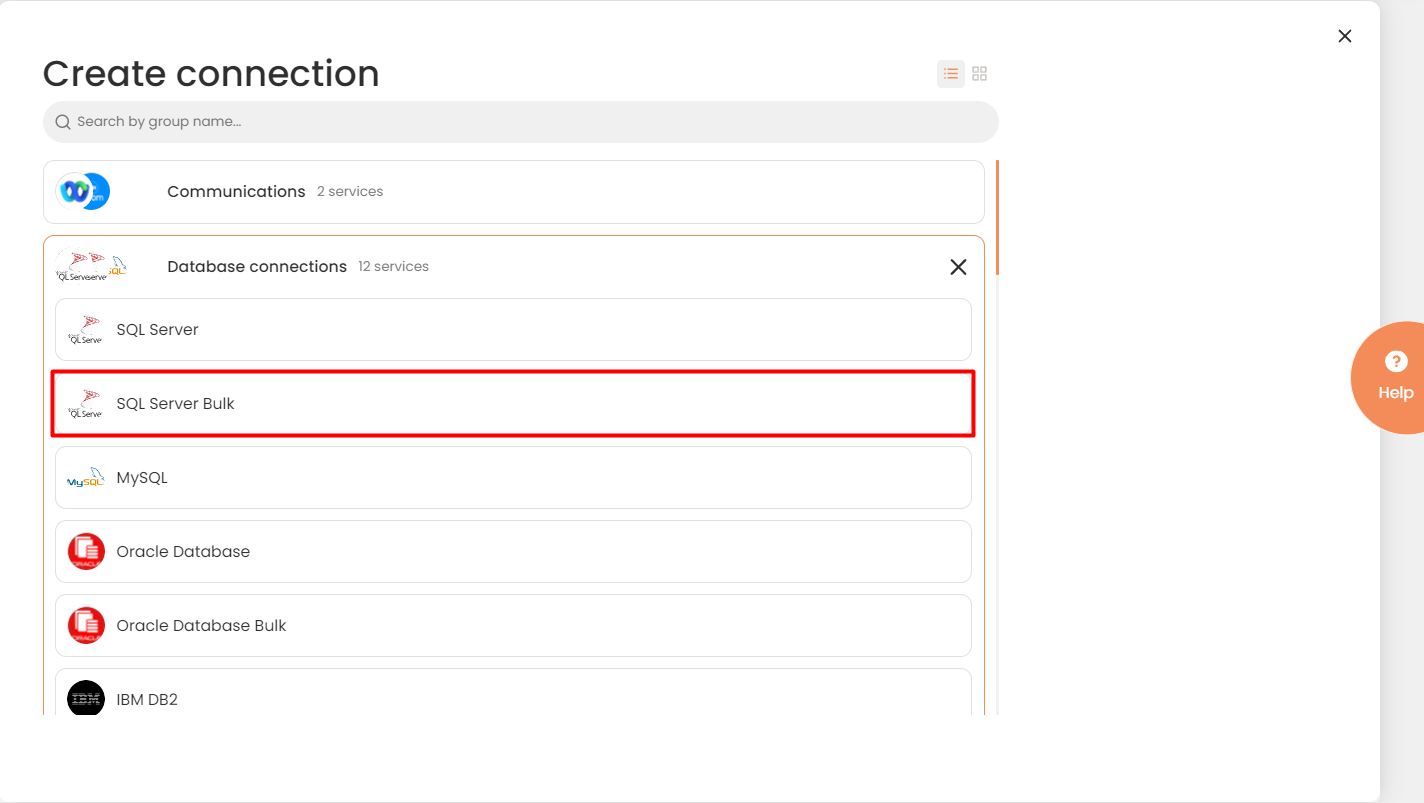
Connector Selection Page
- In the SQL Server Bulk Connection work area, fill in the following fields and click Save.
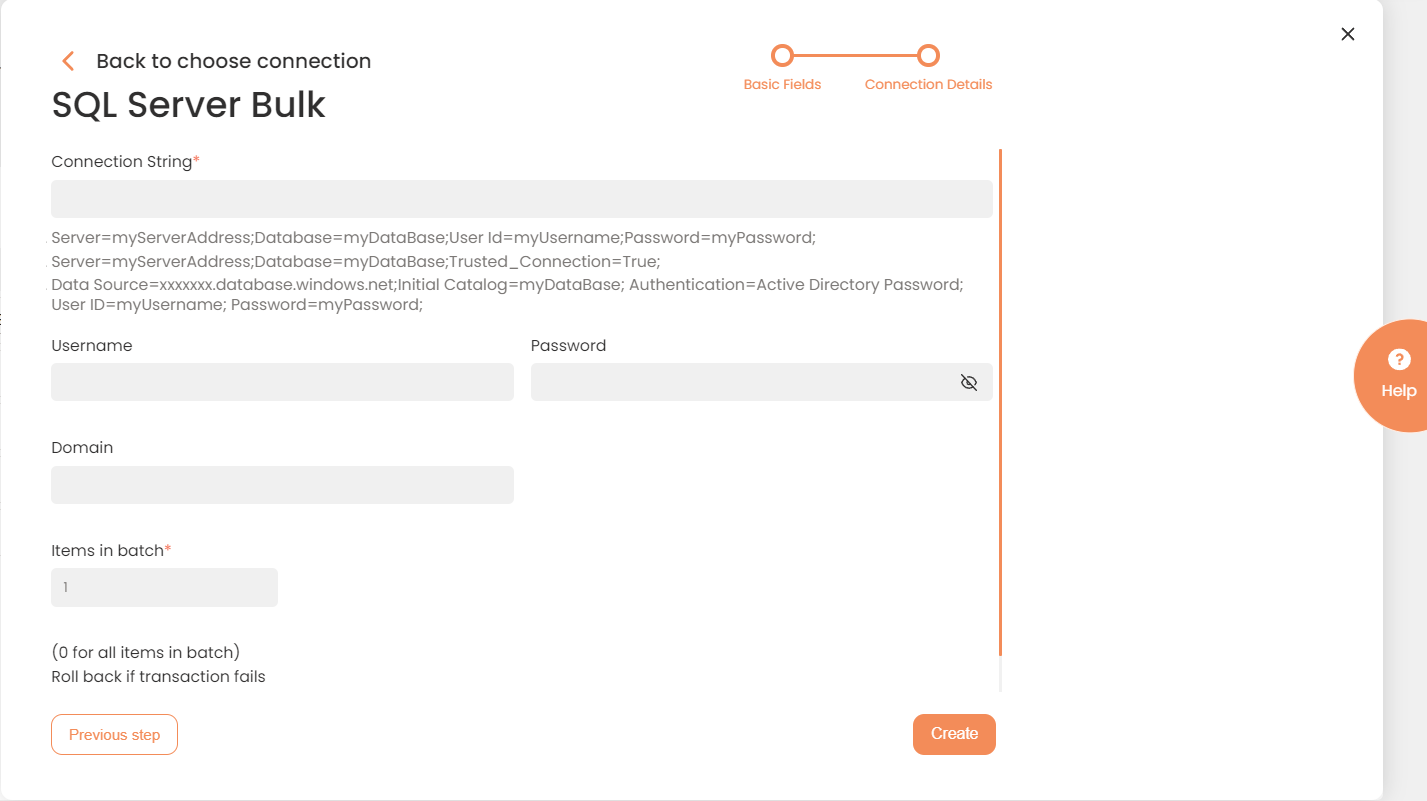
Connection Details Area
| Fields | Description |
|---|---|
|
Connection* |
A new connection name. Enter a connection alias here. |
|
Is Active |
Toggles connector’s activity at interface execution. Enable the checkbox to activate the connection for execution. |
|
Cloud Agent* |
The LAN you are working with. Select "IConduct" for cloud systems and your corporate agent for internal systems. |
|
Implementation Type* |
Defines the implementation type. Select from the drop-down list:
|
|
Is Source |
Not used in this connector. |
|
Is Target |
This connection entity is available as a data target that receives data from schema to current data container. Enable the checkbox to ensure data export. |
|
Timeout |
The length of time (in milliseconds) the IConduct platform waits for a response from the connection provider before returning a timeout error. Set the time value to stop the system from connection attempts. |
|
Query |
Not used in this connector. |
|
DateTime Format |
Allows defining the date and time formats appropriate for the connection. For detailed date and time formatting operations please refer to this page. Recommended Format: yyyy-MM-dd HH:mm:ss |
|
Connection String*
|
A string that specifies information about a data source and the means of connecting to it. Refer to SQL Server connection strings for more information. Example: 1. Server=myServerAddress;Database=myDataBase;User Id=myUsername;Password=myPassword; 2. Server=myServerAddress;Database=myDataBase;Trusted_Connection=True; 3. Data Source=xxxxxxx.database.windows.net;Initial Catalog=myDataBase; Authentication=Active Directory Password; User ID=myUsername; Password=myPassword; |
|
Items in Batch* |
Batches are large data sets transmitted on a scheduled occurrence. Enter the quantity of items in one batch to load the data from a Schema into an SQL table. 0 stands for all items in batch |
|
Roll back if transaction fails |
Returns the query to initial state if a single row encounters a failure at transaction. The SQL Server returns an error, the failed rows are logged to allow improvements. Enable the checkbox to prevent erroneous query from transmission to SQL Server. |
|
Username* |
Username for SQL Server. |
|
Password* |
Password for the SQL Server user. |
|
Domain |
Company’s domain name. |
* - mandatory fields.
Once the connection is saved, you can test if it is successful. Press Test Connection in the toolbar. If the created connection works, you will receive a success message.

Testing the Connection
