Salesforce v35 or above
Salesforce is a powerful Customer Relationship Management (CRM) platform. It's one integrated CRM solution that gives all company’s departments — including marketing, sales, commerce, and service — a single, shared view of every customer. The Salesforce v35 and above connector gives IConduct users access to Salesforce entities for quick and smooth Salesforce integration with other core systems of their company. The connector is applicable to the Salesforce API version 35 and above.
To configure the Salesforce v35 or above connector, follow the instructions below:
- In the Admin Navigation tree, select Connections and click New.
Connections Section in the Admin Navigation Tree
- On the Connector Selection Page, select the Salesforce v35 or above item from the CRM section.
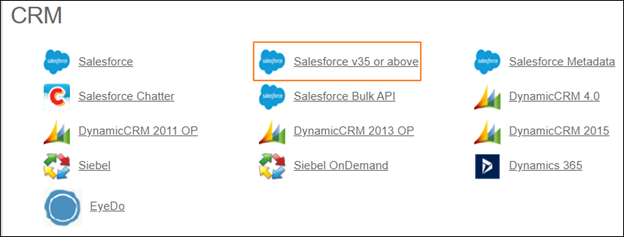
Connector Selection Page
- In the Salesforce Provider work area, fill in the following fields and click Save.
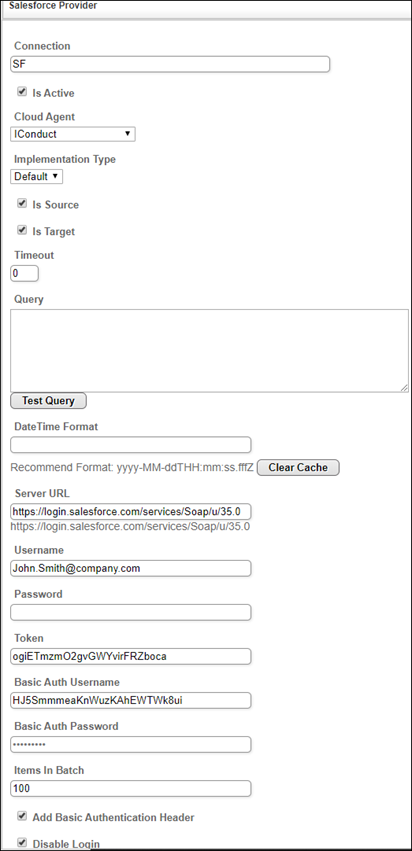
Connection Work Area
| Field | Description |
|---|---|
|
Connection* |
The new connection name. Enter a connection alias here. |
|
Is Active |
Toggles connector’s activity at interface execution. Enable the checkbox to activate the connection for execution. |
|
Cloud Agent* |
The LAN you are working with. Select "IConduct" for cloud systems and your corporate agent for internal systems. |
|
Implementation Type* |
Defines the connection implementation type. Select from the drop-down list:
|
|
Is Source |
This connection entity is available as a data source for Import (writing to Schema). Enable the checkbox to ensure data import. |
|
Is Target |
This connection entity is available as a data target that receives data from schema to current data container. Enable the checkbox to ensure data export. |
|
Timeout |
The length of time (in milliseconds) the IConduct platform waits for a response from the connection provider before returning a timeout error. Set the time value to stop the system from connection attempts. |
|
Query
|
The box is intended for entering a query. You can test the defined query by clicking Test Query once the connection is saved. It’s recommended to test the query after the connection testing. |
|
DateTime Format |
Allows defining the date and time formats appropriate for the connection. For detailed date and time formatting operations please refer to this page. Recommended format: yyyy-MM-dd HH:mm:ss |
|
Clear Cache |
To increase performance, IConduct creates a cache of the Salesforce entities metadata and presents a list of already queried Salesforce entities to the user. Should the entities be renewed in the Salesforce system, click the button to update the list. |
|
Server URL* |
The service end-point where the request is sent. Insert the Salesforce system link here specifying the API version. Example: https://login.salesforce.com/services/Soap/u/35.0 Note: The URL blocks in bold are mandatory to define the Salesforce API version. |
|
Username/Password* |
Credentials used to access the Salesforce system. |
|
Token* |
A credential used by IConduct to access Salesforce API. This secure token is sent by a Salesforce administrator. |
|
Basic Auth Username/Password |
Credentials for Basic Authentication encoded using Base64. This field values apply after enabling the Add Basic Authentication Header checkbox. |
|
Items in Batch* |
The number of elements that could be sent in one query simultaneously. The maximum value is 200. |
|
Add Basic Authentication Header |
Used for access control and authentication of IConduct’s API requests to the Salesforce server. Tick the checkbox to activate. |
|
Disable Login |
If IConduct and Salesforce are deployed on premises, you can avoid excessive logging in the systems by disabling login. Tick the checkbox to activate. |
*- mandatory fields
Once the connection is saved, you can test if it is successful. Click Test Connection in the toolbar. If the created connection works, you will receive a success message.
Testing the Connection
