Sharepoint List
The information on this page relates to the new upgraded interface of the IConduct platform. To view information about the Classic version of the user interface, follow this link.
Microsoft SharePoint is a highly configurable web-based collaborative platform used for storing and managing documents, creating and managing company portals, workflows, etc.
The Sharepoint List connector by IConduct allows users to export and import data onto and from the SharePoint lists.
To configure the Sharepoint List connector, follow the instructions below:
- In the Main Menu, select Connections and press Create connection.

Accessing connections
- On the Connector Selection Page select the Sharepoint List item from the Content Management section.
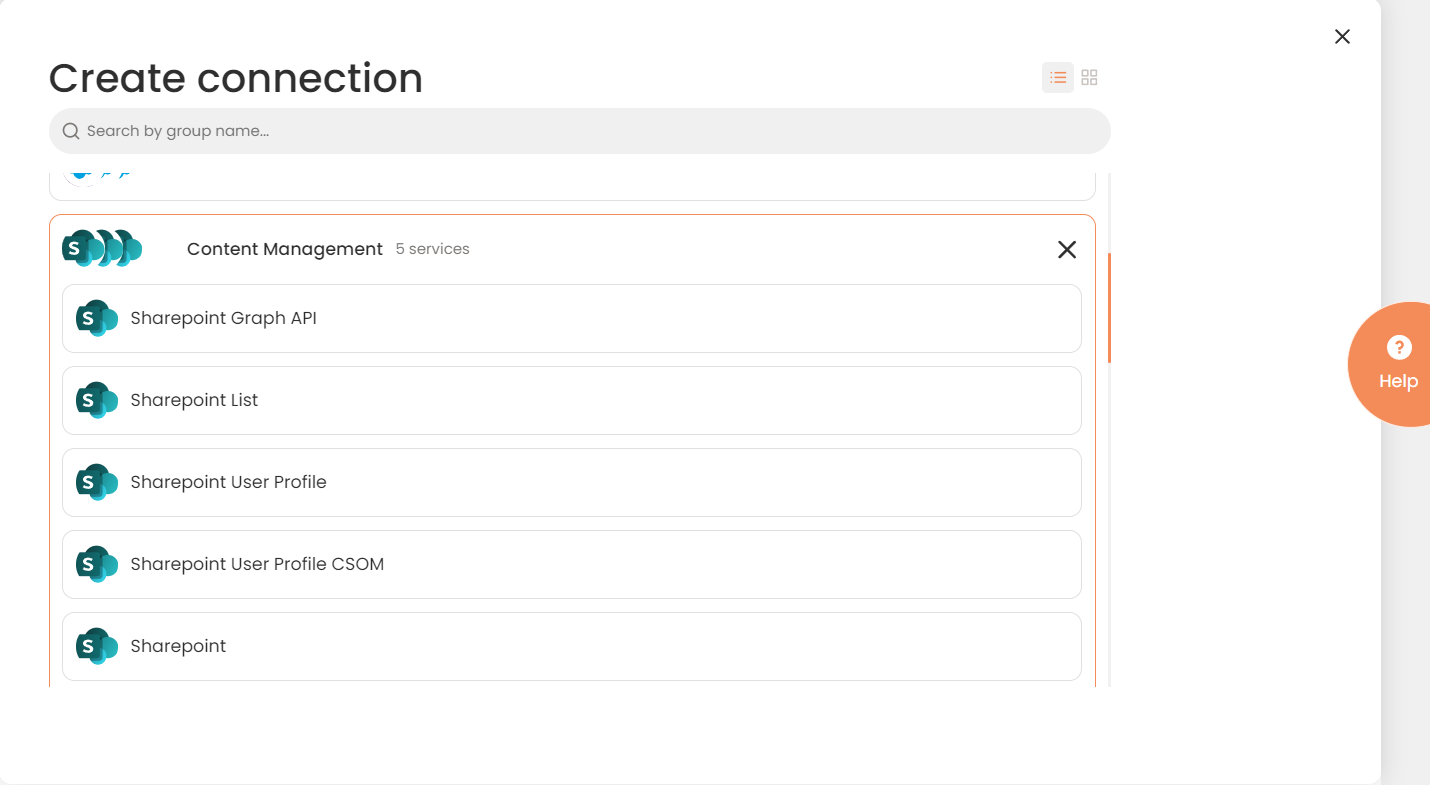
Connector Selection Page
- In the Sharepoint List work area, fill in the following fields and press Create.
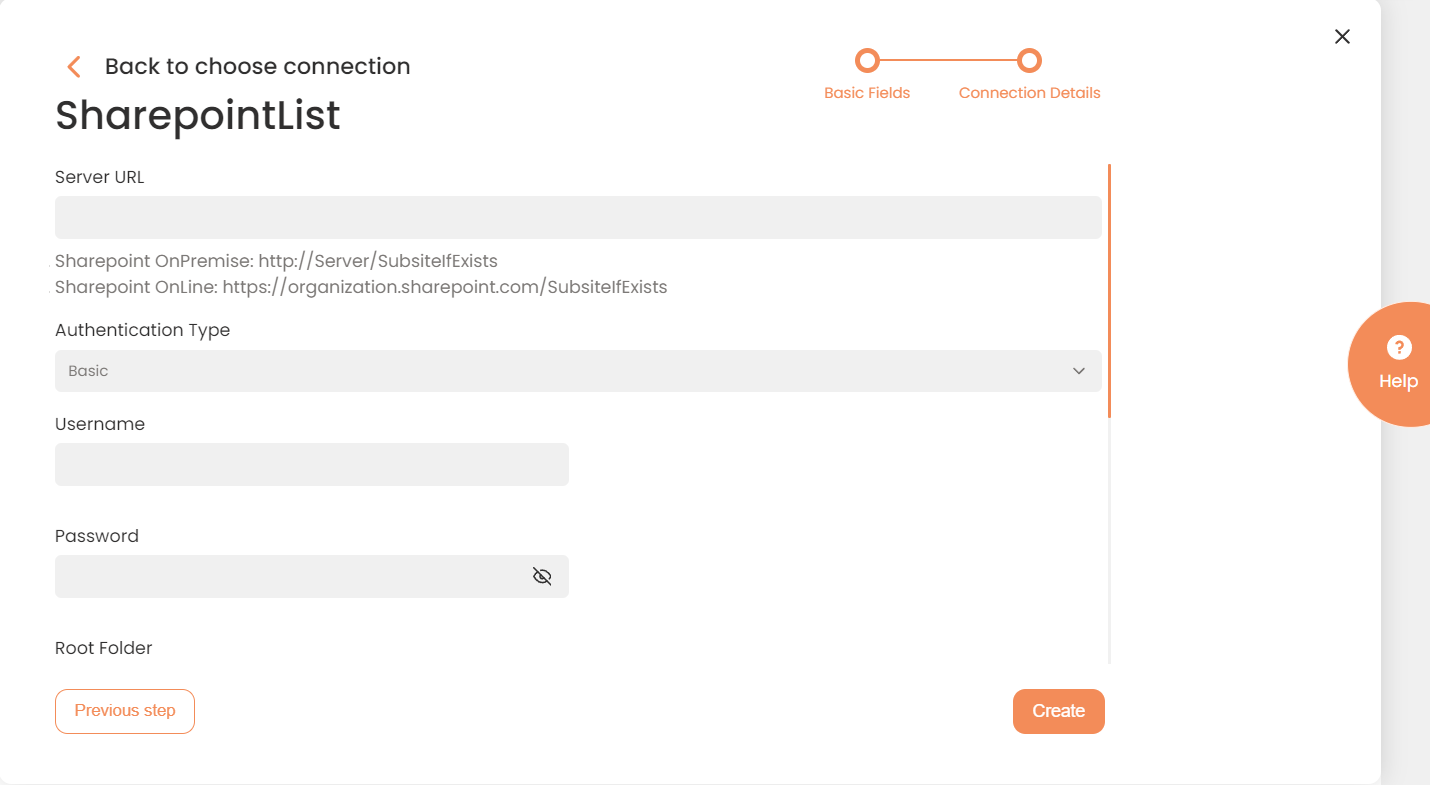
Connection Details Area (some fields are not visible)
| Field | Description |
|---|---|
|
Connection* |
The new connection name. Enter a connection alias here. |
|
Is Active |
Toggles connector’s activity at interface execution. Enable the checkbox to activate the connection for execution. |
|
Cloud Agent* |
The LAN you are working with. Select "IConduct" for cloud systems and your corporate agent for internal systems. |
|
Implementation Type* |
Defines the connection implementation type. Select from the drop-down list:
|
|
Is Source |
This connection entity is available as a data source for Import (writing to Schema). Enable the checkbox to ensure data import. |
|
Is Target |
This connection entity is available as a data target that receives data from schema to current data container. Enable the checkbox to ensure data export. |
|
Timeout |
The length of time (in milliseconds) the IConduct platform waits for a response from the connection provider before returning a timeout error. Set the time value to stop the system from connection attempts. |
|
Query |
The box is intended for entering a query. You can test the defined query by clicking Test Query once the connection is saved. It’s recommended to test the query after the connection testing. |
|
DateTime Format |
Not used in this connector. |
|
Server URL* |
The service end-point where the request is sent. Specify the URL to your Sharepoint system instance. Example: Sharepoint OnPremise: http://Server/SubsiteIfExists Sharepoint OnLine: https://organization.sharepoint.com/SubsiteIfExists |
| Username/Password* |
Credentials used to access the Sharepoint system. Enter a valid username and password in the fields. |
|
Domain |
Company’s domain name. |
|
List ID* |
The exact SharePoint list for integration. To define the list, type the List Unique ID (GUID) or Name Format or click Find List and select the required one. |
|
Include lookup id
|
The identifier (ID) of the list that this instance of the lookup field is referring to. If enabled, the lookup ids are included into the data import. |
*- mandatory fields
Once the connection is saved, you can test if it is successful. Press the Test Connection button. If the created connection works, you will receive a success message.

Testing the Connection
