Salesforce
The information on this page relates to the new upgraded interface of the IConduct platform. To view information about the Classic version of the user interface, follow this link.
Salesforce is a powerful Customer Relationship Management (CRM) platform. It's one integrated CRM solution that gives all company’s departments — including marketing, sales, commerce, and service — a single, shared view of every customer. The Salesforce connector gives IConduct users access to Salesforce entities for quick and smooth Salesforce integration with other core systems of their company.
To configure the Salesforce connector, follow the instructions below:
- In the Main Menu, select Connections and press Create connection.

Accessing connections
- Scroll down to the CRM section and select the Salesforce item from the list.
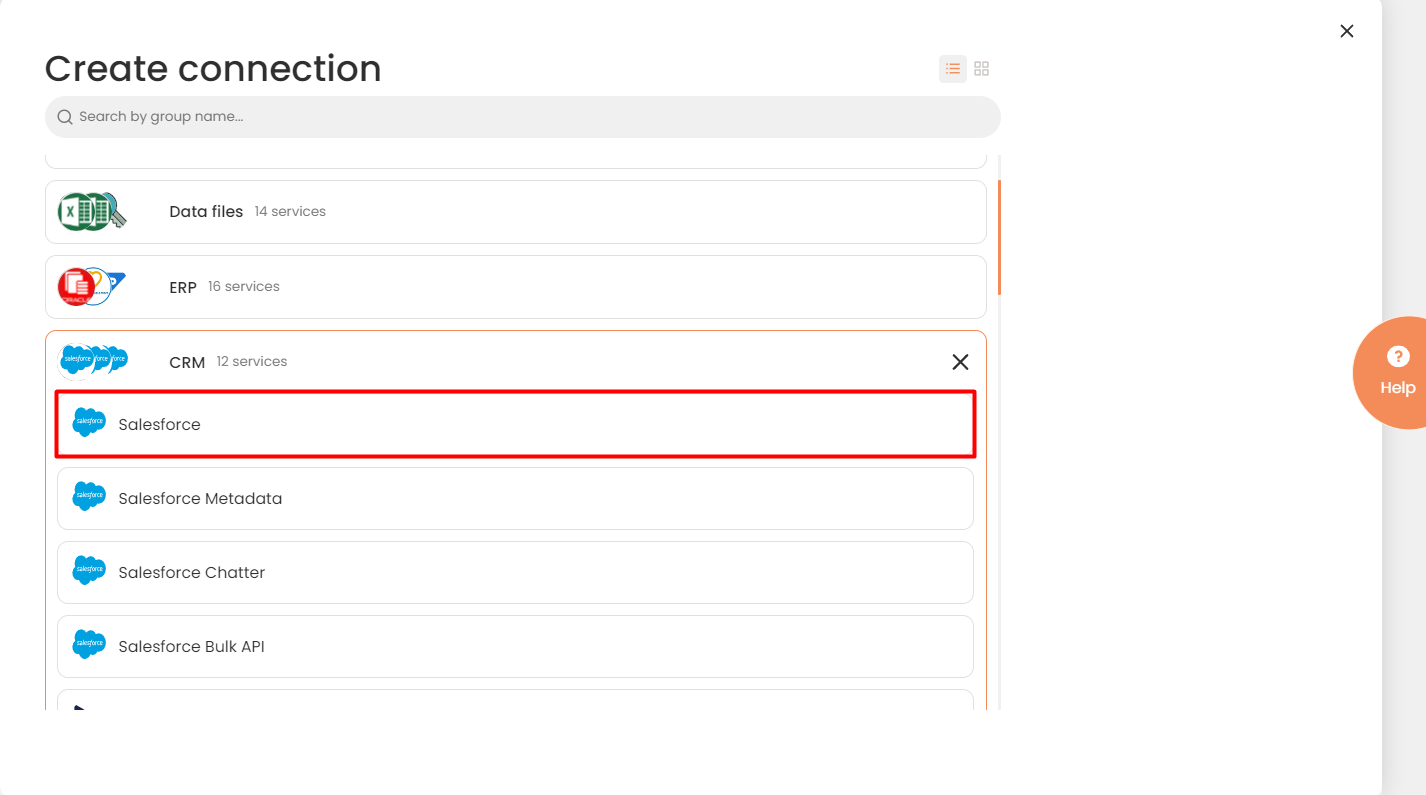
Connector Selection Page
- In the Data Provider work area, fill in the following fields and press Create.
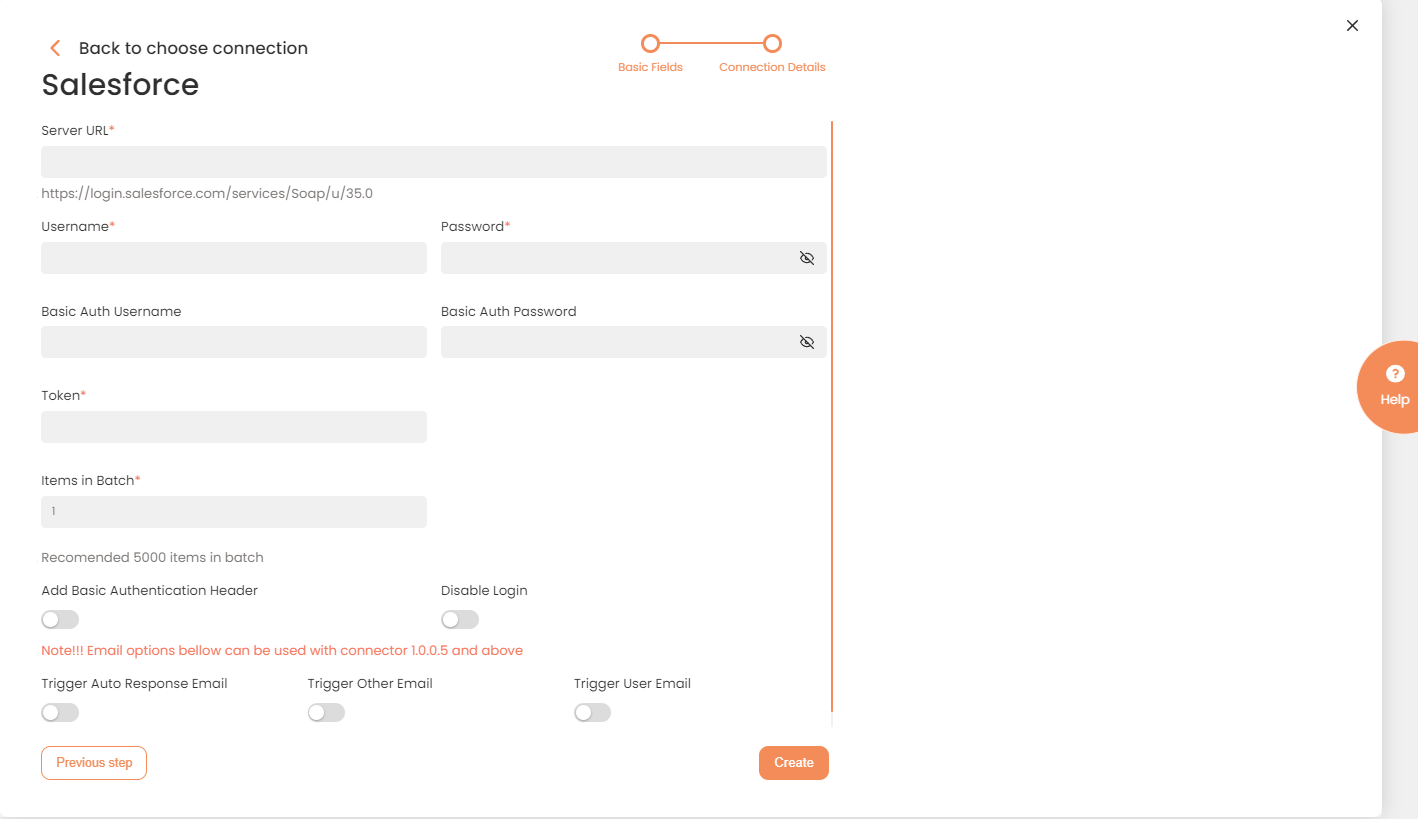
Connection Details Area
| Fields | Description |
|---|---|
|
Connection |
The new connection name. Enter a connection alias here. |
|
Is Active |
Toggles connector’s activity at interface execution. Enable the checkbox to activate the connection for execution. |
|
Cloud Agent |
The LAN you are working with. Select "IConduct" for cloud systems and your corporate agent for internal systems. |
|
Implementation Type |
Defines the connection implementation type. Select from the drop-down list:
|
|
Is Source |
This connection entity is available as a data source for Import (writing to Schema). Enable the checkbox to ensure data import. |
|
Is Target |
This connection entity is available as a data target that receives data from schema to current data container. Enable the checkbox to ensure data export. |
|
Timeout |
The length of time (in milliseconds) the IConduct platform waits for a response from the connection provider before returning a timeout error. Set the time value to stop the system from connection attempts. |
|
DateTime Format |
Allows defining the date and time formats appropriate for the connection. Recommended format: yyyy-MM-dd HH:mm:ss |
|
Server URL |
The service end-point where the request is sent. Insert the Salesforce system link here specifying the API version. https://login.salesforce.com/services/Soap/u/18.0 The URL blocks in bold are mandatory to define the Salesforce API version. |
| Username/Password |
Credentials used to access the Salesforce system. |
| Token |
A credential used by IConduct to access Salesforce API. This secure token is sent by a Salesforce administrator. |
|
Basic Auth Username/Password |
Credentials for Basic Authentication encoded using Base64. This field values apply after enabling the Add Basic AuthenticationHeader checkbox. |
| Items in Batch |
The number of elements that could be sent in one query simultaneously. The maximum value is 200. |
| Add Basic Authentication Header |
Used for access control and authentication of IConduct’s API requests to the Salesforce server. Tick the checkbox to activate. |
| Disable Login (used for the Salesforce v35 or above provider) | If IConduct and Salesforce are deployed on premises, you can avoid excessive logging in the systems by disabling login. Tick the checkbox to activate. |
Once the connection is saved, you can test if it is successful. Press the Test Connection button. If the created connection works, you will receive a success message.

Testing the Connection
