Calc Field
The information on this page relates to the new upgraded interface of the IConduct platform. To view information about the Classic version of the user interface, follow this link.
The Calc Field manipulate step allows you to perform various math calculations. Calculating new data on the basis of existing data is a very common practice. The Calc Field algorithm supports a number of different functions:
- Concat
- Plus
- Minus
- Muliply
- MakeIn
- Reverse
- PrefixWithLength
- Divide
The Concat option is short for concatenate – to link together, connect one to another. This function allows you to connect the data located in two separate columns and place them together in a third column.
For example, your source data provides the first names and family names in separate columns, but the system you need to send this data to, only recognizes names as a single string consisting of "firstnamelastname". You can use the Manipulate Columns: Calc Field (Concat) option to perform this step:
The result will be as follows:
| Column 1 | Column 2 | Target Column |
|---|---|---|
| Nir | Sidi | NirSidi |
| Joe | Walsh | JoeWalsh |
You can use the operators available to perform many other calculations using two columns as the data sources and place the result in the target column. Make sure that the data types match the mathematical operation and that the order in which you select the columns matches the result you are looking for.
To configure this manipulate step, follow the instructions below:
- In the specific Interface work area, press the downward button next to the task and press the ‘+’ (plus sign) button.
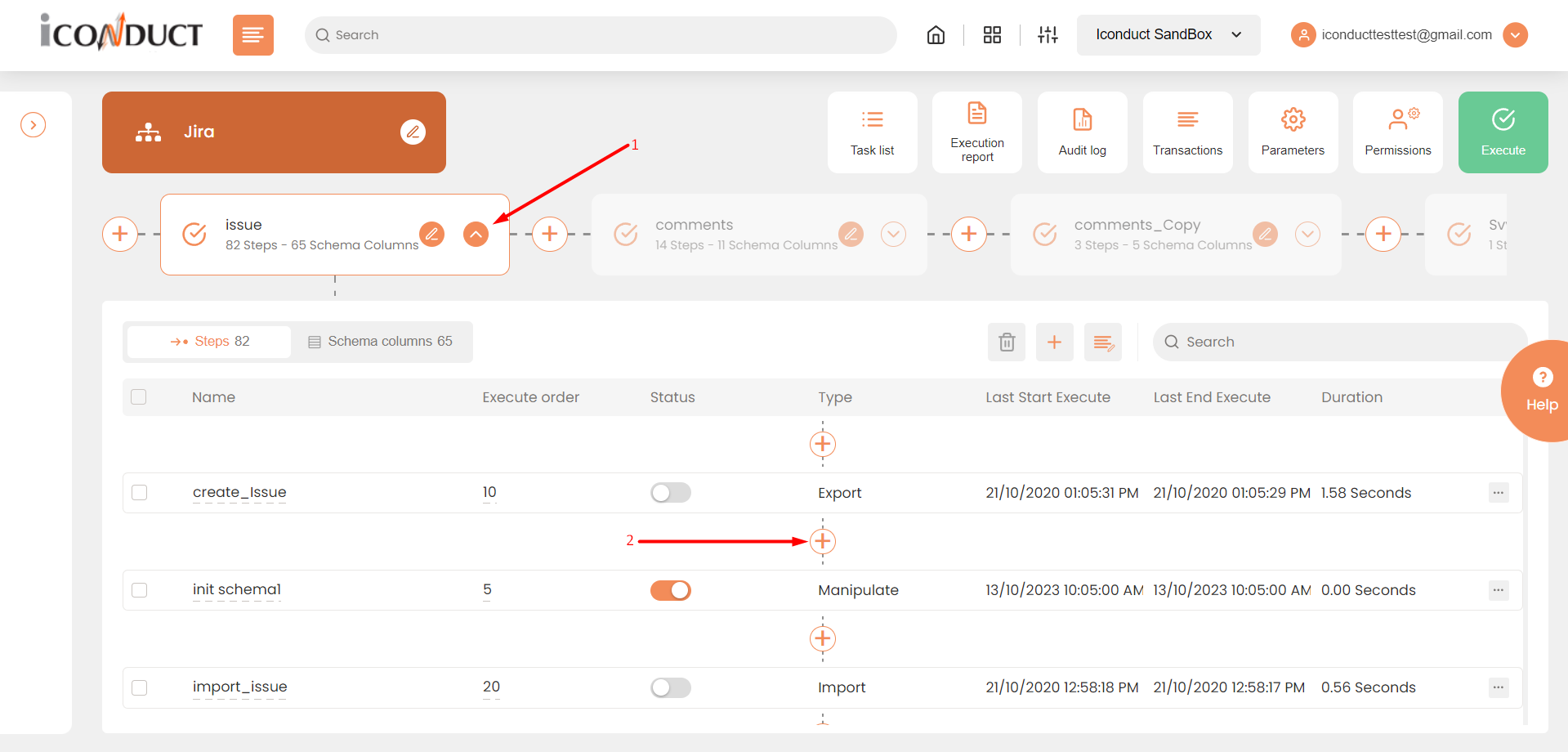
Creating a New Step
- Select Create manipulation step.
- Navigate to the Math section and select ABS.
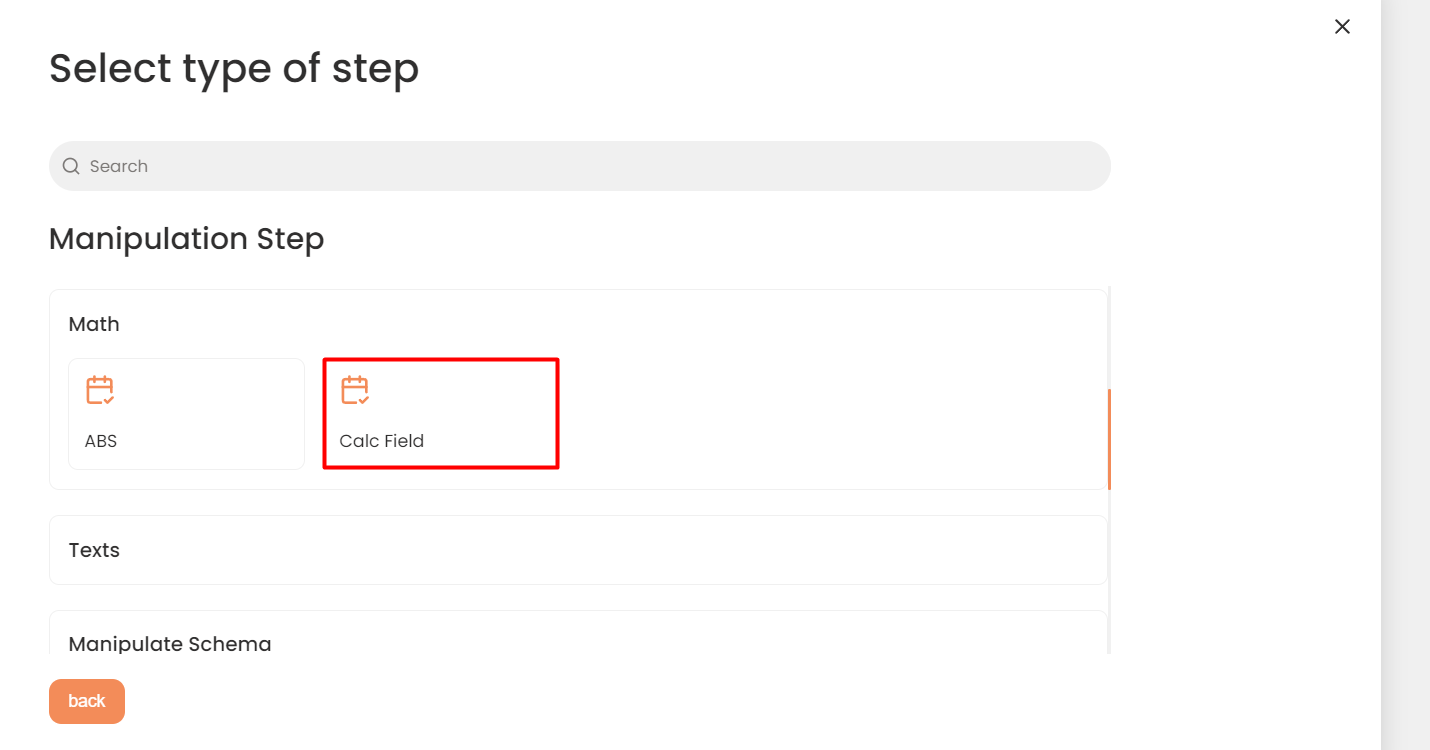
Math Section
- In the Calc Field work area, fill in the following fields:
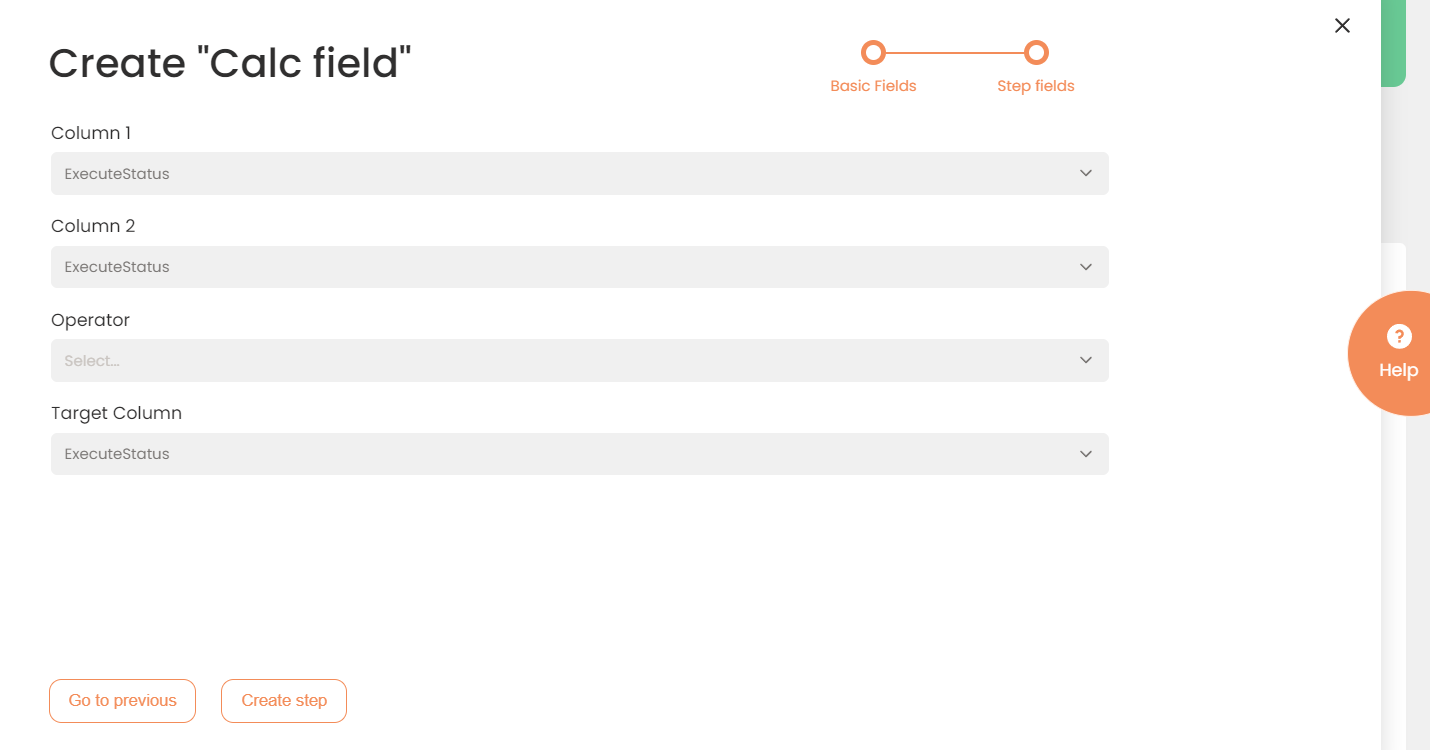
| Fields | Description |
|---|---|
|
Name of step |
Provide a distinctive name for this step. |
|
Filter Expression |
Optional. Use this filed to filter data from the source database prior to inserting it into the Schema table. |
|
Sort Expression |
Optional. Use this field to sort data from the source database prior to inserting it into the Schema table. |
|
Order of Execution |
Enter the order in which this step should be executed. |
|
Audit notes |
Leave notes about the step if needed. This field may contain any information, such as the purpose of the step, further actions that must be taken etc. for you to work with the step in the future or to inform team members about your intent. |
|
Is Active |
Activate the switch to engage the scheduler for this step. |
|
Stop interface execution if query failed |
Optional. If enabled, the system will stop any data manipulation if the query returns an error. |
|
Save Schema (enabled per interface) |
If selected, the schema is created for this step. |
|
Column 1 |
Select the first source column that contains numeric values. This determines the order in which the data in two fields are calculated. |
|
Column 2 |
Select the second source column that contains numeric values. This determines the order in which the data in two fields are calculated. |
|
Operator |
Select the operator from the list. The following operators are supported:
|
|
Target Column |
Select the target column where the result of the operation will be stored. |
- Press the Create step button.
