Decimal Format
The information on this page relates to the new upgraded interface of the IConduct platform. To view information about the Classic version of the user interface, follow this link.
This algorithm is used to format numbers under a specific column using a formatting pattern you specify yourself. The pattern is specified via the Format field.
Here are a few examples how the formatting can be applied:
| Pattern | Source Number | Formatted Number |
|---|---|---|
| ###.### | 123.456 | 123.456 |
| ###.# | 123.456 | 123.5 |
| ###,###.## | 123456.789 | 123,456.79 |
| 000.### | 9.95 | 009.95 |
| ##0.### | 0.95 | 0.95 |
To configure this manipulate step, follow the instructions below:
- In the specific Interface work area, press the downward button next to the task and press the ‘+’ (plus sign) button.
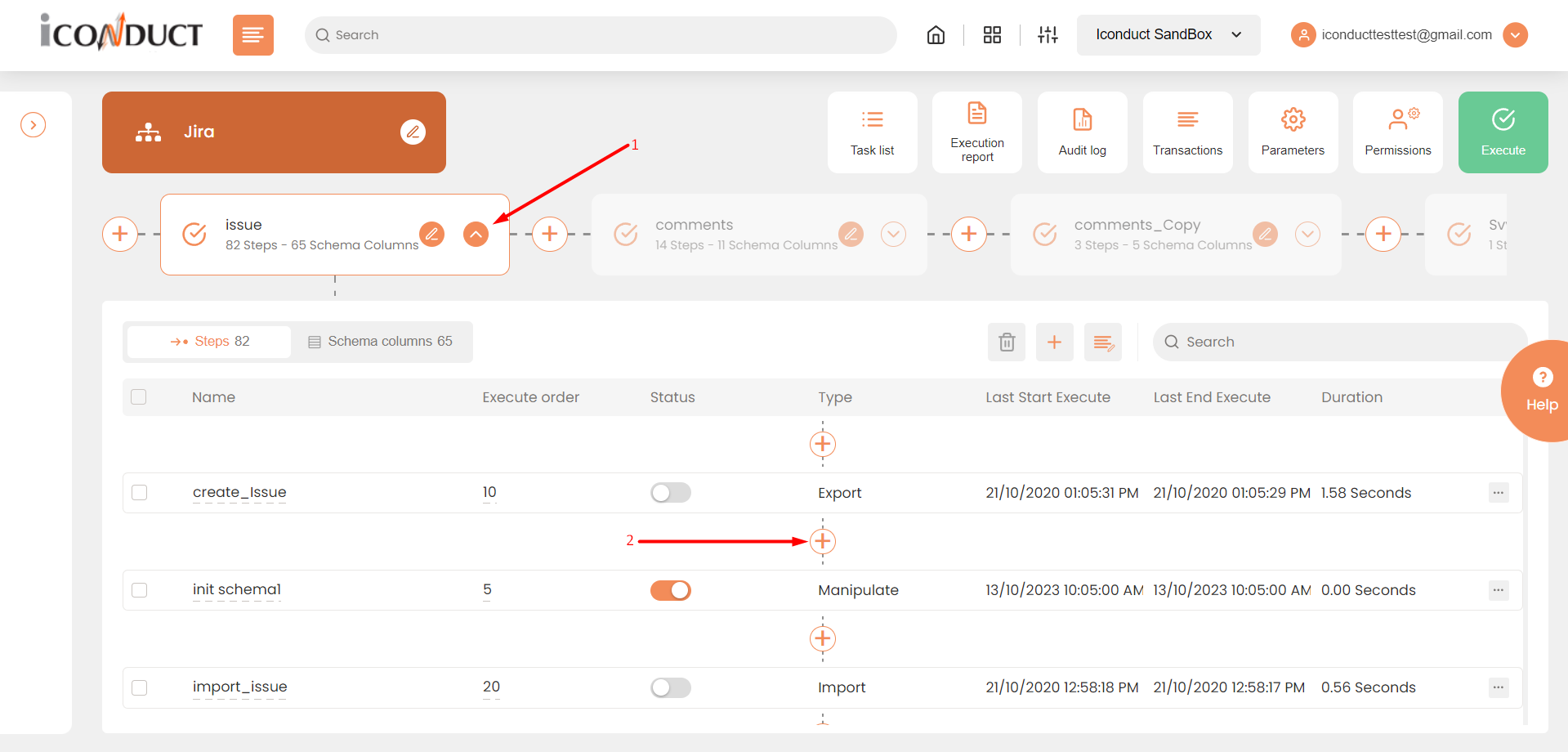
Creating a New Step
- Select Create manipulation step.
- Navigate to the Manipulate Columns section and select Decimal Format.
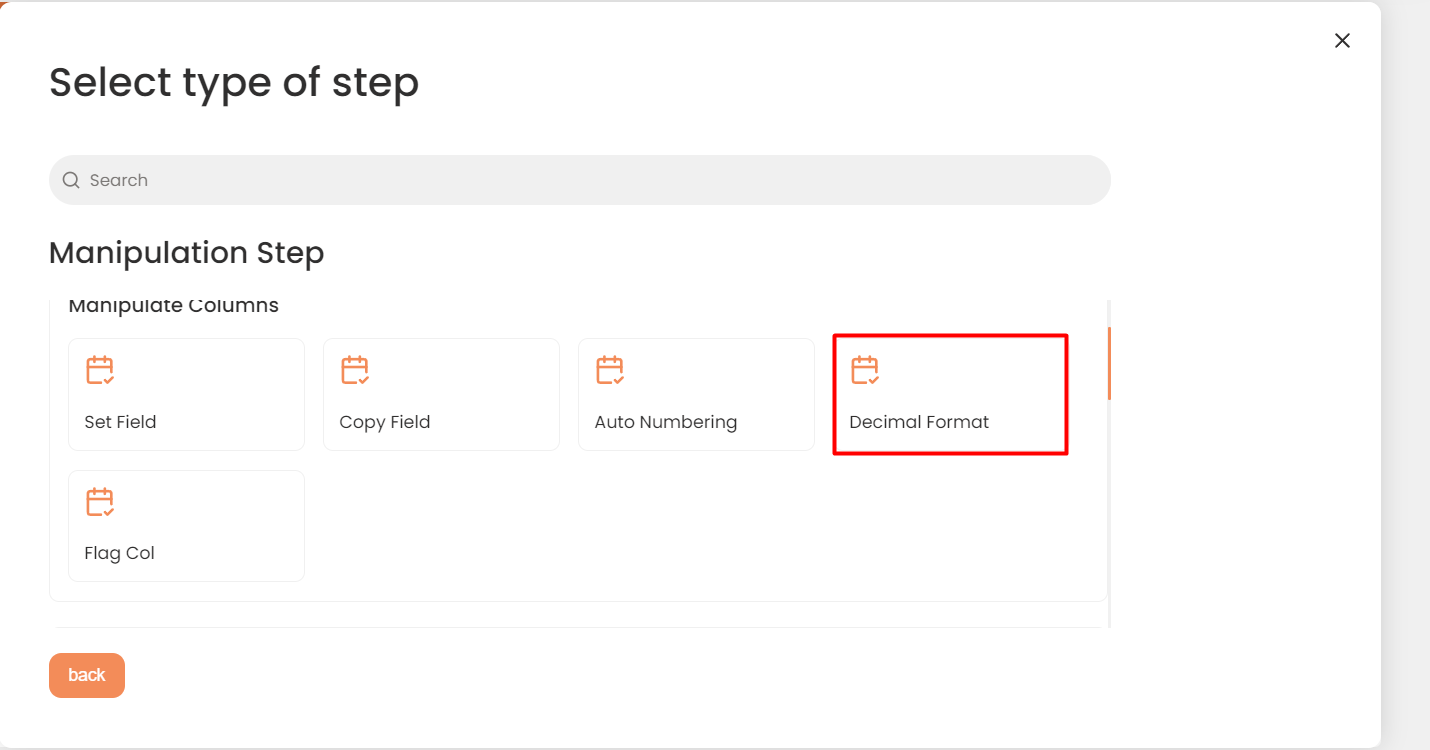
Manipulate Columns Section
- In the Decimal Format work area, fill in the following fields:
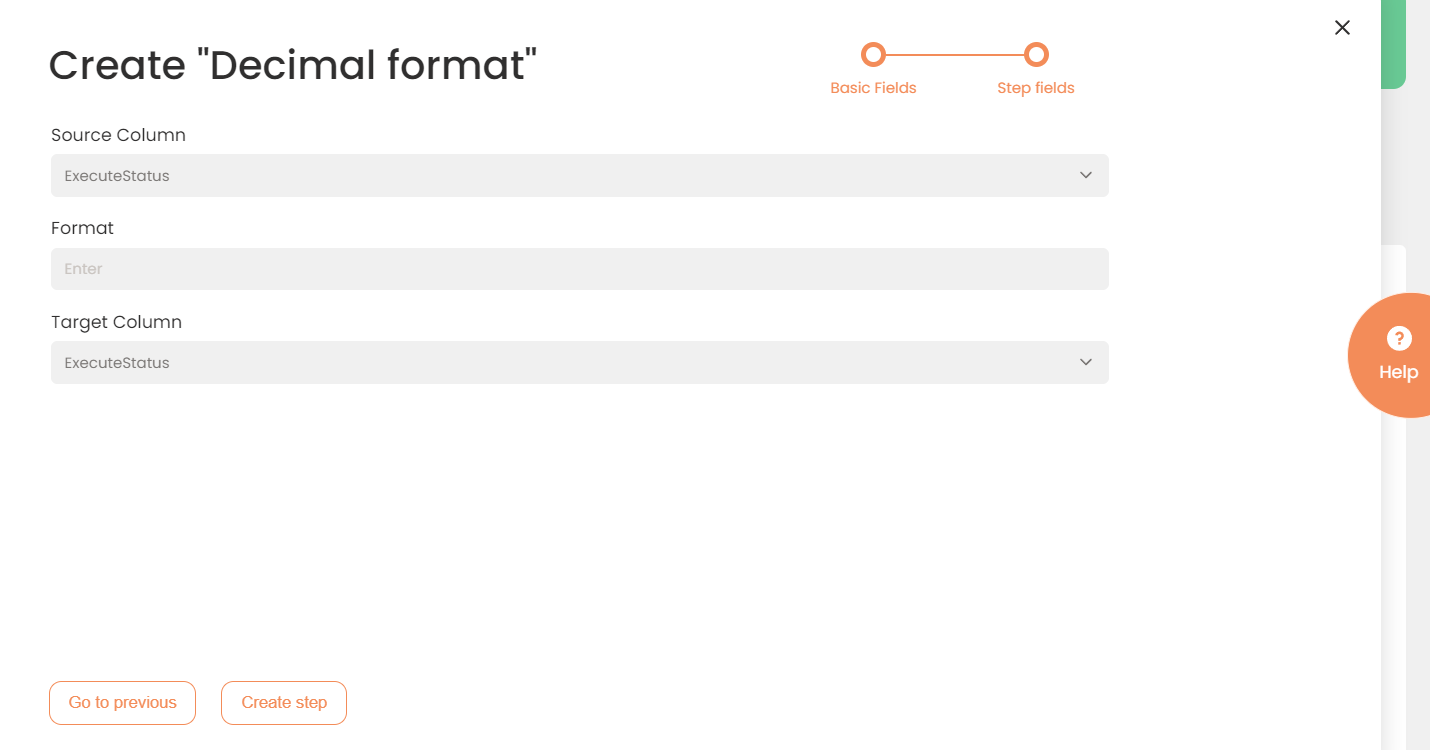
| Fields | Description |
|---|---|
|
Name of step |
Provide a distinctive name for this step. |
|
Filter Expression |
Optional. Use this filed to filter data from the source database prior to inserting it into the Schema table. |
|
Sort Expression |
Optional. Use this field to sort data from the source database prior to inserting it into the Schema table. |
|
Audit notes |
Leave notes about the step if needed. This field may contain any information, such as the purpose of the step, further actions that must be taken etc. for you to work with the step in the future or to inform team members about your intent. |
|
Order of Execution |
Enter the order in which this step should be executed. |
|
Is Active |
Activate the switch to engage the scheduler for this step. |
|
Stop interface execution if query failed |
Optional. If enabled, the system will stop any data manipulation if the query returns an error. |
|
Save Schema (enabled per interface) |
If selected, the schema is created for this step. |
| Source Column | Select the source column for data manipulation. |
| Format |
Specify the pattern that determines what the formatted number looks like. You can use the following format specifiers when constructing a pattern:
|
| Target Column | Select the target column where the formatting will be applied. |
- Click the Create step button.
