RegEx Validation
The information on this page relates to the new upgraded interface of the IConduct platform. To view information about the Classic version of the user interface, follow this link.
The RegEx Validation (short for Regular Expression Validation) option allows you to examine data in a source column and check whether it matches a specific format, thus affirming that the data is indeed valid.
For example, if you are checking whether the number listed in a phone number column can actually be used to dial a phone, you can use the RegEx Validation procedure to compare the content of the phone number column with an expression that is valid for phone numbers. In the destination column, you can place the result – whether the comparison shows that the phone number is valid, or not.
In the example below, we will use the following regular expression: ^[0-5]\d{2}-\d{3}-\d{4}$. This expression matches a hyphen separated phone number, of the form ANN-NNN-NNNN, where A is between 0 and 5 and N is between 0 and 9.
The result would be as follows:
| Source Column | Target Column |
|---|---|
|
054-20000336 |
Valid |
|
654-20000336 |
Invalid |
To configure this manipulate step, follow the instructions below:
- In the specific Interface work area, press the downward button next to the task and press the ‘+’ (plus sign) button.
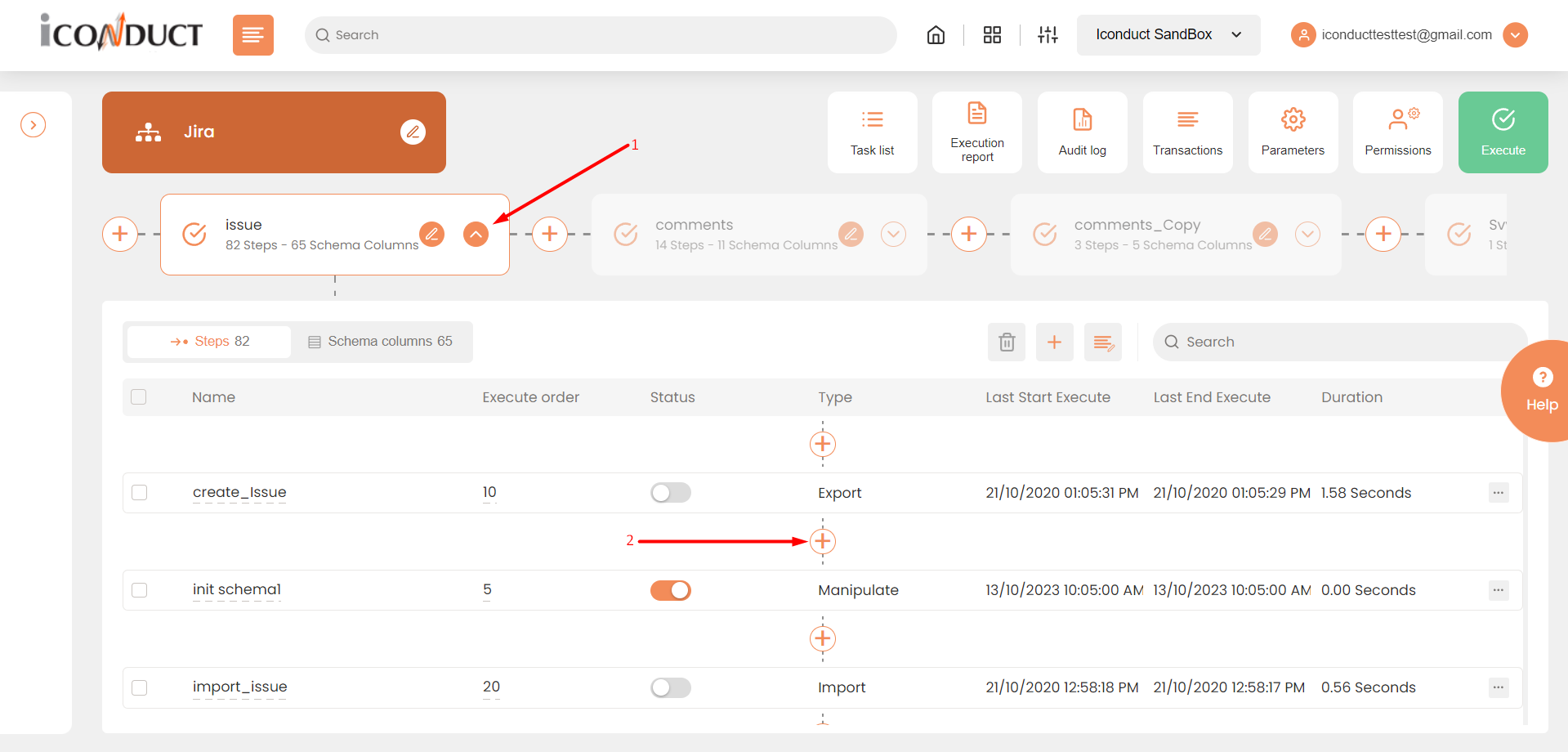
Creating a New Step
- Select Create manipulation step.
- Navigate to the Validation section and select RegEx Validation.
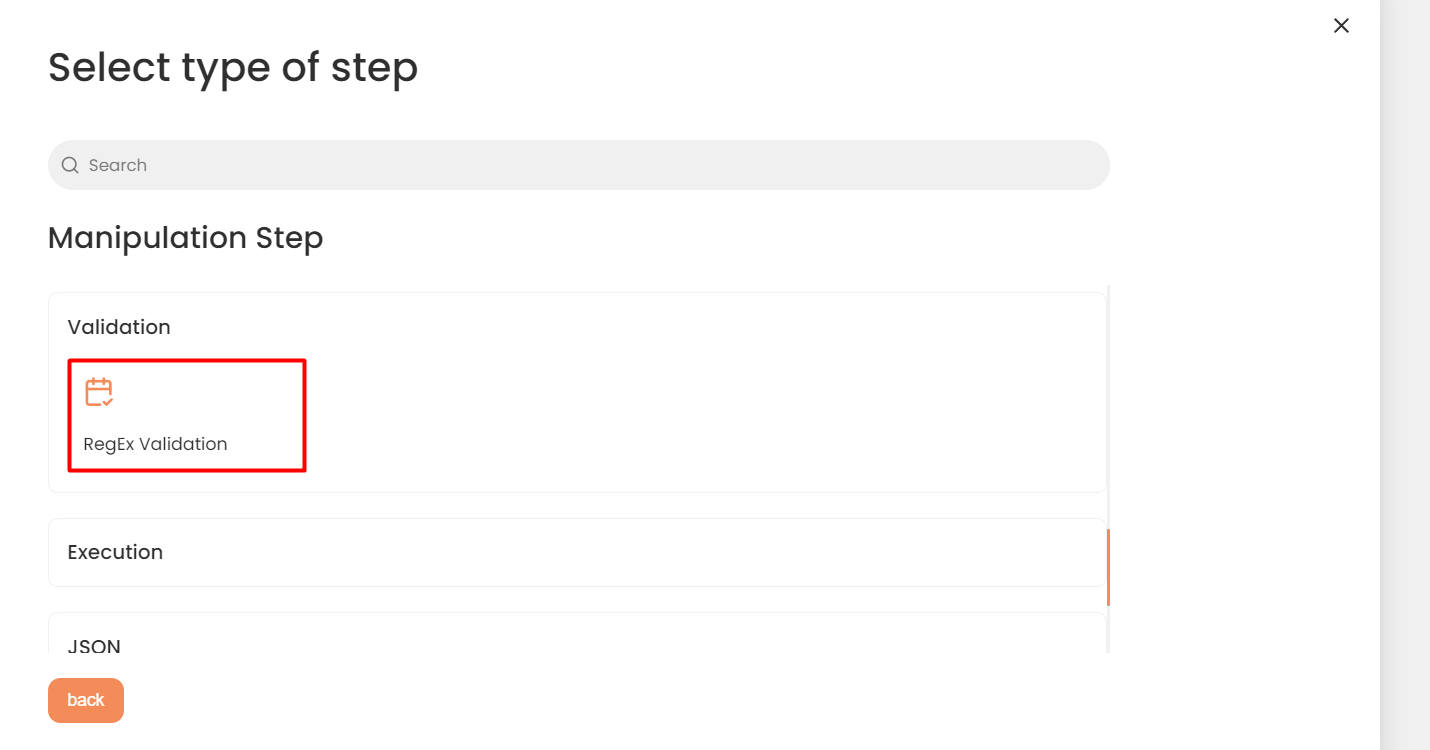
Validation Section
- In the RegEx Validation work area, fill in the following fields:
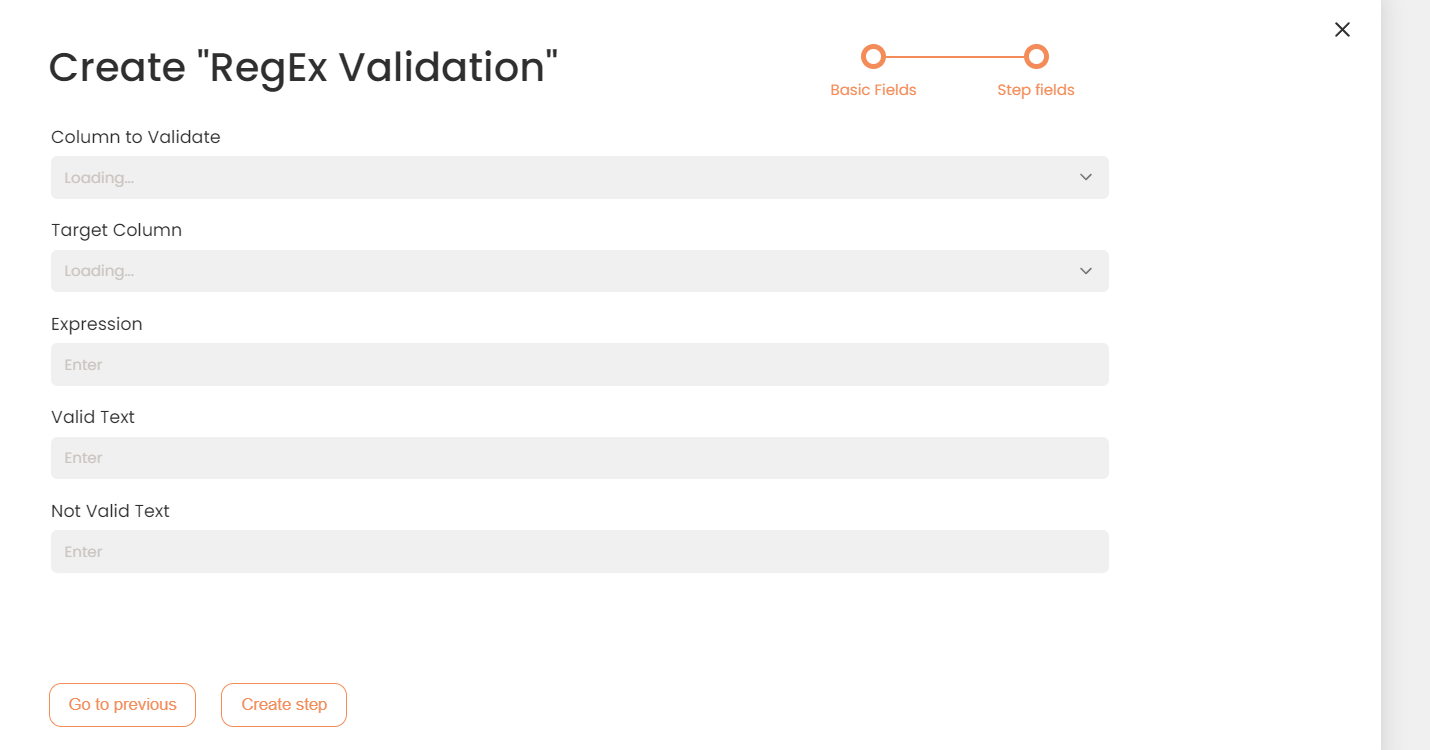
Step Fields Configuration
The following table describes the fields available for this step:
| Fields | Description |
|---|---|
|
Name of step |
Provide a distinctive name for this step. |
|
Filter Expression |
Optional. Use this filed to filter data from the source database prior to inserting it into the Schema table. |
|
Sort Expression |
Optional. Use this field to sort data from the source database prior to inserting it into the Schema table. |
|
Order of Execution |
Enter the order in which this step should be executed. |
|
Audit notes |
Leave notes about the step if needed. This field may contain any information, such as the purpose of the step, further actions that must be taken etc. for you to work with the step in the future or to inform team members about your intent. |
|
Is Active |
Activate the switch to engage the scheduler for this step. |
|
Stop interface execution if query failed |
Optional. If enabled, the system will stop any data manipulation if the query returns an error. |
|
Save Schema (enabled per interface) |
If selected, the schema is created for this step. |
|
Column to validate |
Select the data source to validate. |
|
Target Column |
Select the column where the results of the comparison will be placed. |
|
Expression |
Enter an appropriate regular expression. |
|
Valid Text |
The marker that is used to indicate that the data is valid. |
|
Not Valid Text |
The marker that is used to indicate that the data is invalid. |
- Press the Create step button.
