Set Global Parameter
The information on this page relates to the new upgraded interface of the IConduct platform. To view information about the Classic version of the user interface, follow this link.
This step allows you to automate the use of global parameters and set them as values to replace selected schema columns. Global parameters are called using the following format, “##parameter##” and can be used in any entity in the system. These parameters are not recorded in the schema. They are located in the Admin Navigation tree in the Global Parameters folder.
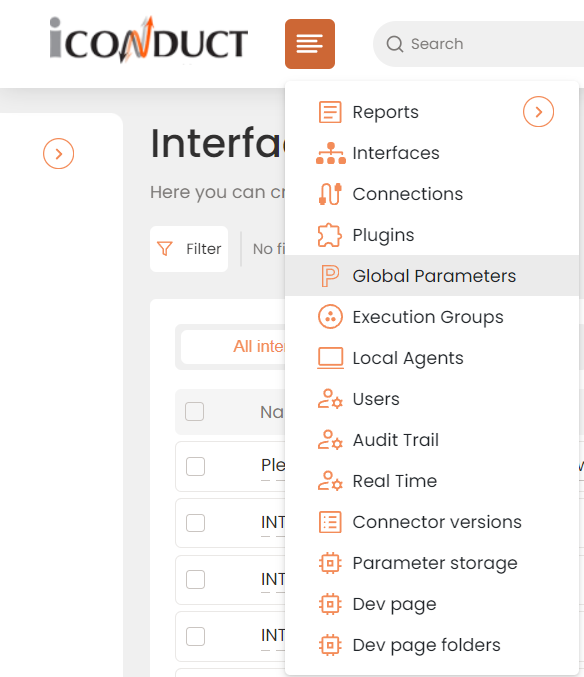
Global Parameters folder in the navigation tree
Global parameters can be used instead of interface parameters in cases when a parameter needs to be used across several interfaces or in connections. Global parameters are also universal regarding the use and can be called for in nearly every field in the system. For example, they can be called for passwords, dates, or even queries.
To configure this manipulate step:
- In the specific Interface work area, press the downward button next to the task and press the ‘+’ (plus sign) button.
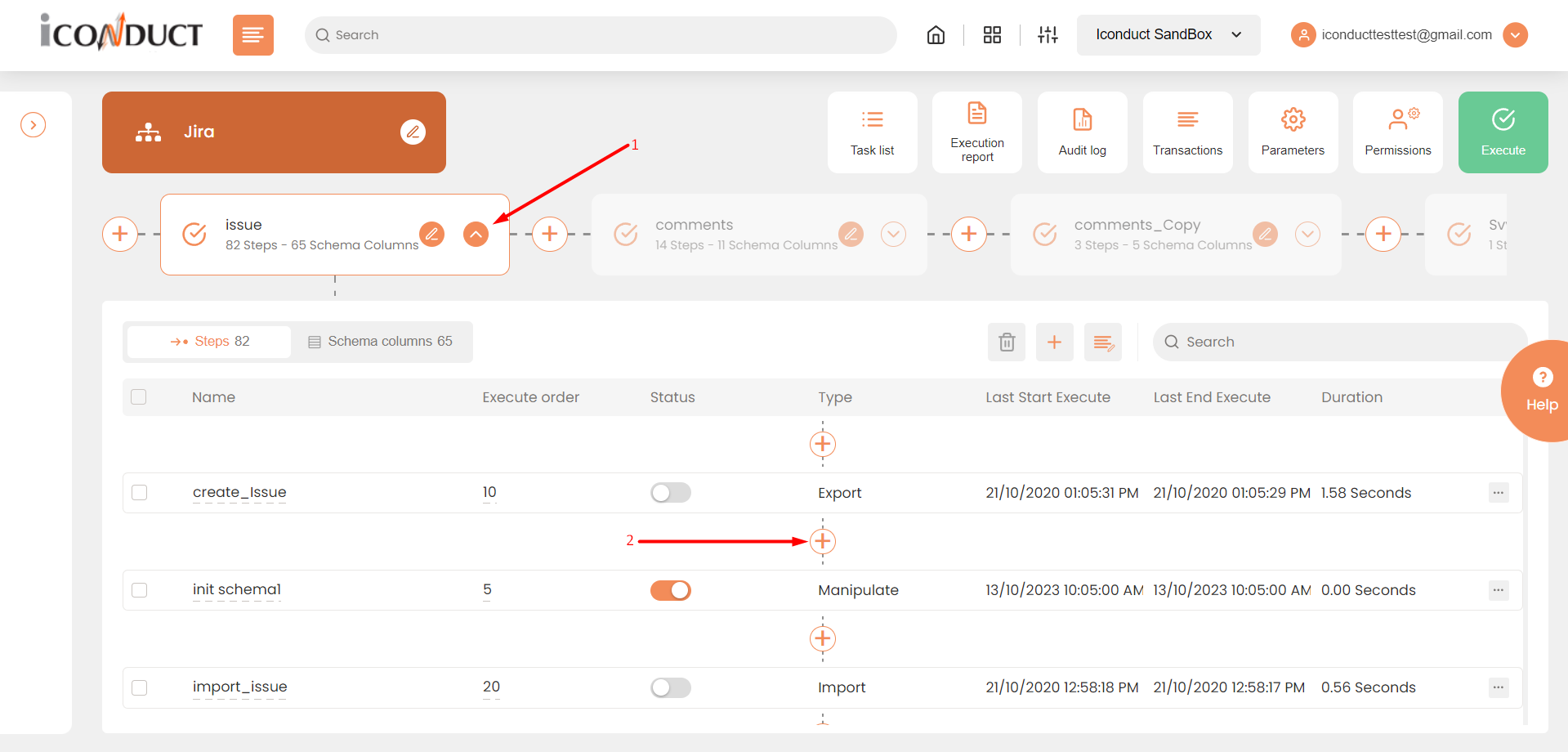
Creating a New Manipulate Step
- Select Create manipulation step.
- Navigate to the Parameters section and select Set Global Parameter.
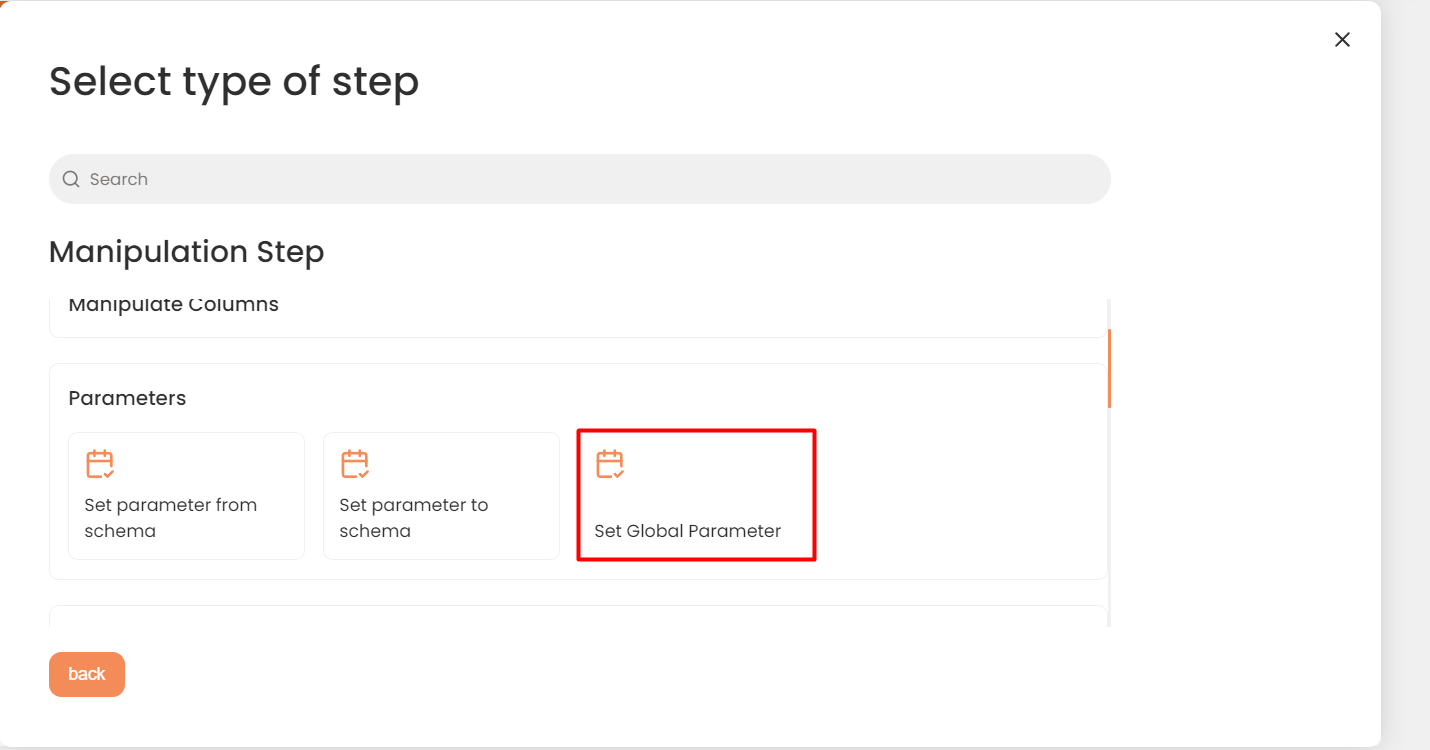
- In the work area, fill in the following fields:
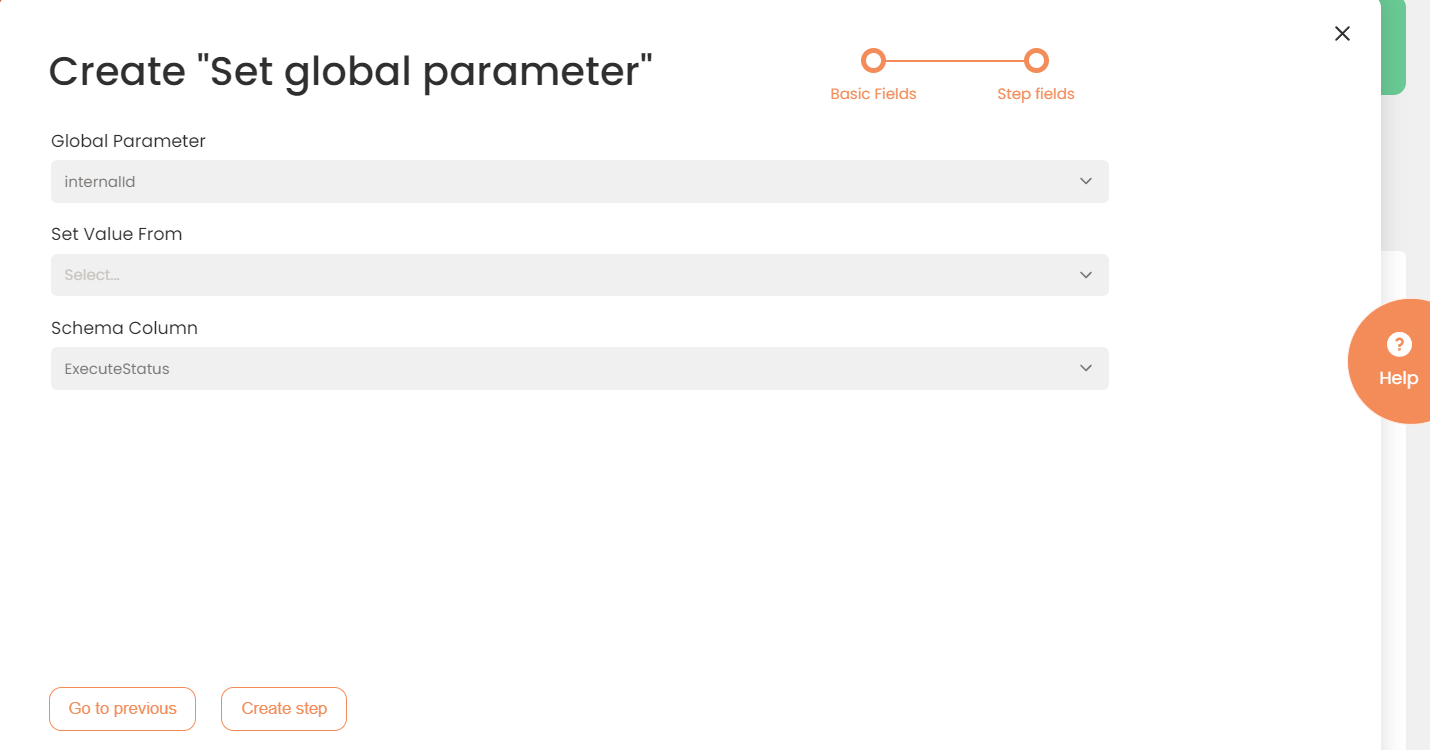
Step Fields Configuration
|
Fields |
Description |
|---|---|
|
Name of step |
Provide a distinctive name for this step. |
|
Filter Expression |
Optional. Use this filed to filter data from the source database prior to inserting it into the Schema table. |
|
Sort Expression |
Optional. Use this field to sort data from the source database prior to inserting it into the Schema table. |
|
Order of Execution |
Enter the order in which this step should be executed. |
|
Audit notes |
Leave notes about the step if needed. This field may contain any information, such as the purpose of the step, further actions that must be taken etc. for you to work with the step in the future or to inform team members about your intent. |
|
Is Active |
Activate the switch to engage the scheduler for this step. |
|
Stop interface execution if query failed |
Optional. If enabled, the system will stop any data manipulation if the query returns an error. |
|
Save Schema (enabled per interface) |
If selected, the schema is created for this step. |
|
Global Parameter |
Specify the parameter to set. |
|
Set Value From |
Select a destination from which the value will be set for the global parameter. This can be either a parameter created in the interface or a specific column from the task schema. |
|
Interface Parameter |
In case you selected Parameter from the dropdown list above, a list of parameters created in this interface will be available in the dropdown menu. |
|
Schema Column |
In case you selected Schema Column from the dropdown list above, a list of schema columns from the task schema will be available in the dropdown menu. The value will be imported from this column in the first row of the schema. If the filter expression is set, the value will be selected after filtering. |
- Press the Create step button.
