NetSuite API
The information on this page relates to the new upgraded interface of the IConduct platform. To view information about the Classic version of the user interface, follow this link.
NetSuite is a suite of cloud-based financials / Enterprise Resource Planning (ERP), HR and omnichannel commerce software that runs the business of companies in more than 100 countries. This powerful platform provides for running and managing all kinds of CRM/ERP services. It enables companies to manage core business operations in a single system.
The NetSuite API connector by IConduct allows setting up an uninterrupted data flow between the NetSuite platform and other business applications through data import, export and carrying out of a variety of functions.
To configure the NetSuite API connector, follow the instructions below:
- In the Main Menu, select Connections and press Create connection.

Accessing connections
- On the Connector Selection Page select the NetSuite API item from the ERP/Accounting section.
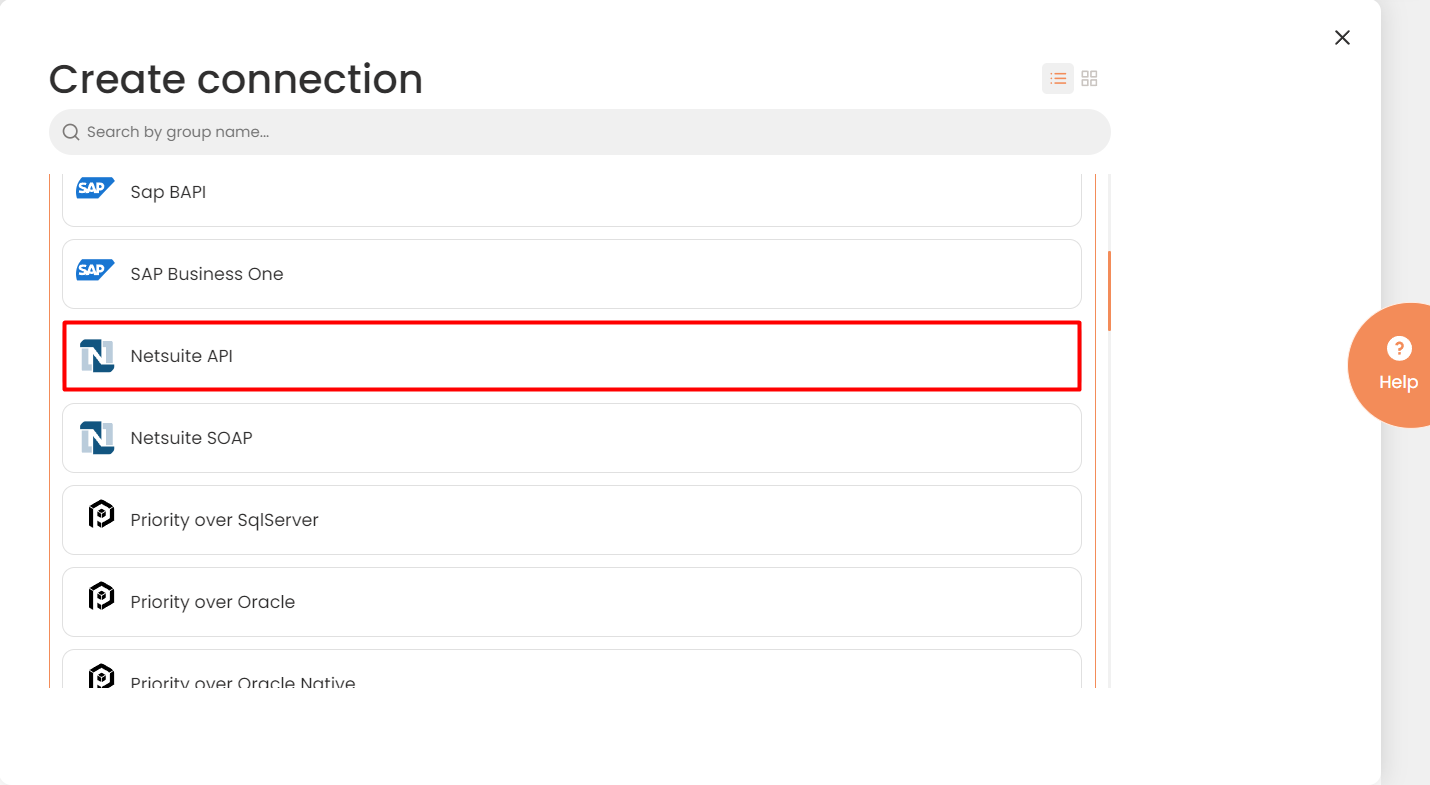
Connector Selection Page
- In the NetSuite API Provider work area, fill in the following fields and press Create.
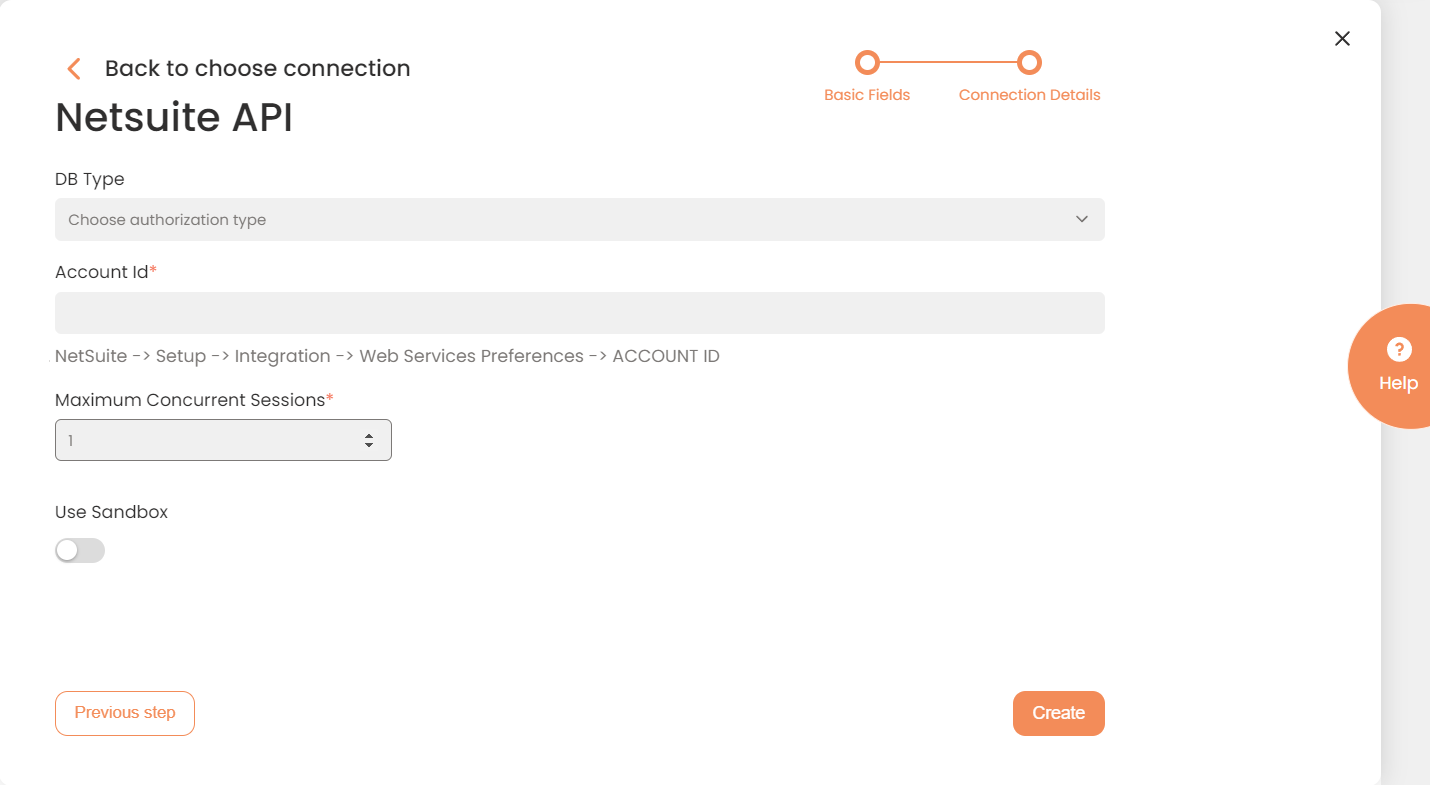
Connection Work Area
| Field | Description |
|---|---|
|
Connection* |
The new connection name. Enter a connection alias here. |
|
Is Active |
Toggles connector’s activity at interface execution. Enable the checkbox to activate the connection for execution. |
|
Cloud Agent* |
The LAN you are working with. Select "IConduct" for cloud systems and your corporate agent for internal systems. |
|
Implementation Type* |
Defines the connection implementation type. Select from the drop-down list:
|
|
Is Source |
This connection entity is available as a data source for Import (writing to Schema). Enable the checkbox to ensure data import. |
|
Is Target |
This connection entity is available as a data target that receives data from schema to current data container. Enable the checkbox to ensure data export. |
|
Timeout |
The length of time (in milliseconds) the IConduct platform waits for a response from the connection provider before returning a timeout error. Set the time value to stop the system from connection attempts. |
|
Query |
The box is intended for entering a query. You can test the defined query by clicking Test Query once the connection is saved. |
|
DateTime Format |
Allows defining the date and time formats appropriate for the connection. For detailed date and time formatting operations please refer to this page. Recommended format: yyyy-MM-dd HH:mm:ss |
|
Clear Cache |
To increase performance, IConduct creates a cache of the NetSuite entities metadata and presents a list of already queried NetSuite entities to the user. Should the entities be renewed on the NetSuite platform, click the button to update the list. |
|
Authorization type* |
The method to access NetSuite. Choose the authorization type from the drop-down list: Login Based is used to access the NetSuite platform via user account with credentials. This connection type requires the following fields:
Token Based is used to access the NetSuite platform via an API token. This connection type requires the following fields:
For details on authorization to NetSuite see Authentication Guide. |
|
Account ID* |
The unique identifier for the NetSuite account. The ID number can be found at NetSuite -> Setup -> Integration -> Web Services Preferences -> ACCOUNT ID. |
|
Maximum Concurrent Sessions* |
Maximum number of operations that can send concurrent requests to the NetSuite system simultaneously. Enter a value in the range 1-200. |
| Use Sandbox | NetSuite Sandbox acts as a copy of the current company database on a separate server. When enabled, the integration is organized in your NetSuite Sandbox. This option provides another layer of integration security. |
* - mandatory fields
Once the connection is saved, you can test if it is successful. Press the Test Connection button. If the created connection works, you will receive a success message.

Testing the Connection
